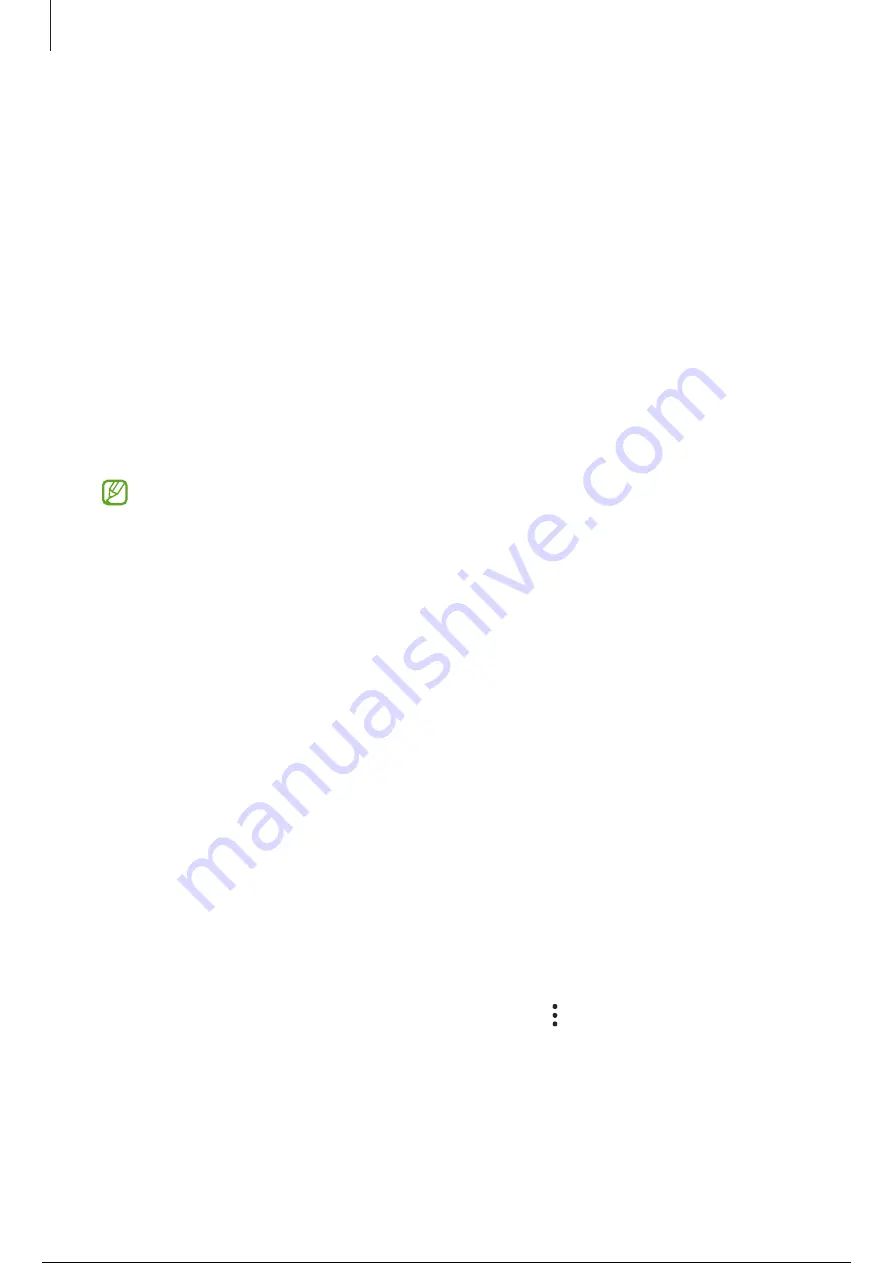
Settings
141
General management
Customise your device’s system settings or reset the device.
On the Settings screen, tap
General management
.
•
Language
: Select device languages. Refer to
Adding device languages
for more
information.
•
App languages
: Select the language you want to use for each app.
•
Text-to-speech output
: Change the settings for text-to-speech features used when
TalkBack is turned on, such as languages, speed, and more.
•
Voice input
: Download language packs to use the voice input feature offline.
•
Date and time
: Access and alter the settings to control how the device displays the
time and date.
If the battery remains fully discharged, the time and date is reset.
•
Samsung Keyboard settings
: Change the settings for the Samsung Keyboard.
•
Keyboard list and default
: Select a keyboard to use by default and change the
keyboard settings.
•
Physical keyboard
: Change the settings for an external keyboard.
•
Mouse and trackpad
: Change the settings for an external mouse or trackpad.
•
Passwords, passkeys, and autofill
: Change your preferred service or manage all
services for passwords, passkeys, and autofill.
•
Reset
: Reset your device’s settings or perform a factory data reset.
•
Customisation Service
: Set to get personalised service based on your interests and
how you use your device.
•
Contact us
: Ask questions or check the frequently asked questions.
Adding device languages
You can add languages to use on your device.
1
On the Settings screen, tap
General management
→
Language
→
Add language
.
To check out all the languages that can be added, tap
→
All languages
.
2
Select a language to add.
142 / 163
141 / 161
142 / 163
Summary of Contents for Galaxy A34
Page 6: ...5 5 Getting started...
Page 146: ...145 145 145 Usage notices...
Page 155: ...154 154 Appendix...






























