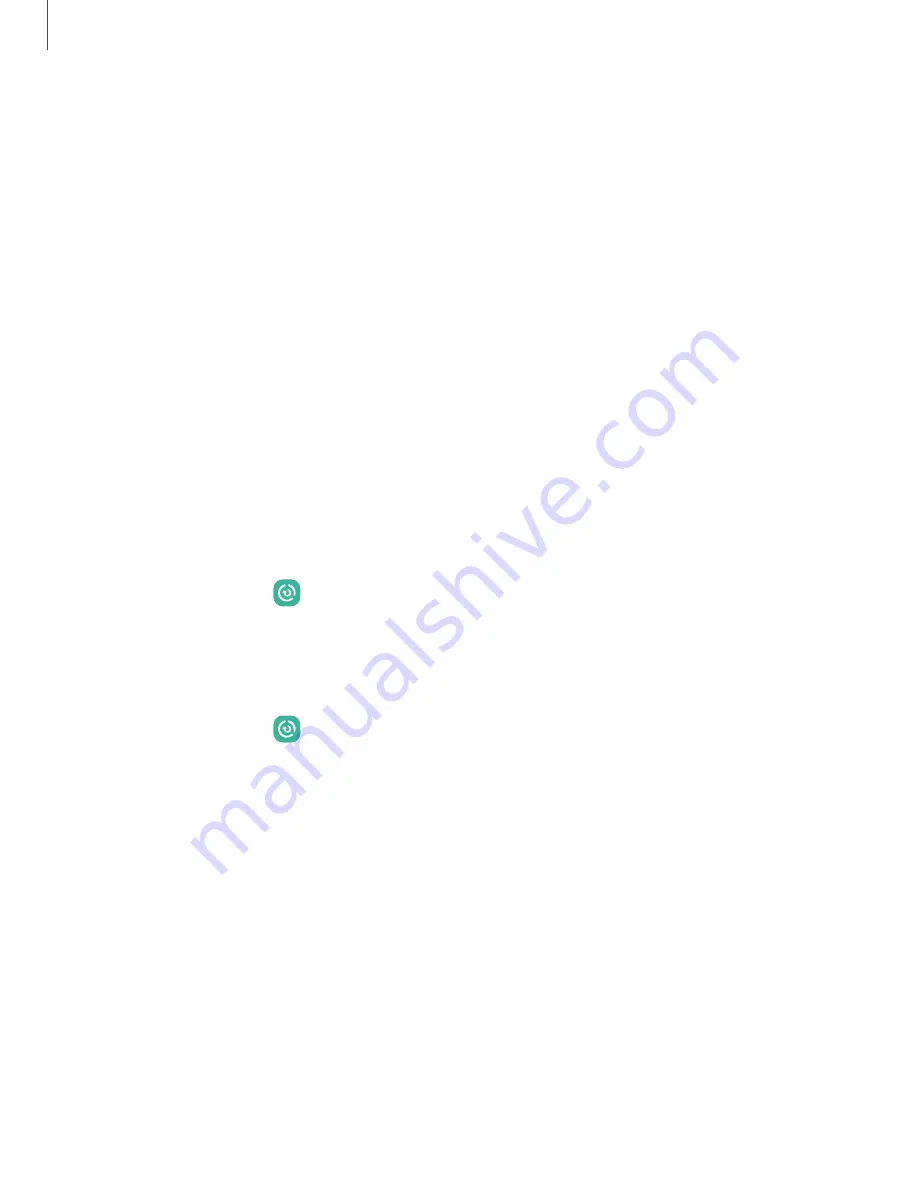
Device maintenance
Check the status of your device’s battery, storage, and memory. You can also
automatically optimize your device’s system resources.
|
|
|
|
|
|
|
|
Quick optimization
The quick optimization feature improves device performance through the following
actions:
•
Identifying apps that use excessive battery power and clearing unneeded items.
•
Deleting unnecessary files and closing apps running in the background.
•
Scanning for malware.
To use the quick optimization feature:
◌
From Settings, tap
Device care > Optimize now.
Battery
Review how battery power is used for your various device activities.
◌
From Settings, tap
Device care > Battery for the following options:
•
Power saving: Save battery life by limiting background network usage,
syncing, and location checking. Choose from additional power saving
options to save more power when this mode is enabled.
•
Background usage limits: Identify apps that you don’t use often and limit their
battery usage. To disable this feature, tap Put unused apps to sleep.
•
Protect battery: Choose a method to extend the lifespan of your battery.
•
Today: Review your recent battery usage by time, app, and service.
•
Charging settings: Customize the charging settings for your device.
•
Show battery percentage: Display the battery charge percentage next to
the battery icon on the Status bar.
•
Battery information: Display the battery status and level.
132
Settings
















































