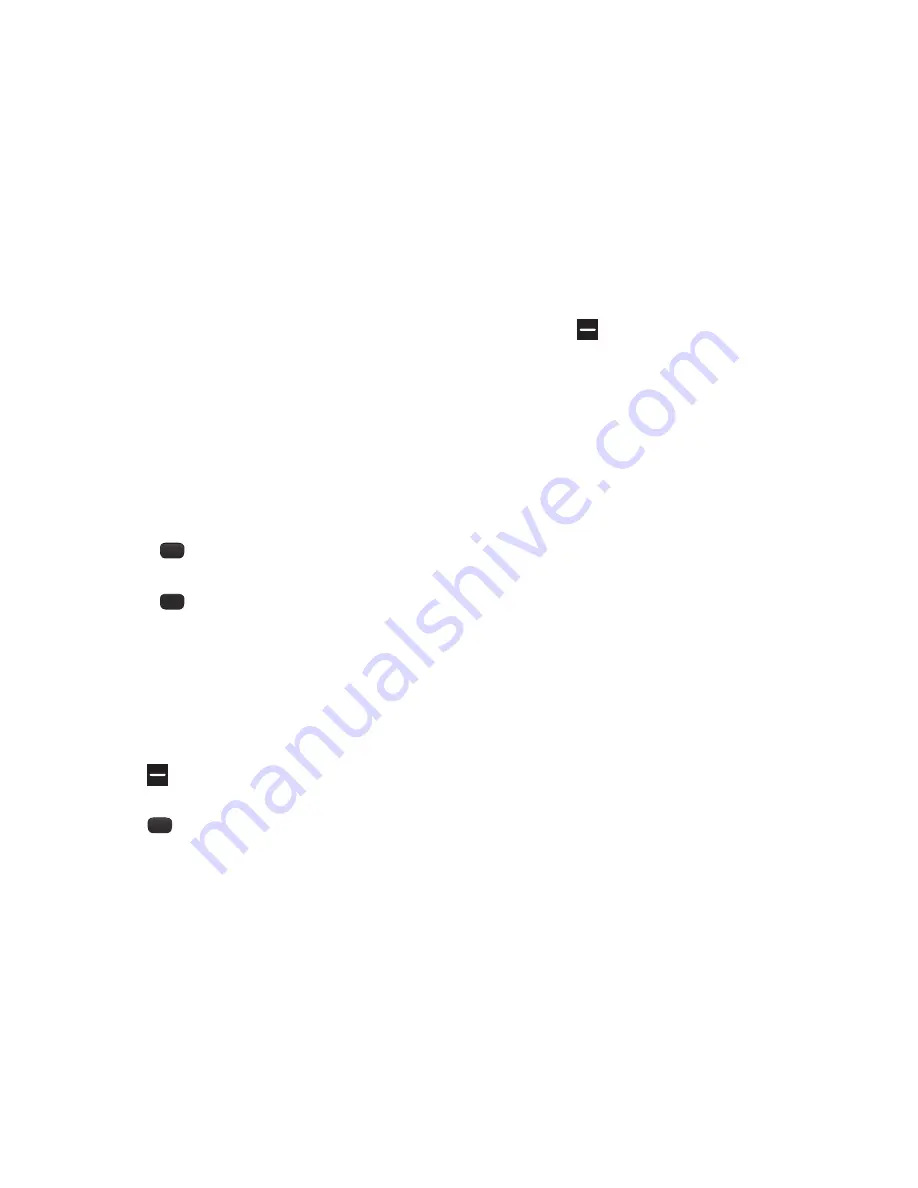
82
My Ringtones
My Ringtones record voice memos and assign them or
ringtones, melodies, or music files as ringtones for calls,
alarms, and other alerts.
Recording Voice Memos
From the
MULTIMEDIA
menu, select
My Ringtones
.
The following options appear:
• Record New
: Record voice memos using your phone’s
microphone and the following controls.
–
Press
OK
to start recording a voice memo.
–
Press
Pause
/
Resume
to pause/resume recording.
–
Press
STOP
to stop recording and save the voice memo.
•
A list of recorded voice memos, ringtones, melodies, and music
files.
Assigning Ringtones
1.
From the
MULTIMEDIA
menu, select
My Ringtones
.
The following options appear in the display:
2.
Highlight a file. You have the following options:
•
Press
Set As
(Left soft key) to assign the highlighted as a
Ringtone
, a
Contact ID
, or an
Alert Sounds
.
•
Press
PLAY
to play back the highlighted file.
•
Press
Options
(right soft key) the following options appear
in the display:
–
Send
: Send the currently highlighted ringtone, music, or
recorded voice memo file by Bluetooth or as part of a picture
message.
–
Rename
: Change the name of the highlighted file.
–
Lock/Unlock
: Lock a sound from being erased or moved, or
unlock the sound to enable you to erase or move it.
–
Move
: Relocate the currently highlighted file from phone
memory to a memory card or from a memory card to phone
memory.
–
Erase
: Erase the highlighted file.
–
Erase Files
: Erase one or more Marked files.
–
File Info
: Shows the name, size, type, date, and time for the
highlighted file.






























