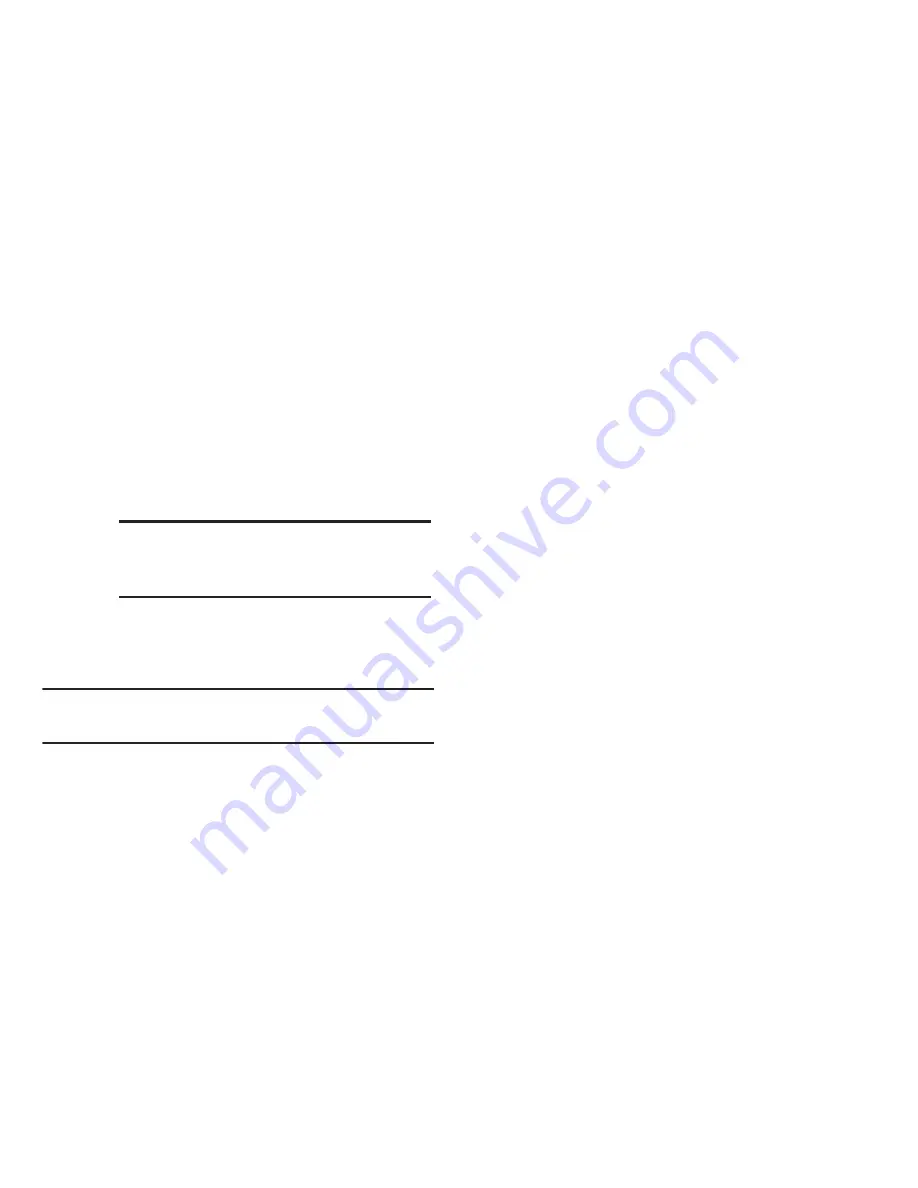
Contacts 55
Deleting Multiple Contacts
1.
From the
CONTACT LIST
, press
Options
. Select
Manage
Contacts
➔
Erase
. The
ERASE CONTACTS
screen
appears.
2.
Do one of the following:
•
Highlight a Contacts entry you want to delete; then press
MARK
. A check mark appears in the entry’s check box.
Repeat as needed to check all the Contacts to be deleted.
3.
Press
Done
. You are prompted to confirm the erasures.
4.
Select
Yes
to confirm erasure of the selected contacts.
Select
No
to retain the contacts.
Note:
If you
MarkAll
contacts, you are prompted to enter your
phone’s lock code to erase all contacts.
Groups
Groups let you easily send messages to multiple, selected
Contacts. You can also use Groups to find Contact entries and
to add/remove Contacts names in a Group or to create or
rename a Group.
Viewing Groups
1.
From the
CONTACTS
menu, select
Groups
.
2.
Available groups appear in the display. These groups
are available by default:
• Business
• Colleague
• Family
• Friends
3.
Highlight a group. Press
VIEW
to display a list of group
members.
Note:
To unmark a marked contact, highlight the
contact and press
UNMARK
to clear the
check mark.






























