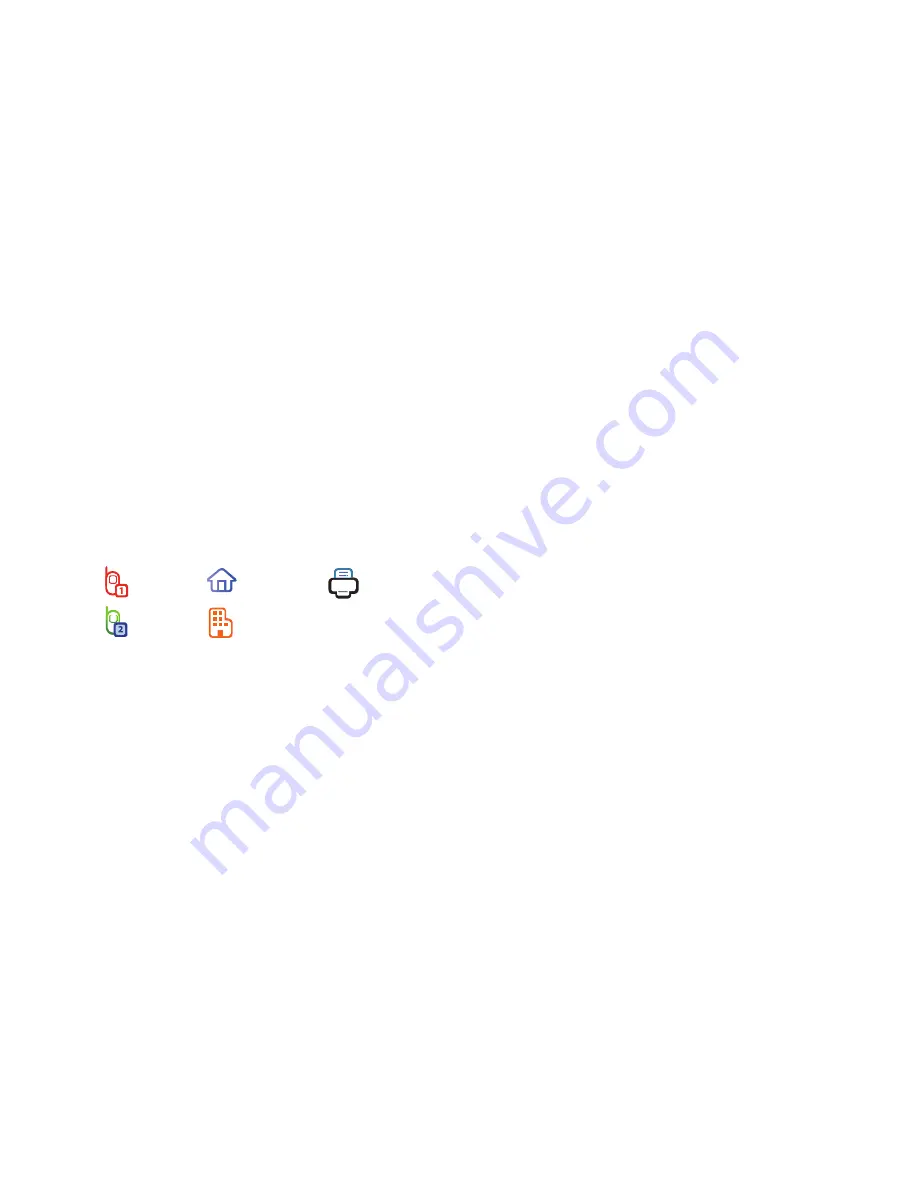
54
Add to an Existing Entry
1.
From the
Save
screen, select
Update Existing
. The
UPDATE EXISTING
screen appears in the display
showing your Contact list with the
Go To
field and the
first Contacts entry highlighted.
2.
Find and select the Contacts entry to which you want to
add the new number. For more information, refer to
“Finding a Contacts Entry”
on page 51.
3.
The following number type options appear in the
display:
Number types that are already assigned a number
show the number instead of the number type label.
4.
Select the desired unassigned number type. The
Contacts entry information appears in the display with
the new number posted in the appropriate number type
field.
5.
Press
SAVE
to save your changes to the existing entry.
Deleting Contacts
Deleting a Contact
1.
In the
CONTACT LIST
, find and highlight the contact you
want to delete.
2.
Press
Options
. Select
Erase
.
You are prompted to confirm the erasure.
3.
Select
Yes
to confirm erasure of the selected contact.
Select
No
to retain the contact.
Mobile 1
Home
Fax
Mobile 2
Business






























