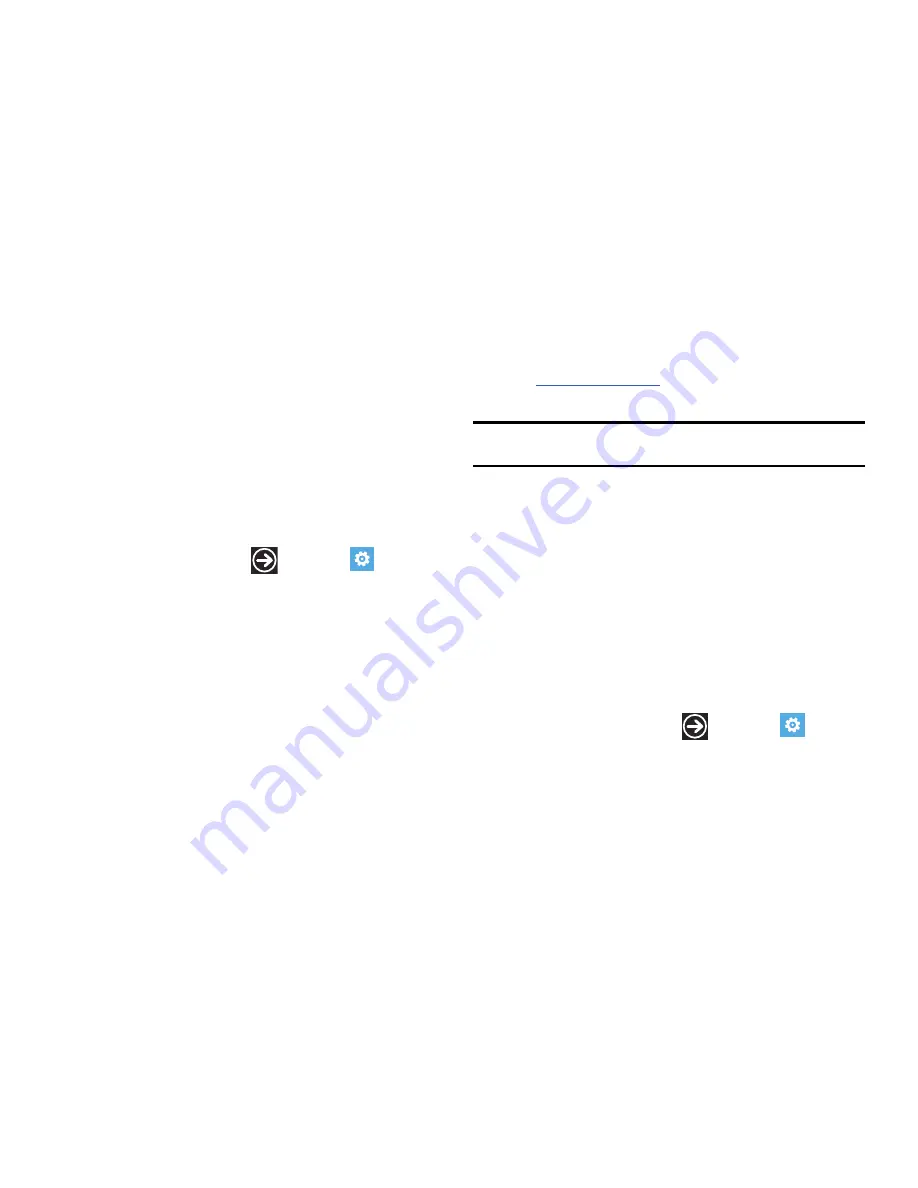
Changing Your Settings 71
6.
Tap the
First day of week
field and select a day to begin the
calendar.
7.
Tap the
System locale
field and select a location.
8.
Tap the
Browser & search language
field and select a
language.
speech
These settings determine if audio will play as a confirmation, if you
can use speech when the phone is locked, and enables speech
recognition over the network.
1.
From the Home screen, tap
Settings
System
speech
.
2.
Tap one of the following to configure settings:
• Play audio confirmations
.
• Use Speech when the phone is locked
.
• Enable speech recognition over the network.
This setting is
required for web search using voice. When selected, all voice
commands are sent to Microsoft to provide and improve the
service.
For more information, refer to
“Speech Engine”
on page 23.
find my phone
To use this feature you must set up a Windows Live ID and then
sign in at
windowsphone.live.com
. Once you sign in, click on FIND
MY PHONE.
Note:
If you have an Xbox LIVE, Zune, Hotmail, or Messenger ID, you have a
Windows Live ID.
On the Find My Phone web page, you can:
Map it: allows you to see your phone's approximate location on a
map.
Ring it: rings your phone for one minute using a special ringtone
even if it is on silent or vibrate mode.
Lock it: locks your phone so that nobody else can use it. You can
also put a "please return" note on the screen.
Erase it: removes all the information on your phone and resets it to
the factory settings.
On your phone, the following options are available.
1.
From the Home screen, tap
Settings
System
find my phone
.
2.
Tap one or both of the following settings (a check mark
indicates on):
• Save my location periodically for better mapping
.






























