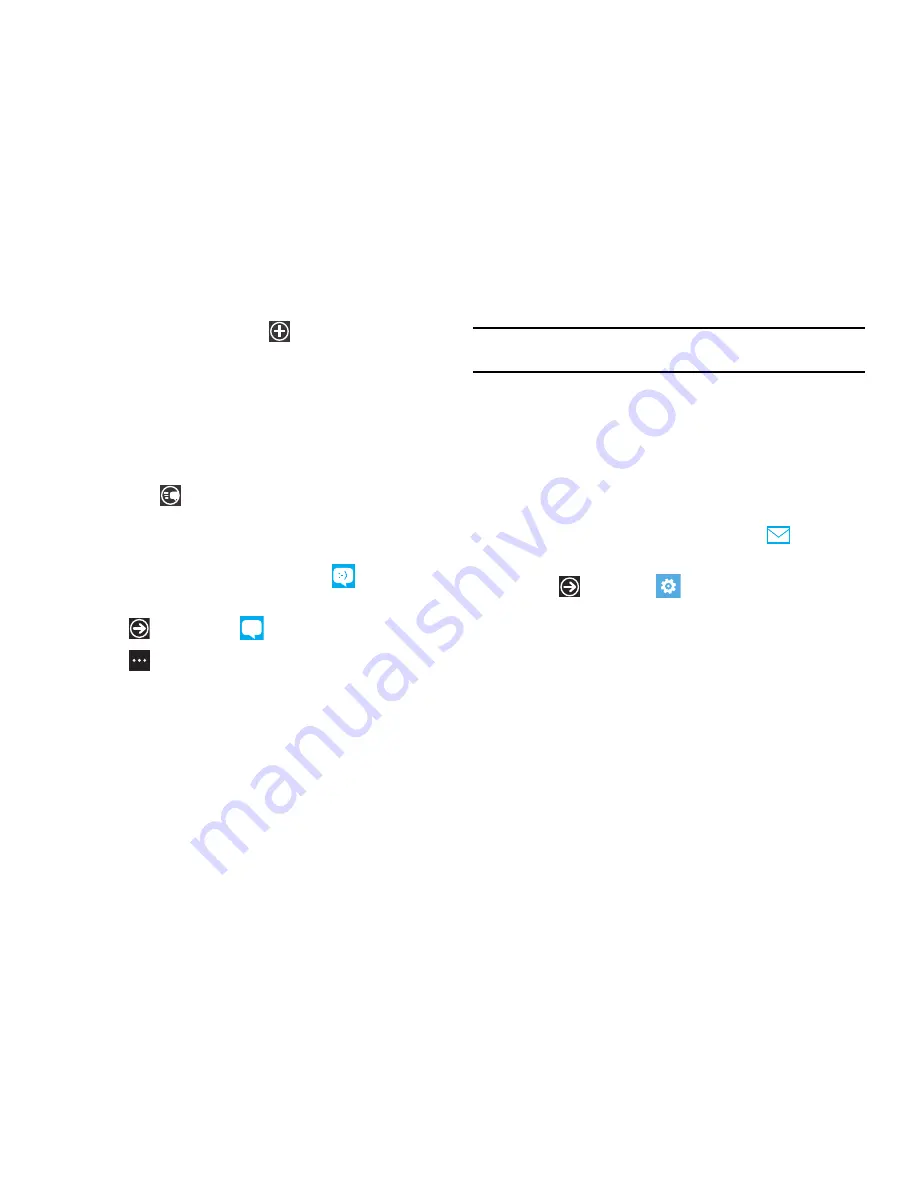
Messaging 59
3.
Tap on the
To
field or touch the
button to the right of the
To
field to enter a recipients.
For more information, refer to
“Creating and Sending Text
Messages”
on page 55.
4.
Touch the message box and use the on-screen keyboard to
type additional text.
5.
Touch
send
to forward the message.
Messaging Settings
To view and change messaging settings:
1.
From the Home screen, touch
Messaging
.
– or –
Touch
Messaging
.
2.
Touch
to display options.
3.
Touch
settings
.
The following options are displayed:
• SMS delivery confirmation
: when this option is activated, the
network informs you whether your message was delivered.
• SMS center number
: allows you to enter the number of your
message center where your messages reside while the system is
attempting to deliver them.
Warning!:
Check with your mobile operator before changing the SMS center
number.
Using Email
Email enables you to review and create email using Windows
Live™, Outlook, Yahoo!
®
Mail, Google, and other email services.
You can also receive text message alerts when you receive an
important email.
Setting Up an Email Account
1.
From the Home screen, touch
Email setup
.
– or –
Touch
Settings
email & accounts
add an account
.
The Add an Account screen displays with the possible email
service choices.
2.
Touch an email service.
3.
Enter your email address in the
address
field.
4.
Enter your password in the
Password
field.
5.
Touch
sign in
.






























