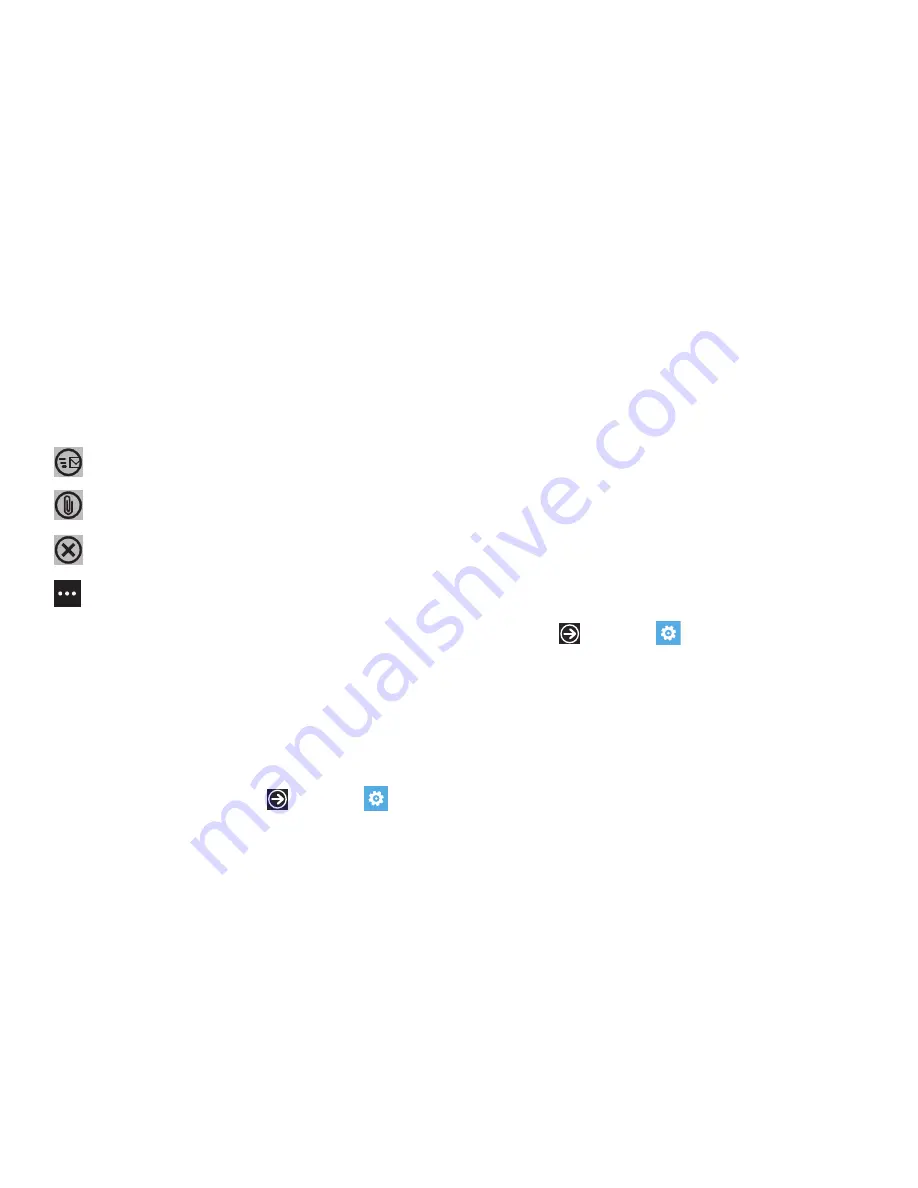
Messaging 63
6.
Touch the body of the email and use the on-screen
keyboard to enter your message. For more information,
refer to
“Entering Text”
on page 30.
The options available while creating an email are located at the
bottom of the screen. The options are:
Adding a Windows Live Account
When you set up a Windows Live account, besides setting up an
email account you can download apps, play Xbox LIVE games,
and more.
1.
From the Home screen, touch
Settings
email & accounts
add an account
Windows Live
.
The BEFORE YOU SIGN IN... screen displays.
2.
Touch
next
.
3.
Enter your
Windows Live ID
using the on-screen keyboard.
4.
Enter your password in the
Password
field.
5.
Touch
sign in
.
The Connecting to Windows Live ... screen displays and
then the email & accounts screen displays with Windows
Live listed and Syncing.
Email Account Settings
Once your email account is set up, you may want to adjust some
of your settings.
1.
Touch
Settings
email & accounts
.
2.
Touch the email account (for example, Hotmail).
The settings screen for your email account displays.
3.
Touch the field that contains the information you want to
change.
The fields on this screen are:
• Account name
: use this field to change the name that
appears on your phone for this account.
send
: after you review your message, touch send to deliver it.
attach
: allows choose a picture file. Sweep the screen to
choose from all, by date, or favorites.
close
: allows you to
Save
the email to the drafts folder,
Discard
the email, or
Cancel
and keep editing the email.
priority
: allows you to set the email’s priority to
high
,
normal
,
or
low
.
show cc & bcc
: allows you copy and blind copy additional
recipients. Add recipients in these fields the same way
To
recipients are added.






























