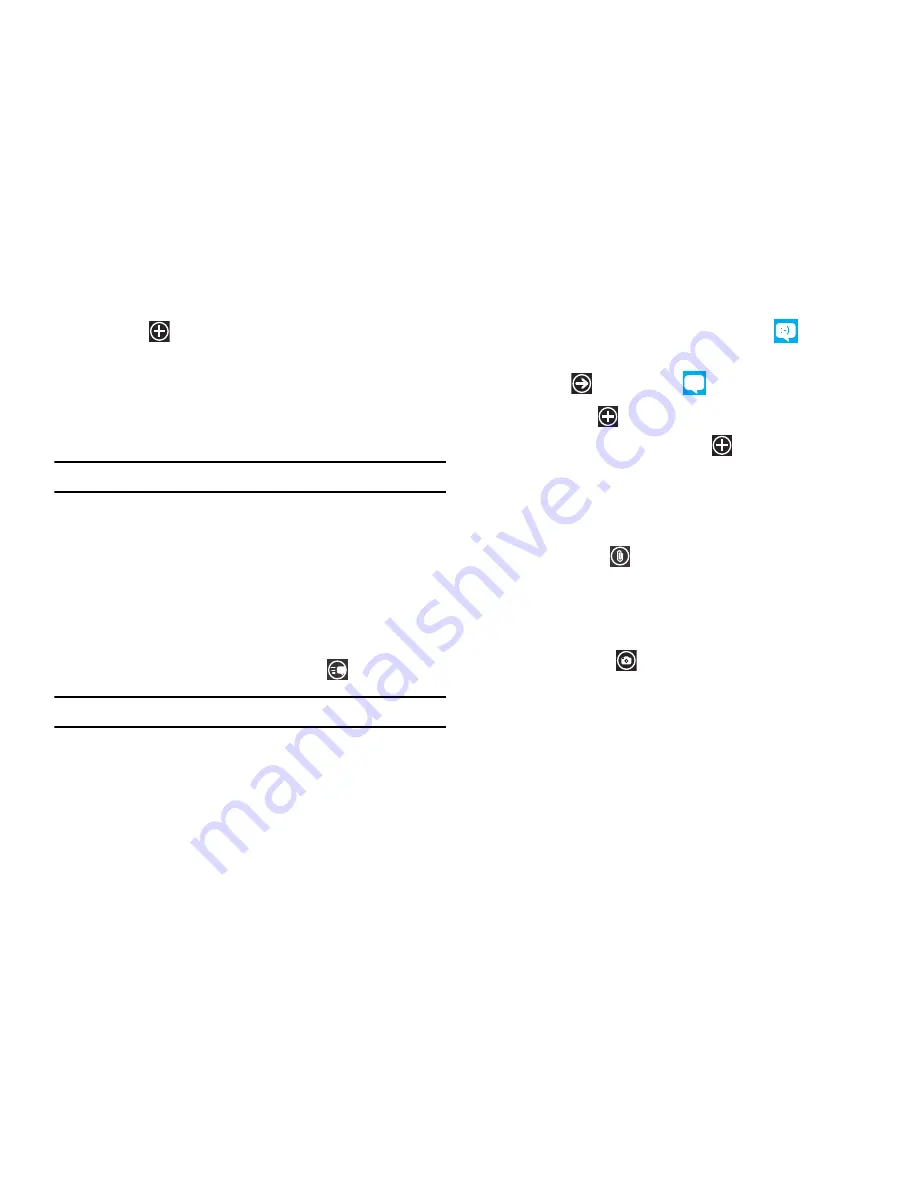
56
4.
Tap the
button to add additional recipients from your
Contacts list. Each contact is placed in the
To
field
separated by a semicolon (;).
– or –
Add more recipients by touching the recipient field.
Note:
Each additional recipient entry must be separated by a semicolon (;).
5.
To remove recipients, tap the entry in the
To
field then tap
remove
. You can also select
open
to open the contact’s
profile or
cancel
to return to the New Message screen.
6.
Touch the
type a message
box and use the on-screen
keyboard to type your message. For more information, refer
to
“Entering Text”
on page 30.
7.
Review your message and touch
send
.
Note:
If you exit a message before you send it, the message is not saved.
Creating and Sending Multimedia Messages
A multimedia message is a message that contains a picture. To
create a multimedia message and send it to another mobile
phone:
1.
From the Home screen, touch
Messaging
.
– or –
Touch
Messaging
.
2.
Touch
new
.
3.
Tap on the
To
field or touch the
button to the right of the
To
field to enter a recipients.
For more information, refer to
“Creating and Sending Text
Messages”
on page 55.
4.
Touch
attach
to choose a picture. Sweep the screen to
choose from all, by date, or favorites.
5.
Touch the picture you want to attach to your message.
– or –
Touch
camera
to take a photo with the phone’s camera
and then add it to your message by touching
accept
. Touch
retake
to discard the photo and take another.
For more information, refer to
“Camera”
on page 49.
6.
Touch the
type a message
box and use the on-screen
keyboard to type your message. For more information, refer
to
“Entering Text”
on page 30.






























