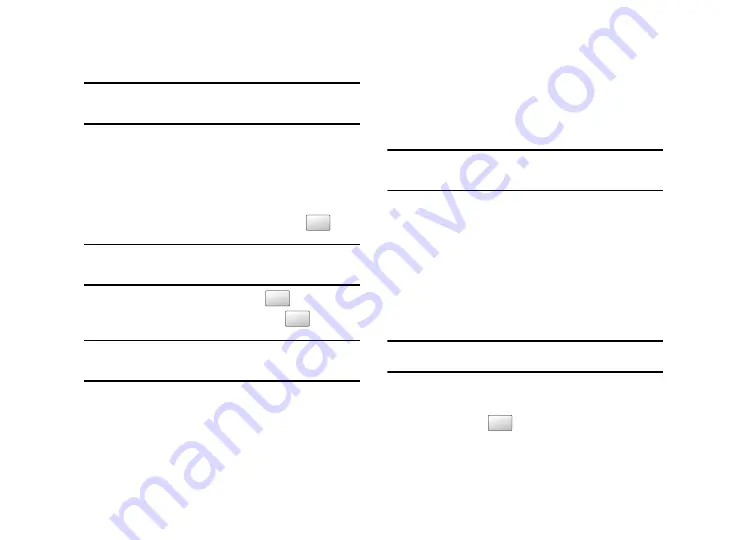
Changing Your Settings 58
Note:
The PIN2 code is provided by AT&T. Entering an incorrect PIN2 code
can cause the phone to lock, at which point, you will have to call AT&T
customer service for assistance.
Change Phone Password
The Change password feature allows you to change your current
phone password to a new one. You must enter the current
password before you can specify a new one.
1.
Touch the
Change Phone Password
field.
2.
Enter the current phone password and touch
.
Note:
Initially, the phone will not have a password assigned, and step 2 will
not be necessary. Once a password is assigned, all steps are
necessary.
3.
Enter the new password and touch
.
4.
Re-enter the same password and touch
.
Note:
If you change your password, be sure to write it down and keep it in a
safe place. If you forget your password, your phone will require AT&T
customer service to have it unlocked.
Change PIN code
This feature allows you to change your current PIN, provided that
the PIN check feature is enabled. The Check Pin Code field must
be active before you can access this function (page 57).
Note:
This code is provided by AT&T. Entering an incorrect code can cause
the phone to lock, at which point, you will have to call AT&T customer
service for assistance.
1.
Touch the
Change PIN
code field.
2.
Enter your PIN code and touch
Save
.
Change PIN2 code
The Change PIN2 code feature allows you to change your current
PIN2 to a new one. You must first enter the current PIN2
(obtained from AT&T) before you can specify a new one. Once
you have entered a new PIN2, you are asked to confirm it by
entering it again.
Note:
Not all SIM cards have a PIN2. If your SIM card does not, this menu
does not display.
1.
Touch the
Change PIN2 code
field.
2.
Use the onscreen keypad/keyboard to enter your PIN2
code and touch
.
Confirm
Confirm
Confirm
Confirm
Summary of Contents for ETERNITY SGH-A867
Page 176: ...173 ...






























