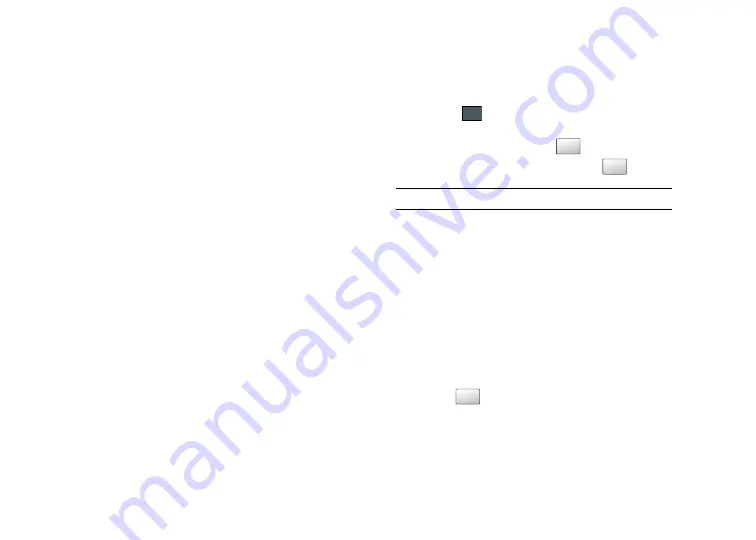
57
Lock SIM Card
When the Lock SIM Card feature is enabled, your phone only
works with the current SIM. You must enter the lock code to
unlock the SIM so you can use a different SIM card. Once you
have entered the lock code, you are asked to confirm your
password.
䊳
Touch
On
or
Off
from the
Lock SIM Card
field.
Check PIN code
When the Check PIN code feature is enabled, you must enter
your PIN each time you switch on the phone. Consequently, any
person who does not have your PIN cannot use your phone
without your approval.
1.
Touch
On
or
Off
from the
Check PIN code
field.
Lock Applications
Using this menu, you can lock your applications and media
contents (apps, messages, images, and sounds) from being
accidentally accessed, altered or deleted. Once you lock the
contents, you must enter the phone’s password to access the
associated menus.
1.
Touch the
Lock Applications
field.
2.
Touch the check box next to each application you wish to
lock, or touch
All lock
to select all applications.
•
Applications include: Messaging, My Stuff, Recent Calls, Address
Book, Calendar, Memo, IM, and Tasks.
•
Touch
to store your new selections.
3.
Enter a new password using the onscreen keypad into the
New password
field and touch
.
4.
Enter the new password again and touch
.
Note:
To change this password, see
“Change Phone Password”
on page 58.
Fixed Dialing Mode
FDN (Fixed Dial Number) mode, if supported by your SIM card,
allows you to restrict your outgoing calls to a limited set of phone
numbers. For more information, refer to
“FDN Mode”
on
page 81.
1.
Touch
On
or
Off
from the
Fixed Dialing Mode
field.
• On
: you can only call phone numbers stored in the Address Book.
You must enter your PIN2. You can obtain your PIN2 from ATT’s
customer service department.
• Off
: you can call any number.
2.
Use the onscreen keypad to enter your PIN2 Code and
touch .
Save
Confirm
Confirm
Confirm
Summary of Contents for ETERNITY SGH-A867
Page 176: ...173 ...






























