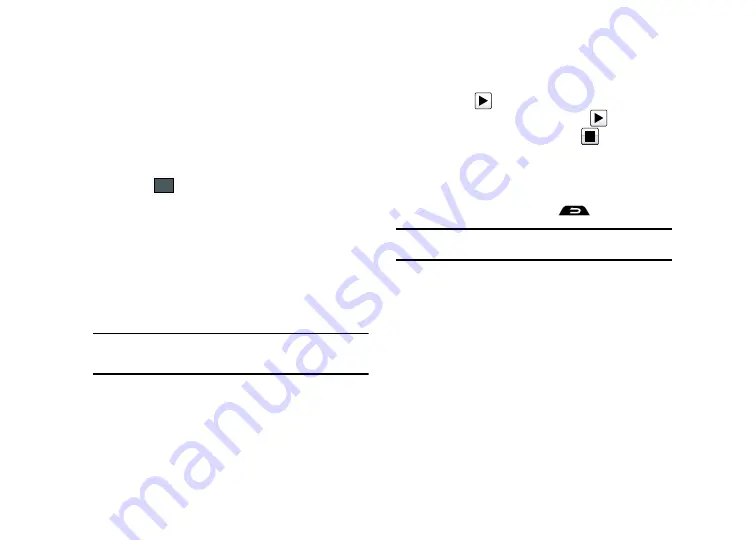
107
• Delivery Options
: allows you to configure the options associated
with sending the message.
3.
When you have finished composing your message, touch
Send To
and confirm the recipient(s). For more
information, refer to
“Creating and Sending Messages”
on
page 105.
4.
Touch
to deliver the message to the selected
recipients.
Viewing New Received Messages
1.
In Idle mode, new messages are indicated by icons and a
New Messages
pop-up
. For more information, refer to
“Message Notifications”
on page 104.
2.
Touch the tab corresponding to the message type (Text or
Multimedia).
Note:
If you accidentally exit from this notification screen, you will need to go
to
Menu
➔
Messaging
➔
Inbox
, or you will need to dial your voicemail
contact to access your messages.
3.
Touch a message you wish to view. The selected message
appears in the display.
4.
To play a multimedia message with an audio file or video
clip, touch
.
•
To pause playing an audio/video clip, touch
.
•
To stop playing an audio/video clip touch
.
5.
To scroll through the message (if additional text pages
have been added), touch the screen and in a single motion,
scroll up or down the onscreen page.
6.
When you have finished, press
.
Note:
Messages can also be accessed by navigating to your Inbox (
Menu
➔
Messaging
➔
Inbox
).
Using Message Options
Message options at the Inbox level differ according to the
message type, what you have done with the message, and
whether you are viewing the message. Some of the main
message category types include:
•
Inbox
: stores any incoming message (text or multimedia).
•
Sent
: stores a copy of the messages you sent.
•
Outbox
: contains messages until they are sent and then the message
no longer displays in this box but instead displays in the Sent box.
•
Drafts
: stores unsent messages that you want to edit or send later.
䊳
With the list of current message displayed onscreen, use any
Send
Summary of Contents for ETERNITY SGH-A867
Page 176: ...173 ...






























