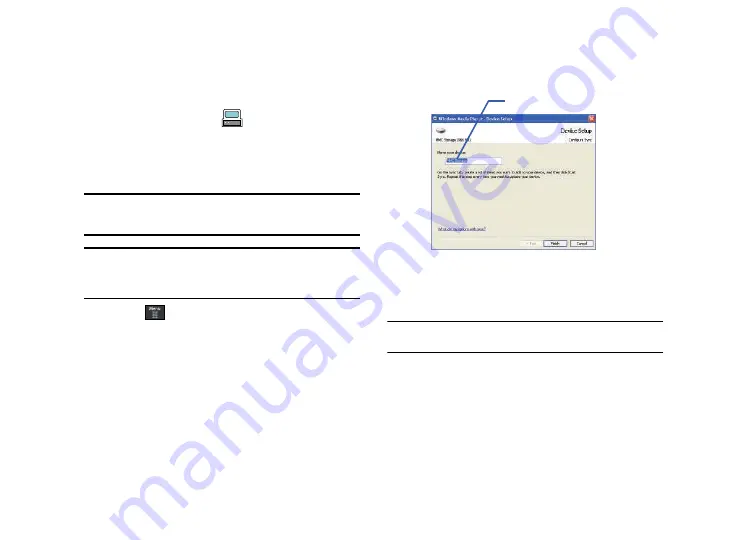
AT&T Music 122
2.
Use the USB adapter cable to connect the handset to the
target PC. When an active connection has been
established, a USB icon (
) appears on the phone.
3.
Once the USB connection has been established, the
handset displays “
Connected
” and the computer screen
then shows your phone.
Note:
If the target computer does not detect the newly connected handset or
provide an MTP Player dialog window on the PC screen, see
“Transferring Music from the Digital Music Stores”
on page 120.
Note:
The following steps reflect the procedure used with Windows Media
Player 10. If you are using some other form of media player, or a later
version of Windows Media Player, you should refer to the application’s
Help files for specific directions.
4.
Touch
➔
Settings
➔
Connectivity
➔
Select USB Mode
➔
Media Player.
For more information, refer to
“Configuring
Your Phone’s USB Settings”
on page 63.
5.
If this is your first time connecting the A867 to Windows
Media Player you will need to enter a unique name for this
phone connection (ex: A867 Card). This assigns a name to
both the phone (when recognized) and to the internal
microSD card.
6.
Click
Finish
to continue onto the application. You will then
notice the Sync tab active and displaying a connection with
the phone and displaying the name you created.
Note:
This upper-right area also indicates the amount of free storage space
left on the internal microSD.
7.
From within the Windows Media Player application, click
on the
Sync
tab. Available songs are then listed on the left
side of the application.
Name for microSD storage card
Summary of Contents for ETERNITY SGH-A867
Page 176: ...173 ...






























