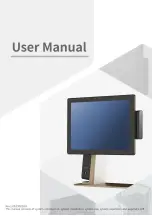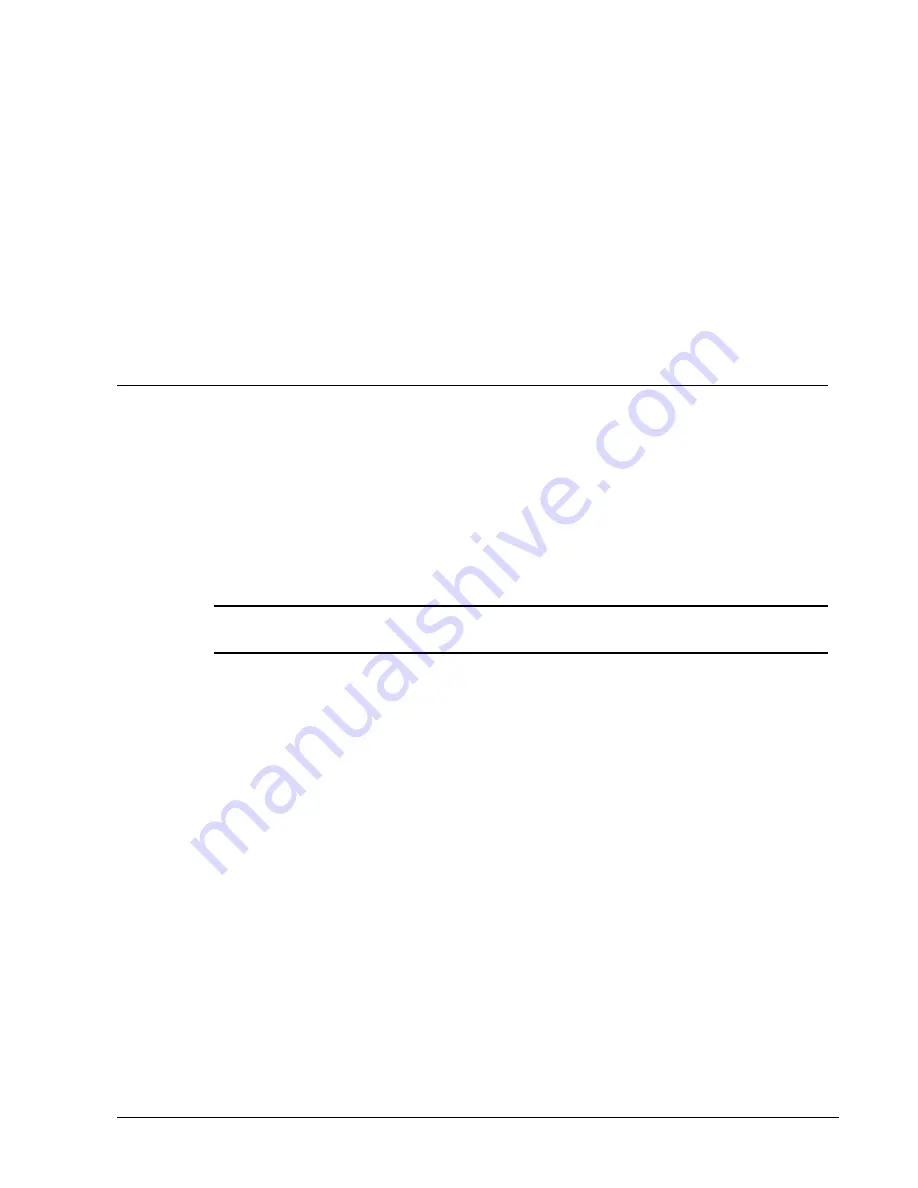
Samsung ER-550 Electronic Cash Register
151
Service Mode Functions
Overview
This mode is used to perform functions usually performed by a service technician. In this chapter
you will find:
"Hardware Tests" on page 152
"Clear Totals" on page 153
"Reading Program Information" on page 154
Because access to these functions can present a security issue, it is recommended that all Program
keys, which access the
SERVICE MODE
control lock position be secured in an appropriate place.
OPERATING NOTE: If you need help, press the HELP SCREEN key. Press
ESC (CLEAR) to exit a help screen and return to the original screen.