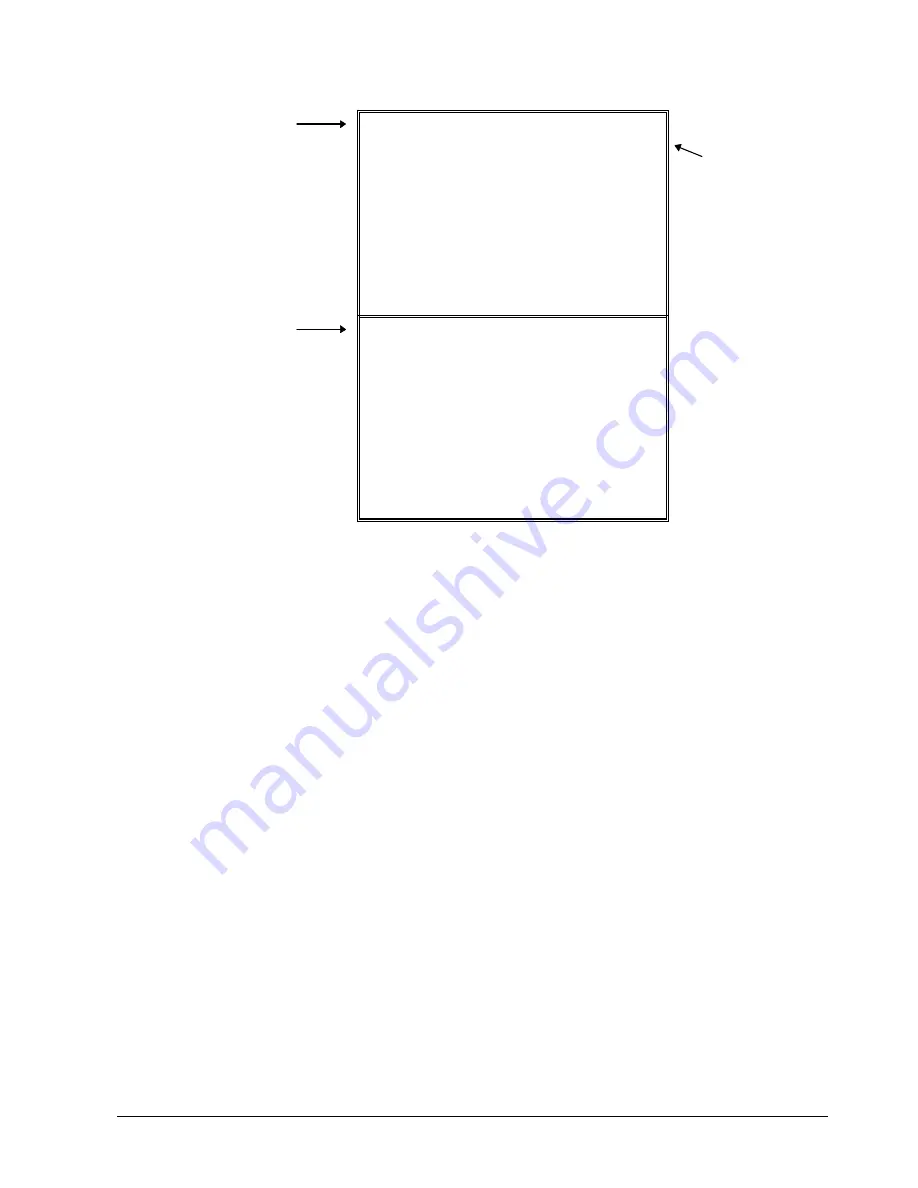
Samsung ER-550 Electronic Cash Register
Programming Instructions
109
P R I N T O P T I O N p g 9
P R I N T T A X % R A T E N
I N C L U D E V A T T A X
I N T A X A M T N
P R I N T N E T S A L E N
A M O U N T ( I N C L . V A T )
P R I N T T R A I N M O D E Y
T I T L E I N T R A I N M O D E
Press
PAGE DOWN
to view the 9
th
Print Option
screen.
P R I N T O P T I O N p g 1 0
P R T K P O R D E R # O N
R E C E I P T Y < -
C U R R E N C Y S Y M B O L
C O N V . # 1
C O N V . # 2
C O N V . # 3
C O N V . # 4
Press
PAGE DOWN
to view the 10
th
Print Option
screen.
Press
ENTER
after making a
change, or press
ENTER
to
advance the
arrow to the next
option without
making a change.
Press
PAGE Up
once to return to
the first option
on a screen.
Press
PAGE Up
again to return to
the previous
screen.
.
















































