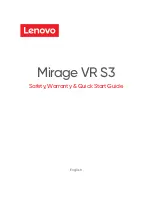Getting started
7
Turning the indicator light on and off
The indicator light shows the current status of the headset. If the light becomes annoying at
night, you can turn it off.
Press and hold both Volume buttons at the same time to turn the indicator light on and off.
•
The indicator light cannot be turned off in Pairing mode.
•
The indicator light is always activated when the headset is turned on or off, when a
call is received, when in Pairing mode, and when the battery level is low.
Wearing the headset
Wear the headset as shown in the image below.
Use one of the provided ear tips that fit your ear. Rotate the ear tip left or right slightly
depending on which ear the headset will be worn on.
Attach the provided ear hook to the headset for comfortable and secure fit when using the
headset for active use.
<Left>
<Right>