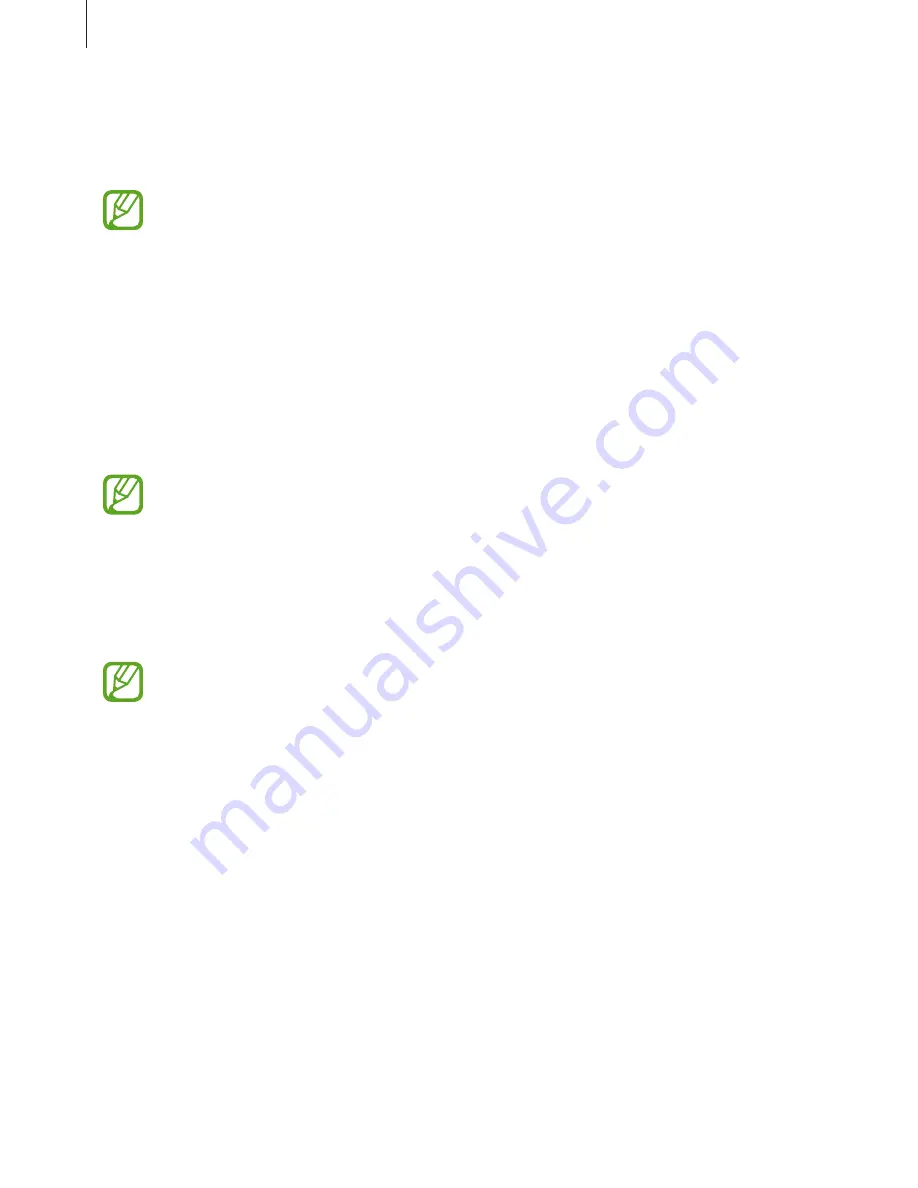
Using the headset
14
Call functions
Connect the headset to a mobile device and use it when making or answering a call.
•
Available call functions may differ from connected device to device.
•
If your headset is connected to two devices at the same time, some features may
not be available.
•
Some functions are only available when using the Hands-Free profile.
Making calls
Redialing the last number
Press the Talk button twice.
•
This feature is available only on the primary mobile device.
•
Some mobile devices may open the call log list. To dial the selected number, press
the Talk button twice.
Dialing a number by voice
Press and hold the Talk button.
•
This feature is available only on the primary mobile device.
•
This feature is available on mobile devices supporting voice dialing.





































