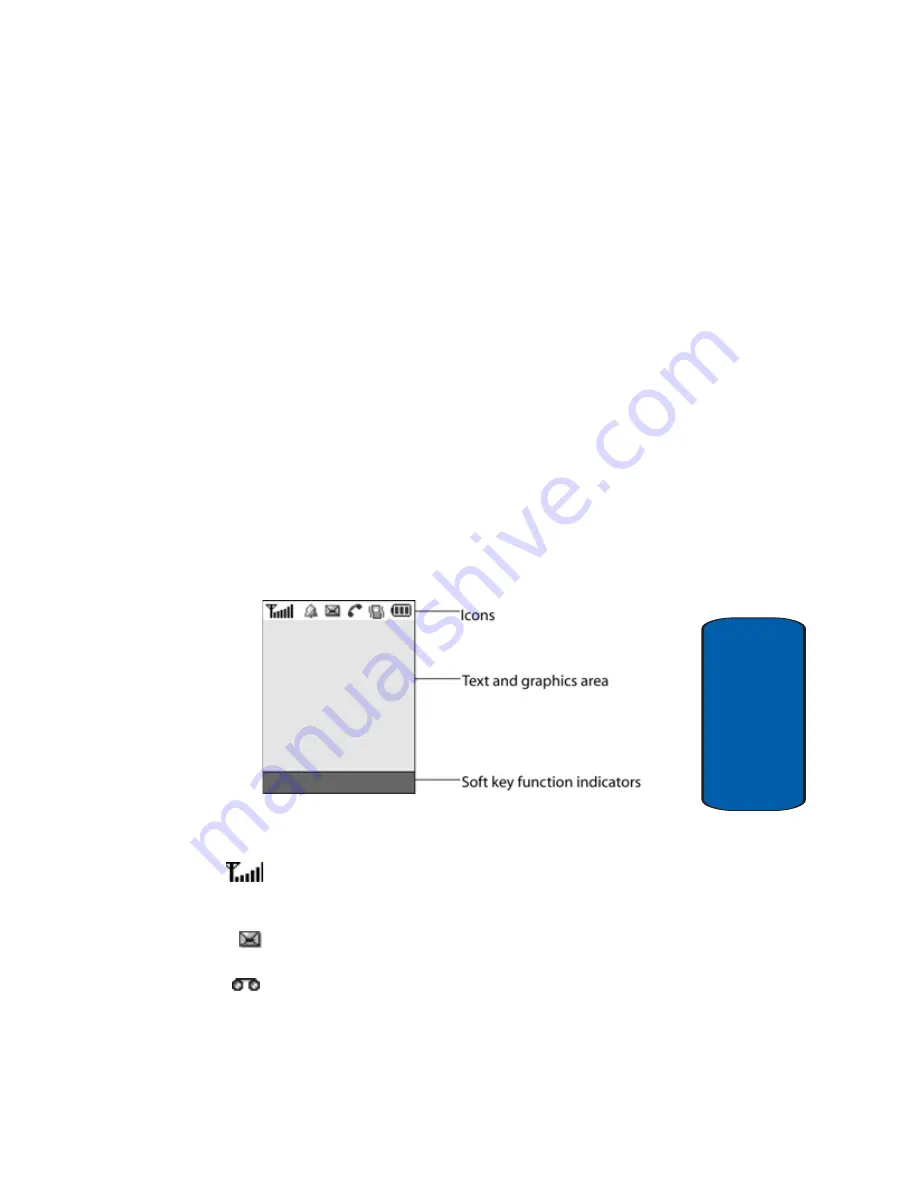
Section 2: Understanding Your Phone
17
Display Layout
Section 2
17.
The built-in digital camera has video capture
capabilities.
18.
The built-in flash has manual and automatic capabilities.
19.
The mirror allows you to adjust the camera when taking
a picture of yourself.
Display Layout
The display on your phone indicates when you have an
incoming call or message. It also alerts you at a specified
time when you have set an alarm. The backlight turns on
and the corresponding icon appears on the display.
When you close the phone, the display shows the current
time on a digital clock. And the backlight gradually dims.
The display has 3 areas:
Icons
Shows the received signal strength. The greater the
number of bars, the stronger the signal.
Appears when a new text message has been received.
Appears when a new voice mail has been received.
Summary of Contents for E635 - SGH Cell Phone
Page 4: ......
Page 24: ...20 Section 2 ...
Page 42: ...38 Section 3 ...
Page 56: ...52 Section 5 ...
Page 58: ...54 Section 5 ...
Page 70: ...66 Section 6 ...
Page 90: ...86 Section 7 ...
Page 120: ...116 Section 9 ...
Page 138: ...134 Section 11 ...
Page 144: ...Section 12 140 ...
Page 172: ...168 Section 13 ...
Page 182: ...178 Section 14 ...
Page 186: ...182 ...
















































