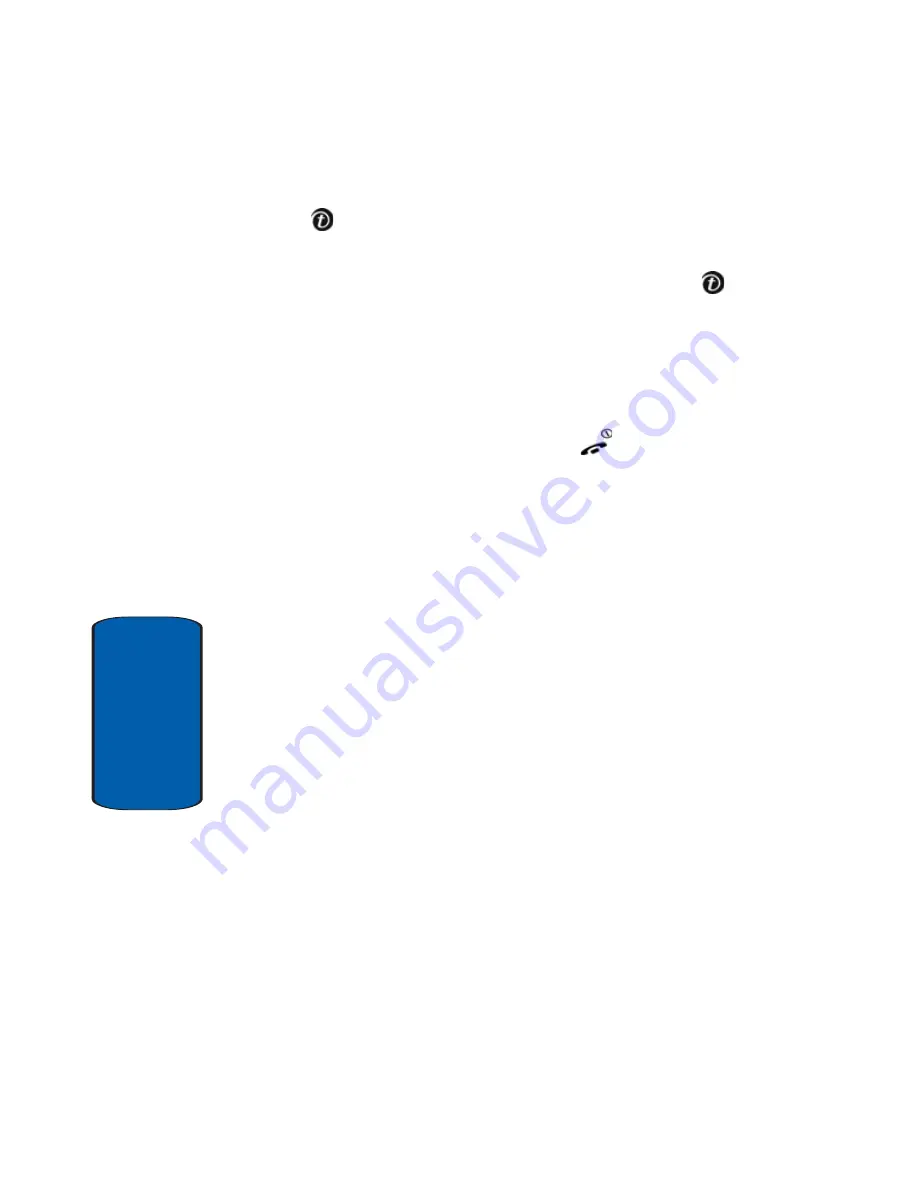
124
Section 10
3.
Select
Delete All
and press the
Select
soft key or the
key.
4.
Scroll to the type of photo you want to clear and place a
check mark by pressing the
Select
soft key or the
key. To delete all of the items, select
All
.
5.
Press the
Delete
soft key.
A
“Sure to delete?”
confirmation message appears.
6.
Press the
Yes
soft key to confirm the deletion.
7.
When you have finished, press the
key.
Settings
This menu allows you to set the image settings.
•
Photo size
: allows you to set the image size to either 640x480,
320x240, 160x120, or 128x120. The icon for the selected
image size (640x480), (320x240), (160x120), (128x120)
displays on the capture screen.
•
Shutter Sound
: allows you to select a tone for the shutter
sound.
•
Flash light
: allows you to set the Flash light to manual or
automatic.
•
Default name:
allows you to change the default name assigned
to your photo.
Memory Status
This option allows you to view the following memory
amounts in your phone:
•
Memory available to store photos
•
Memory currently used to store your photos
Summary of Contents for E635 - SGH Cell Phone
Page 4: ......
Page 24: ...20 Section 2 ...
Page 42: ...38 Section 3 ...
Page 56: ...52 Section 5 ...
Page 58: ...54 Section 5 ...
Page 70: ...66 Section 6 ...
Page 90: ...86 Section 7 ...
Page 120: ...116 Section 9 ...
Page 138: ...134 Section 11 ...
Page 144: ...Section 12 140 ...
Page 172: ...168 Section 13 ...
Page 182: ...178 Section 14 ...
Page 186: ...182 ...






























