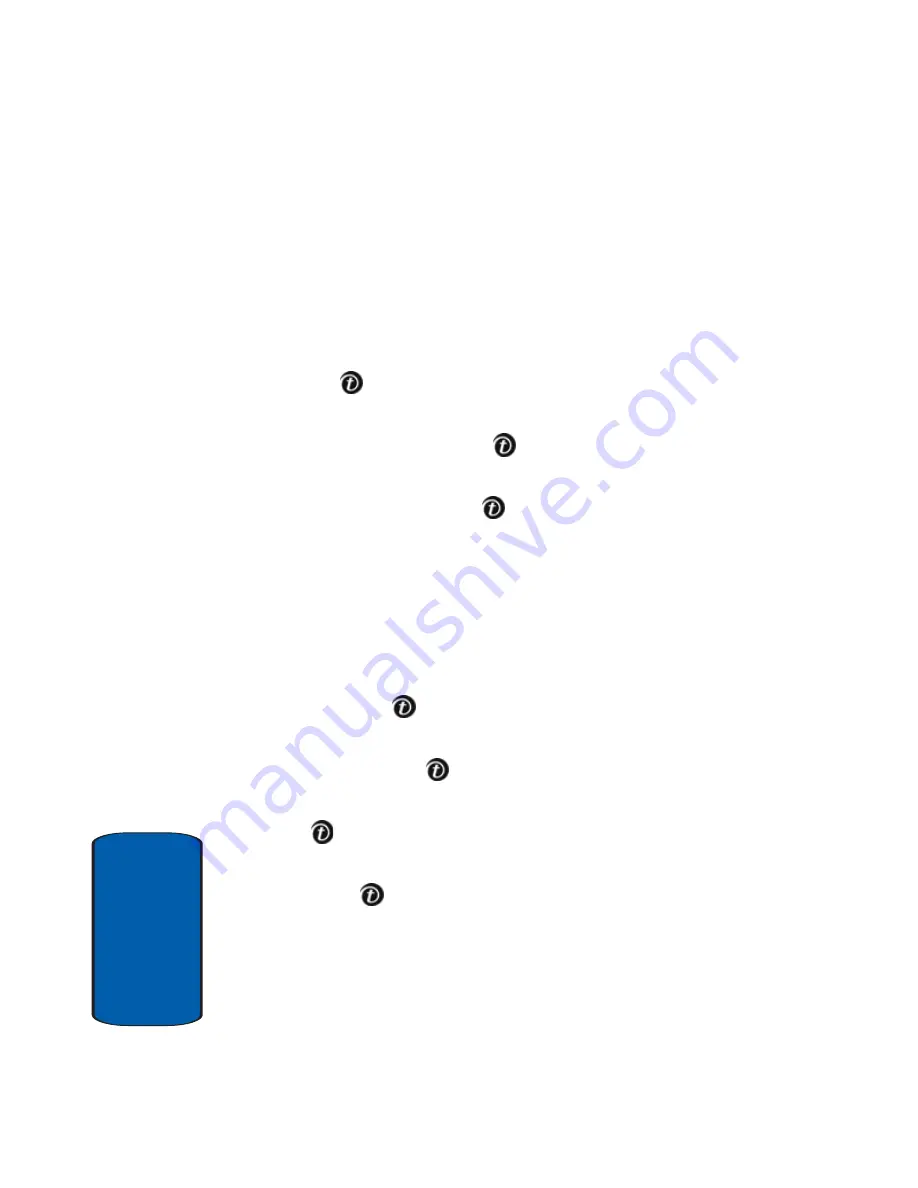
76
Sect
ion 7
•
New photo:
take a picture with your camera to add to your
message.
•
My photos:
takes you to My photos to select a picture to
add.
•
Images:
allows you to select a picture from your Images
folder.
5.
Select a photo or image and press the
Add
soft key or
the
key to add the picture to your message.
6.
To add a sound, highlight the
Sound
option and press
the
Add
soft key or the
key.
7.
Highlight one of the following options and press the
Select
soft key or the
key.
•
Record new:
allows you to record a new voice message.
•
Voice memos:
takes you to the Voice memos folder in your
Organizer to select a voice memo to add.
•
Sounds:
allows you to select a sound from your Sounds
folder.
8.
Select a Sound or Voice memo and press the
Add
soft
key or the
key to add the picture to your message.
9.
To add a message, highlight
Message
, press the
Add
soft key or the
key.
10.
Enter your message and press the
Opt.
soft key or the
key.
11.
Highlight the
Done
option and press the
Select
soft key
or the
key. You may select the
Templates
option to
add pre-defined phrases.
12.
Press the
Opt.
soft key for the following options:
•
Send:
sends the Picture Messaging message.
Summary of Contents for E635 - SGH Cell Phone
Page 4: ......
Page 24: ...20 Section 2 ...
Page 42: ...38 Section 3 ...
Page 56: ...52 Section 5 ...
Page 58: ...54 Section 5 ...
Page 70: ...66 Section 6 ...
Page 90: ...86 Section 7 ...
Page 120: ...116 Section 9 ...
Page 138: ...134 Section 11 ...
Page 144: ...Section 12 140 ...
Page 172: ...168 Section 13 ...
Page 182: ...178 Section 14 ...
Page 186: ...182 ...






























