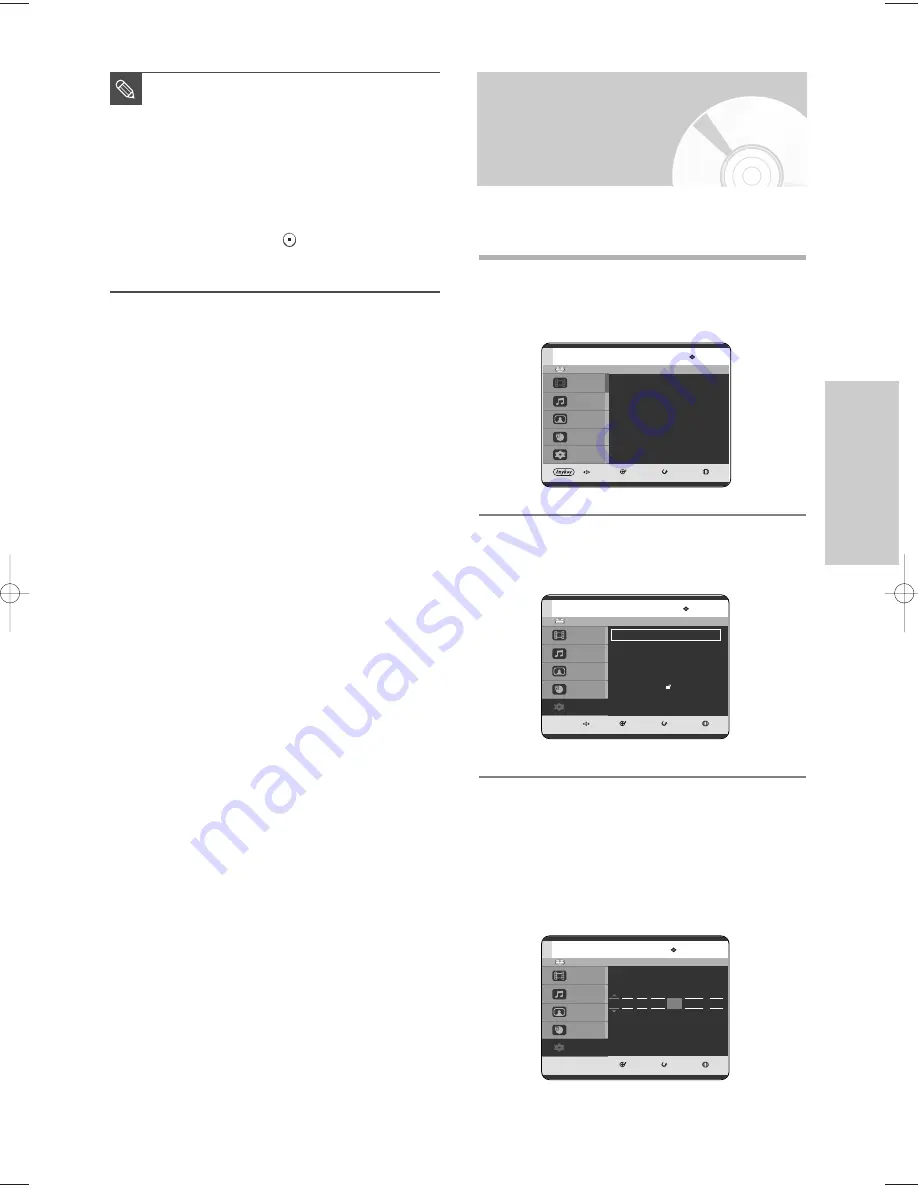
English
- 27
S
ystem Setup
Setting the Clock
This menu is used to set the current time.
You need to set the time to use timer recording.
1
With the unit in Stop mode, press the
MENU
button.
2
Press the
…†
buttons to select
Setup
, then press
the
OK
or
√
button.
3
Press the
…†
buttons to select
Clock Set
, then
press the
OK
or
√
button.
Press the
…†œ √
buttons to input Time, Date or
Year. Press the Number buttons to input clock
data directly.
The day of the week is displayed automatically.
HDD
MOVE
SELECT
RETURN
EXIT
Title
Music
Photo
Programme
Setup
Setup
System
√
√
Clock Set
√
√
Language
√
√
Audio
√
√
Video
√
√
Parental Control
√
√
Install
√
√
■
Now, HDD & DVD RECORDER is ready
for use. Function for “Plug & Auto Setup”
is fixed already. So if you want to change
this fixed one, you can change it by
Presetting the Stations in OSD
“Presetting Channels with the Manual
setup function” menu. (See page 29)
■
Auto setup function can be performed by
pressing
STOP (
)
on the unit
continuously for 5 seconds or more
during power off with no disc inserted.
NOTE
HDD
MOVE
SELECT
RETURN
EXIT
Title
Music
Photo
Programme
Setup
Title
Title List
√
√
HDD
0~9 NUMBER
SELECT
RETURN
EXIT
Title
Music
Photo
Programme
Setup
Clock Set
Time
Date
Auto Clock
12 : 00
01 / JAN SAT 2005
On
3-00819A-XEU_25-45_SETUP 4/29/05 10:55 PM Page 27






























