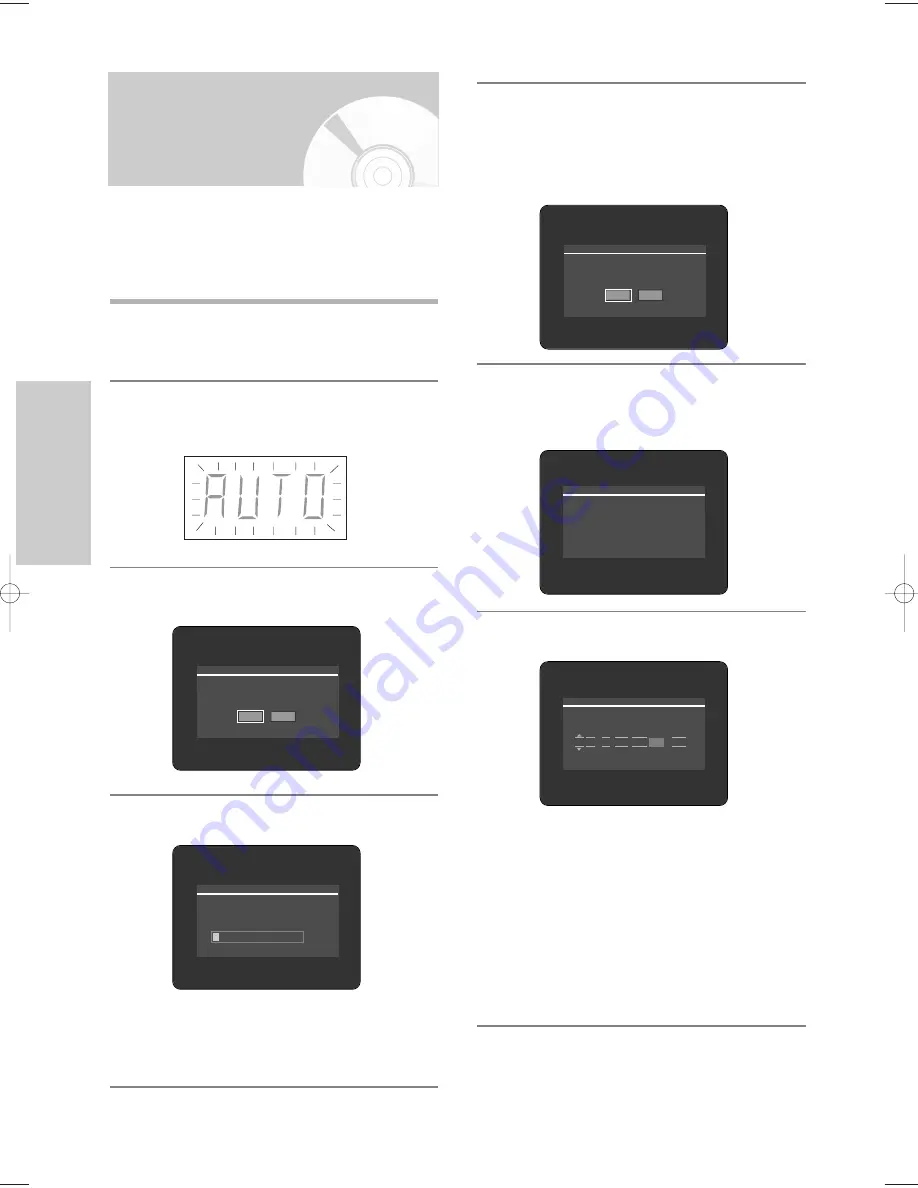
26 -
English
S
ystem Setup
Time Date(dd/mm yy) Auto clock
12 : 00 20 / JAN / 2005 THU On
Please wait. Now setting the clock.
If you want to exit clock setting,
press the [MENU] button.
5
After auto channel scan is completed, auto clock
setting will be started automatically in 10 seconds.
If you want to start auto clock setting immediately,
press
OK
button. If you do not want to do auto
clock setting, press
CANCEL
or
MENU
button.
6
Wait until current date and time are displayed
automatically. If you want to exit auto clock setting,
press
MENU
button.
7
Check the date and time.
• if it is : Correct, press
OK
button then the date
and time will be saved. If you don't press the
OK
button, the date and time will be saved
automatically after 5 seconds.
• if it is : Incorrect, input correct
Time
,
Date
,
Year
using
…†œ √
buttons or Number buttons. Press
OK
button then the date and time will be saved.
When you need to change clock setting, you can
set up it manually. (See page 27)
Plug & Auto Setup
Your HDD & DVD RECORDER will automatically set itself up
when it is plugged in for the first time. TV stations and clock
will be stored in memory. The process takes a few
minutes. Your HDD & DVD RECORDER will then be ready for
use.
1
Connect the RF cable as indicated on page 19.
(Connecting Your HDD & DVD RECORDER to the
TV Using the RF Cable and scart cable.)
2
Plug the HDD & DVD RECORDER into the mains.
“AUTO” in the front panel display flickers.
3
Press the
OK
button to start the auto setup.
4
Auto channel scan will be started.
•
The number of stations automatically stored by the
HDD & DVD RECORDER depends on the number of
stations that it has found.
Auto setup will be started.
Check antenna and TV cable connection.
Yes
No
Auto channel scan completed successfully.
Press the [OK] button to auto clock set.
Yes
No
10%
Channel Scan
Scanning...
3-00819A-XEU_25-45_SETUP 4/29/05 10:54 PM Page 26






























