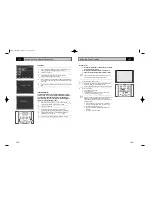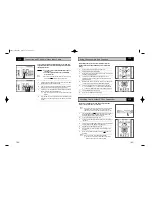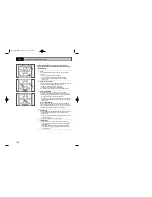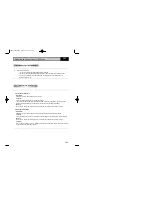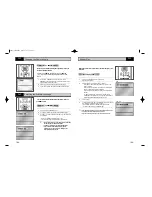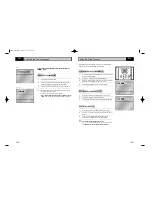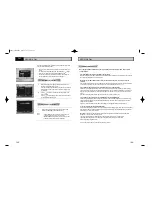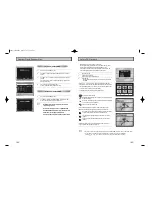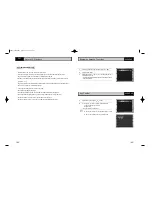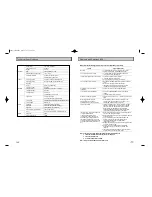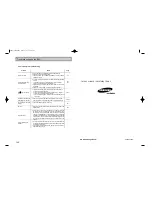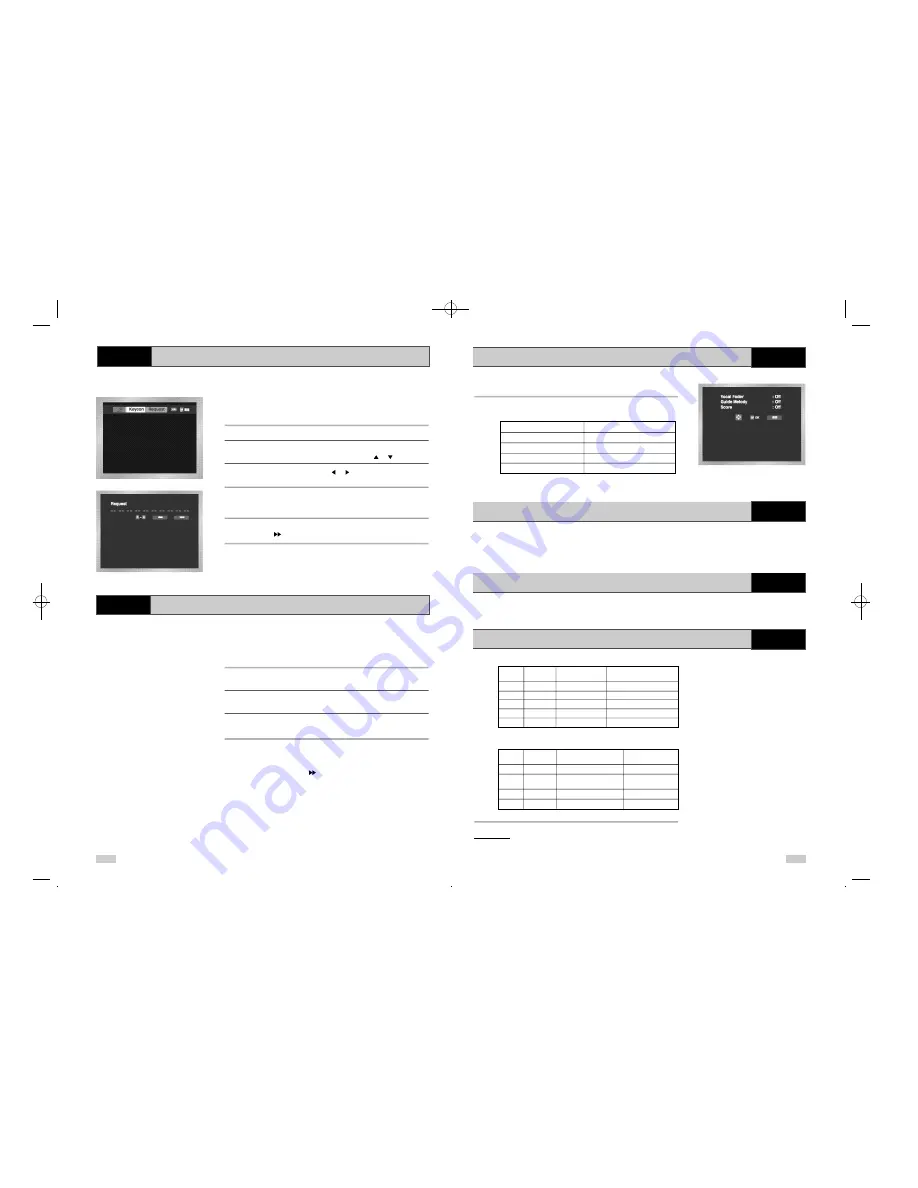
65
64
It is the function to reserve the desired song in advance by use of
Karaoke function.
1
Playback the Karaoke Disc containing the wanted songs.
2
After pressing the
卡拉O K(K A R A O K E)
button of the remote
transfer to the KARAOKEON mode using the
or
buttons.
3
Select the “Request” using the
or buttons, then press
确定(OK)
button.
4
Input the number (Track No.) of the desired song into the flickering
part(--).
- You can reserve up to 10 songs.
5
When you want the next reserved song during playing a song,
press the
I button.
1
Cancel by pressing the
清除(CLEAR)
button of the remote.
- The last reserved song will be erased first.
2
Continuous pressing of the
清除( C L E A R )
button can cancel the
next reserved song.
3
If the reservation is required again, input the song number in the
flickering part.
➢
◆
Request function is available only when the Karaoke
mode is “ON”.
◆
When using “
I
” button, it can not work at the last
song.
◆
When using Request function, the “REPEAT” function
does not work.
◆
If the
清除(CLEAR)
button is pressed when the
Request message is not shown on the screen, all the
songs on your playlist will be cleared.
Pressing the
卡拉O K(K A R A O K E)
button twice displays the
following in Karaoke ON mode:
- The function to make the music only sound by cancelling vocal
when playing a Karaoke disc.
VOCAL FADER
Remark
V1
CH1. Vocal Cancel
V2 CH2. Vocal Cancel
V1 V2 CH1, CH2. Vocal Cancel
OFF
Vocal Fader Off
- In VCD, CVD or CD, you can select only the L, R, OFF.
◆
To guide melody through xylophone and piano help you sing
easily.
◆
This function works only on the DVD Karaoke disc on which the
guide melody is recorded.
Press
卡拉OK(KARAOKE)
button twice to turn the Score Mode On.
◆
Score will pop up whenever a song is completed.
◆
DVD Karaoke Disc
Channel
Karaoke
5CH. DVD 2CH. DVD
-Channel
1 CH L Left stereo music Left stereo music + Vocal
2 CH R Right stereo music Right stereo music + Vocal
3 CH M Guide melody -
4 CH V1 Vocal track -
5 CH V2 Vocal track -
◆
CVD, VCD Karaoke Disc
Channel
Karaoke
CVD VCD, CD
-Channel
1 CH CH1 LEFT
Left stereo music+Vocal Left stereo music
1 CH CH1 RIGHT
Right stereo music+Vocal Right stereo music
+ Vocal
2 CH CH2 LEFT Left stereo music -
2 CH CH2 RIGHT Right stereo music -
CAUTIONS
: Make sure to turn the KARAOKE MODE to OFF to play
a movie disc or play in a general mode. If you play a
movie disc with the KARAOKE ON , a score will
show up every time when a chapter is over.
Vocal Fader
K A R A O K E
Guide Melody
K A R A O K E
Score Function
K A R A O K E
Types of Karaoke disc
K A R A O K E
Reserving a Song
K A R A O K E
Cancellation of reservation
K A R A O K E
DVD-90K_CHN-GB4.q 2003.4.11 11:17 AM 页面64