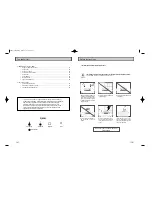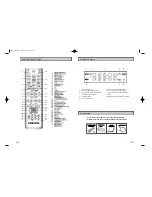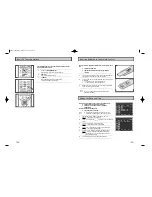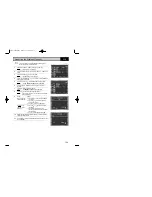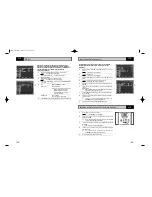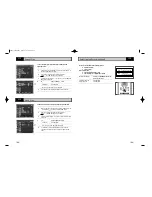3
2
Contents
◆
R
ECORDING
T
ELEVISION
B
ROADCASTS
■
Selecting the Recording Speed...........................................................................................
29
■
Protecting a Recorded Cassette..........................................................................................
30
■
Recording a Programme Immediately.................................................................................
30
■
Recording a Programme with Automatic Stop.....................................................................
31
■
Using the Timer Programming Feature................................................................................
32
■
Checking a Preset Recording..............................................................................................
33
■
Cancelling a Preset Recording............................................................................................
33
◆
P
LAYING
B
ACK
■
Playing a Cassette...............................................................................................................
34
■
Adjusting Picture Alignment Manually..................................................................................
34
■
Selecting the Audio Output Mode........................................................................................
35
■
Playing a Cassette in Slow Motion.......................................................................................
35
■
Playing a Sequence Frame by Frame..................................................................................
36
■
Playing a Sequence at Variable Speeds..............................................................................
36
■
Searching for a Specific Sequence......................................................................................
37
■
Using the Tape Counter.......................................................................................................
39
■
Connecting an RCA Audio/Video Input Cable......................................................................
40
■
Using the Assemble Edit Function.......................................................................................
41
■
Recording from Another VCR or Camcorder.......................................................................
41
◆
KARAOKE F
UNCTIONS
(VCR)
■
Using the KARAOKE Function.............................................................................................
42
■
SCORE Function..................................................................................................................
42
■
KARAOKE SEARCH Function.............................................................................................
42
◆
DVD F
UNCTIONS
■
Choosing a Connection........................................................................................................
43
■
Setting Up the Language Features............................................................................................
44
■
Setting Up the Audio Options ...................................................................................................
46
■
Setting Up the Display Options .................................................................................................
47
■
Setting Up the Parental Control ................................................................................................
48
■
A/V Receiver Connections .......................................................................................................
49
■
Special Playback Features.......................................................................................................
50
■
Adjusting the Aspect Ratio (EZ View) ........................................................................................
51
■
Using the Display Function.......................................................................................................
53
■
Changing the Camera Angle ....................................................................................................
54
■
Selecting the Subtitle Language ...............................................................................................
54
■
Repeat Play............................................................................................................................
55
■
Selecting the Audio Language ..................................................................................................
56
■
Using the Mark Function ..........................................................................................................
57
■
MP3/WMA Play.......................................................................................................................
58
■
Program Play & Random Play ..................................................................................................
60
■
Picture CD Playback................................................................................................................
61
Contents
◆
F
OREWORD
■
Safety Instructions................................................................................................................
5
■
Disc Type and Characteristics.............................................................................................
6
◆
DVD-VCR O
VERVIEWS
■
Front View of the DVD-VCR.................................................................................................
7
■
Rear View of the DVD-VCR.................................................................................................
7
■
Infrared Remote Control.......................................................................................................
8
■
Display Indicators.................................................................................................................
9
■
Accessories..........................................................................................................................
9
◆
C
ONNECTING
Y
OUR
DVD-VCR
■
Deciding How to Connect DVD-VCR...................................................................................
10
■
Connecting DVD-VCR to the TV using the Coaxial Cable...................................................
11
■
Connecting DVD-VCR to the TV using the RCA Cable.......................................................
11
■
Connecting DVD-VCR to a Satellite Receiber or Other Equipment.....................................
12
■
Plug &Auto Set Up..............................................................................................................
13
■
Tuning Your Television for the DVD-VCR............................................................................
14
■
Deck Control Keys...............................................................................................................
15
■
Basic TV Tuner Operations..................................................................................................
16
■
Inserting Batteries in the Remote Control............................................................................
17
■
Setting the Date and Time...................................................................................................
17
◆
S
ETTING
U
P
Y
OUR
DVD-VCR
■
Presetting the Stations Automatically...................................................................................
18
■
Presetting the Stations Manually..........................................................................................
19
■
Clearing a Preset Station.....................................................................................................
20
■
Changing the Preset Station Table......................................................................................
21
■
Selecting the RF OUT Sound Mode (G-I-K-B-M) ........................................................................
22
■
Setting the DVD-VCR Output Channel ...............................................................................
22
■
Selecting the Colour Mode...................................................................................................
23
■
NICAM .................................................................................................................................
24
■
Intelligent Picture Control.....................................................................................................
25
■
Intelligent Picture Control (Remote Control)........................................................................
25
■
Auto Power off......................................................................................................................
26
■
Screen Message..................................................................................................................
27
■
Selecting the Cassette Type................................................................................................
27
■
Repeat Play..........................................................................................................................
28
■
S-VHS Play..........................................................................................................................
28
DVD-90K_CHN-GB1.q 2003.4.11 11:14 AM 页面2