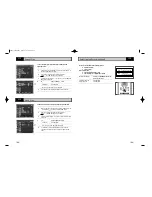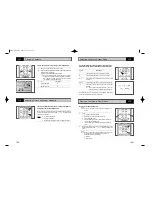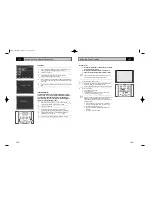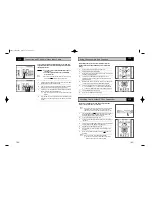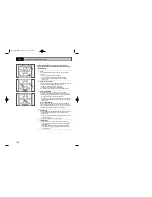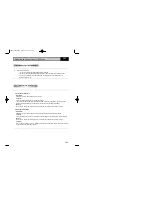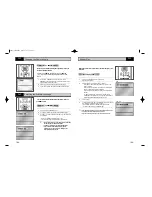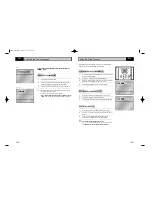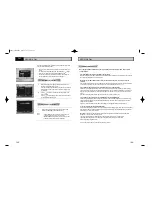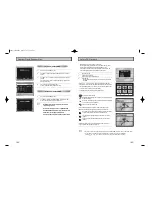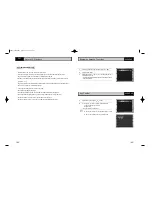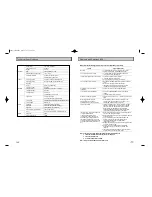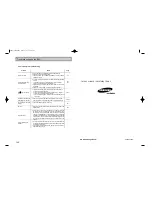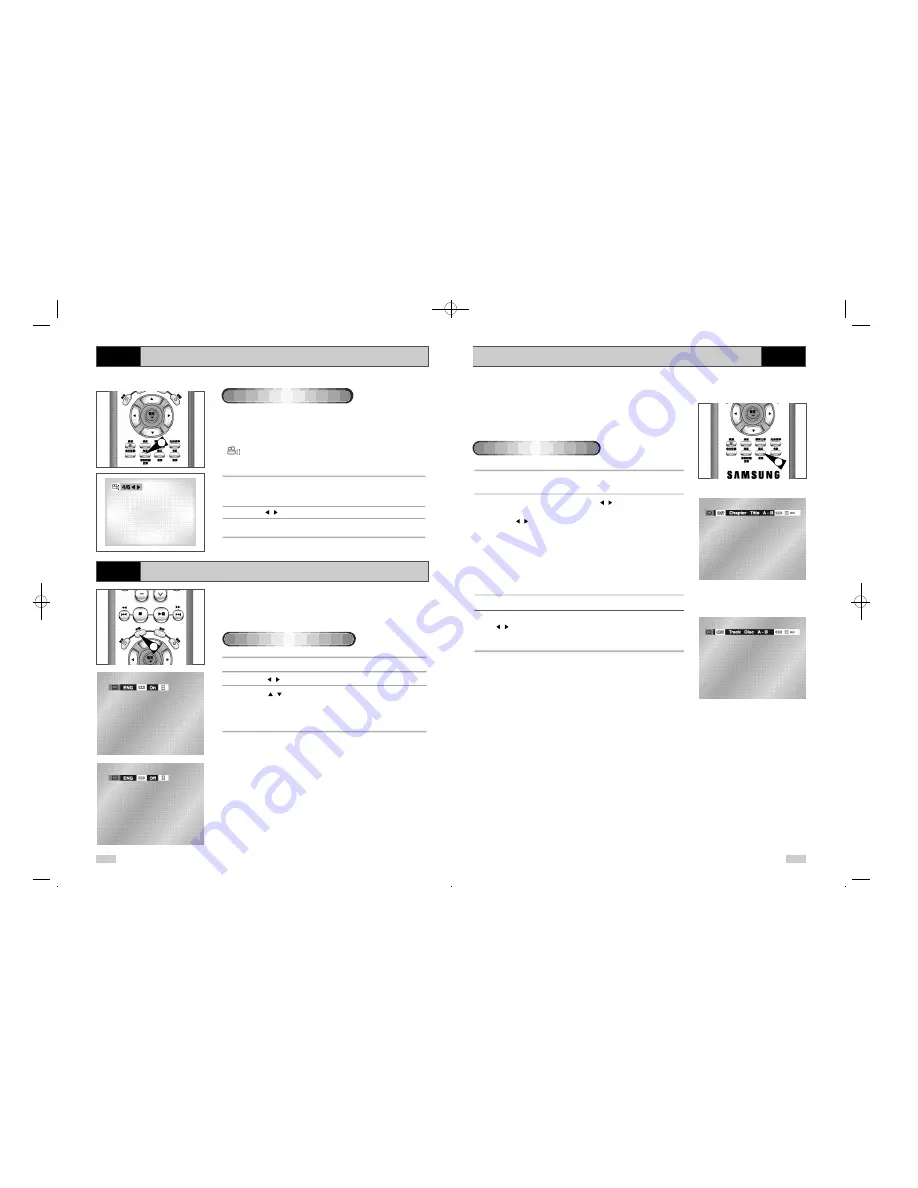
55
54
Repeat Play
Repeat the current track, chapter, title, a chosen section (A-B), or all
of the disc.
1
Press the
重播(
REPEAT
)
button on the remote.
Repeat screen appears.
2
Select Chapter, Title or A-B using the , buttons.
• Press the
重播(
REPEAT
)
button. Select A-B on screen with
the ,
buttons.
• Press
确定(OK)
at the point where you want the repeat play to
start (A). The B is automatically highlighted.
• Press
确定(OK)
at the point where you want the repeat play to
stop (B).
• To terminate the function, press the '
清除(CLEAR)
' button.
• A-B REPEAT does not allow you to set point (B) until at least 5
seconds has elapsed after point (A) has been set.
3
Press
确定(OK)
.
4
To return to normal play, press
重播(
REPEAT
)
again, then press the
, buttons to select Off and press
确定(OK)
.
• It is available to press
清除(CLEAR)
button on the remote
controller in order to stop
重播(
REPEAT
)
play.
➢
• DVD repeats play by chapter or title, CD and VCD repeat play by disc or track.
• Depending on the disc, the Repeat function may not work.
• When in VCD 2.0 mode (MENU ON mode), this function does not work.
DVD
DVD
VCD / CD
1
When playing a DVD
Selecting the Subtitle Language
DVD
You can select a desired subtitle quickly and easily with the
字幕
(subtitle)
button.
1
Press the
字幕(SUBTITLE)
button.
2
Use the , buttons to select the desired subtitle language.
3
Use the
,
buttons to determine whether or not the subtitle will
be displayed.
• Initially, the subtitling will not appear on screen.
• The subtitle languages are represented by abbreviations.
➢
• This function depends on what languages are encoded on
the disc and may not work with all DVDs.
• A DVD disc can contain up to 32 subtitle languages.
• How to have the same subtitle language come up
wheneveryou play a DVD; Refer to “Setting Up the
Language Features” on page 45.
Using the
字幕(SUBTITLE)
button
1
Changing the Camera Angle
DVD
When a DVD contains multiple angles of a particular scene, you
can select the Angle function.
Press the
角度(ANGLE)
button to see if an
角度(ANGLE)
(
) mark is present at the upper Right hand corner of the
screen.
1
When an
角度(ANGLE)
mark is shown, press the
角度
(ANGLE)
button, then an ANGLE select icon will appear at the
upper left hand corner of the screen.
2
Use the , buttons to select the desired screen angle.
3
To turn off the display, press the
角度(ANGLE)
button again.
2
Using the
角度(ANGLE)
button
DVD-90K_CHN-GB4.q 2003.4.11 11:17 AM 页面54