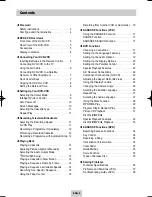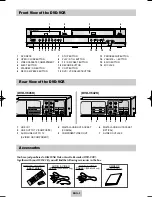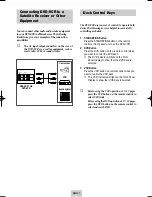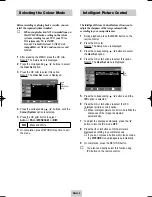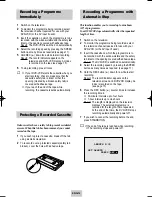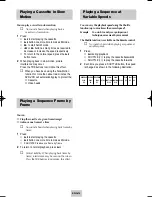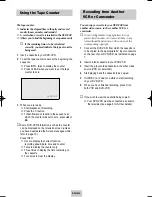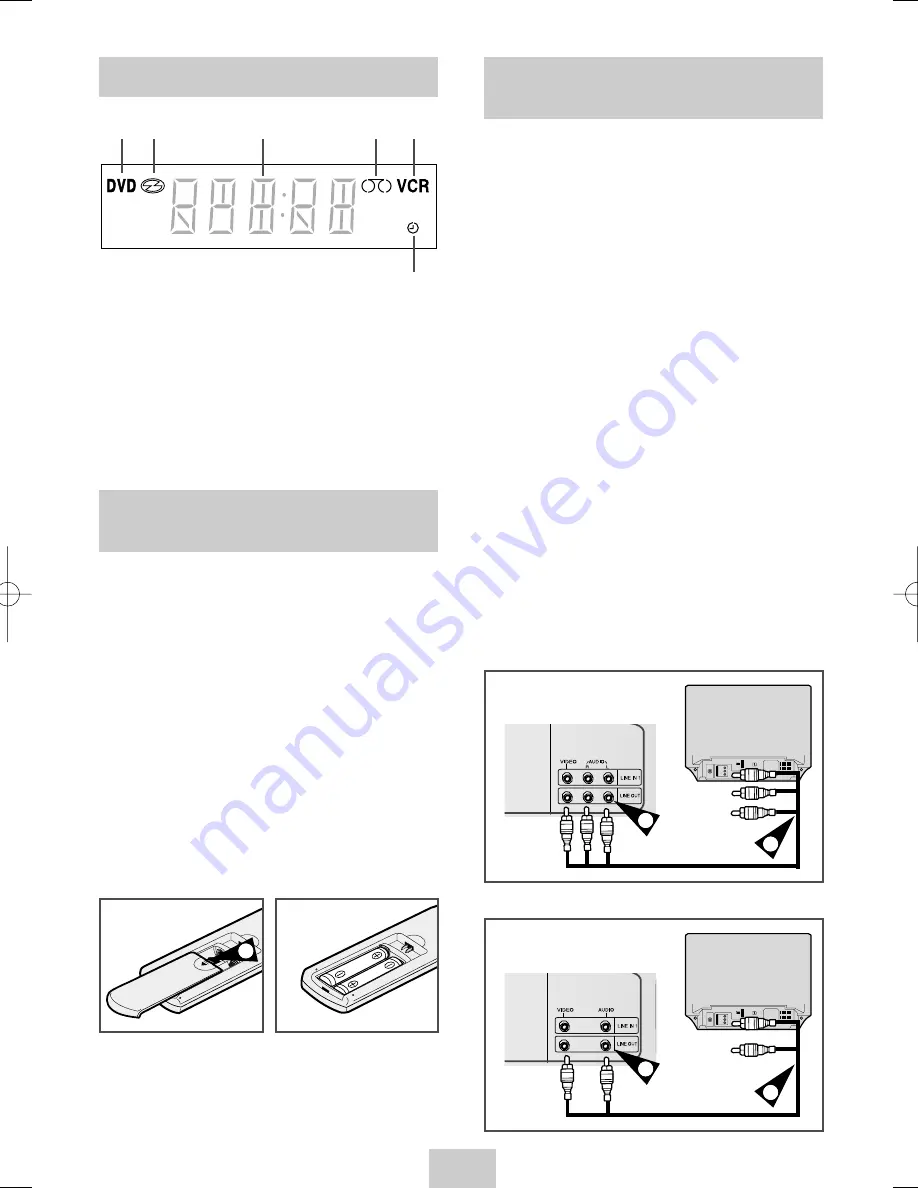
ENG-6
Connecting DVD-VCR to the
TV using the A/V Cable
You can connect your DVD-VCR to the television using
the A/V cable if the appropriate input is available on
the television. You thus:
◆
Obtain better quality sound and pictures
◆
Simplify the setting up procedure of your
DVD-VCR
☛
Regardless of the type of connection chosen, you
must always connect the coaxial cable supplied.
Otherwise, no picture will be visible on the
screen when the DVD-VCR is switched off.
☛
Make sure that both the television and the
DVD-VCR are switched off before connecting the
cables.
1
Connect the coaxial cable as indicated on page 6.
2
Connect one end of the Audio/Video cable to the
Video output and Audio L, R output socket on the
rear of the DVD-VCR.
3
Plug the other end into the appropriate connector
on the television.
4
To view DVD-VCR, you must select AV mode on
your TV.
TV
3
2
Display Indicators
6
1
The DVD Deck is active
2
A DVD, CD, VCD, or SVCD is loaded
3
The time, counter position, time remaining or
current deck status is displayed
4
VHS tape is inserted
5
The VCR Deck is active
6
A Timer Recording is programmed or in progress.
1 2
3 4 5
Inserting Batteries in the
Remote Control
You must insert or replace the batteries in the remote
control when you:
◆
Purchase the DVD-VCR
◆
Find that the remote control is no longer
working correctly
1
Push the tab in the direction of the arrow to release
the battery compartment cover on the rear of the
remote control.
2
Insert two AAA, RO3 or equivalent batteries, taking
care to respect the polarities:
◆
+ on the battery with + on the remote control
◆
– on the battery with – on the remote control
3
Replace the cover by aligning it with the base of
the remote control and pushing it back into place.
➢
Do not mix different battery types (manganese
and alkaline for example).
1
TV
3
2
(DVD-V645K)
(DVD-V642K)
00374Y DVD-V645K/XSG-ENG 5/6/04 11:36 AM Page 6