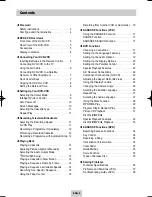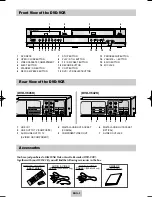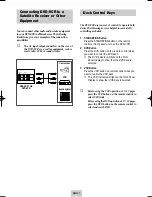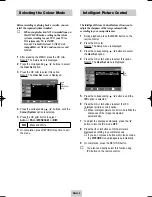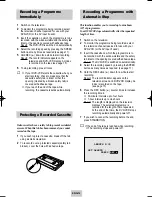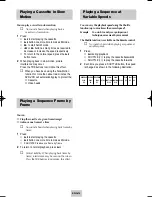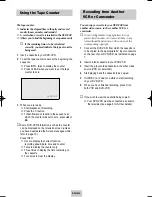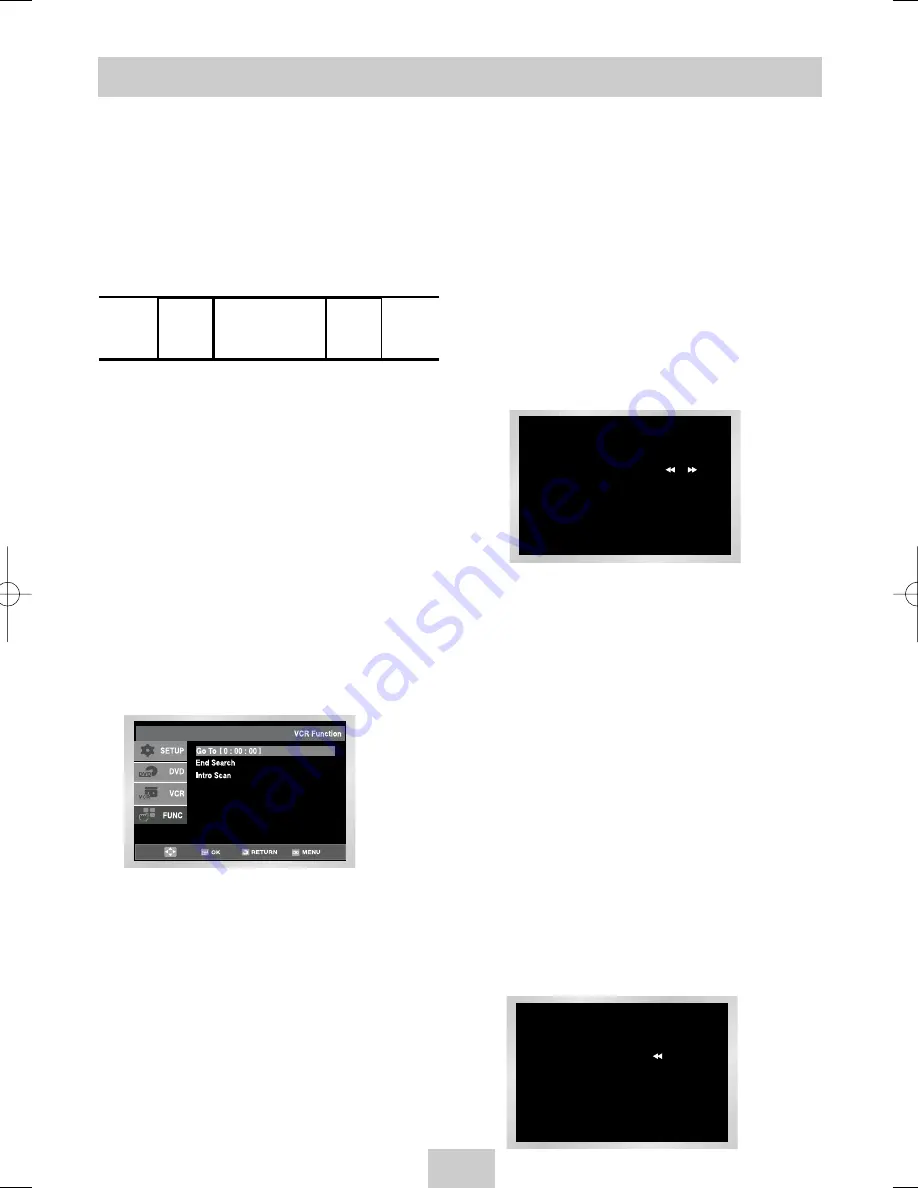
ENG-15
Index Skip Search
This feature will enable you to fast forward/rewind to a
specific point on a tape: E.g. if you have recorded 3
different programmes on a tape and you have rewound
the tape to the beginning, by using this feature you can
go directly to the start of programme 2 simply by
pressing the SEARCH button.
1
After pressing the SEARCH, press the
corresponding
,
❷
buttons, until the Intro Scan
option is selected.
2
Press the OK or
❿
.
3
Press the
➛➛
or
❿❿
buttons twice more.
This will take you directly to the start of the desired
programme is located.
4
These Index searches can be made forwards:
(press
❿❿
) or backwards: (press
➛➛
).
(
➛➛
-20
●
●
0
●
●
+20
❿❿✌
5
To cancel an Index search simply press the
❿
II or
■
button.
Searching for a Specific Sequence
Go To [0:00:00] Stop
Use this feature when you want to search for the
0:00:00 counter position on a cassette. Press the
CLEAR button at the point on the tape where you want
to set the counter to 0:00:00.
The VCR will rewind or fast forward, searching for the
0:00:00 counter position, and then automatically stop at
that position.
1
After pressing the SEARCH, press the
corresponding
,
❷
buttons, until the Go To
[0:00:00] option is selected.
2
Press the OK or
❿
.
End Search
Use this feature when you want to search for a blank
position to record a program on a cassette.
The VCR will fast forward, searching for a blank
position, and then automatically stop at that position.If
the VCR reaches the end of the tape during end
search, the tape will be ejected.
1
After pressing the SEARCH, press the
corresponding
or
❷
buttons, until the End
Search option is selected.
2
Press the OK or
❿
.
Intro Scan
1
After pressing the SEARCH, press the
corresponding
,
❷
buttons, until the Intro Scan
option is selected.
2
Press the OK or
❿
.
3
Press the
➛➛
or
❿❿
buttons depending on the
direction where your desired programme is located.
4
When an Index mark is found the DVD-VCR will
playback the tape for 5 seconds, after which it will
continue searching for the next Index mark.
5
If you want to watch the tape from a particular
Index, simply press
❿
II twice.
INTRO SCAN :
INDEX SEARCH : - 6
Each time you record a cassette on this DVD-VCR, an
“index” is automatically marked on the tape when
recording starts.
The Search function allows you to fast-forward or
rewind to a specific index and start playback from that
point. Depending on the direction selected, the indexes
are numbered as follows:
2
1
1
2
➞
etc.
Prev
Seq.
Seq. being
played
Next
Seq.
etc.
➢
This DVD-VCR uses a standard indexing system
(VISS). As a result, it will recognize any indexes
marked by other VCRs using the same system
and vice versa.
00374Y DVD-V645K/XSG-ENG 5/6/04 11:36 AM Page 15