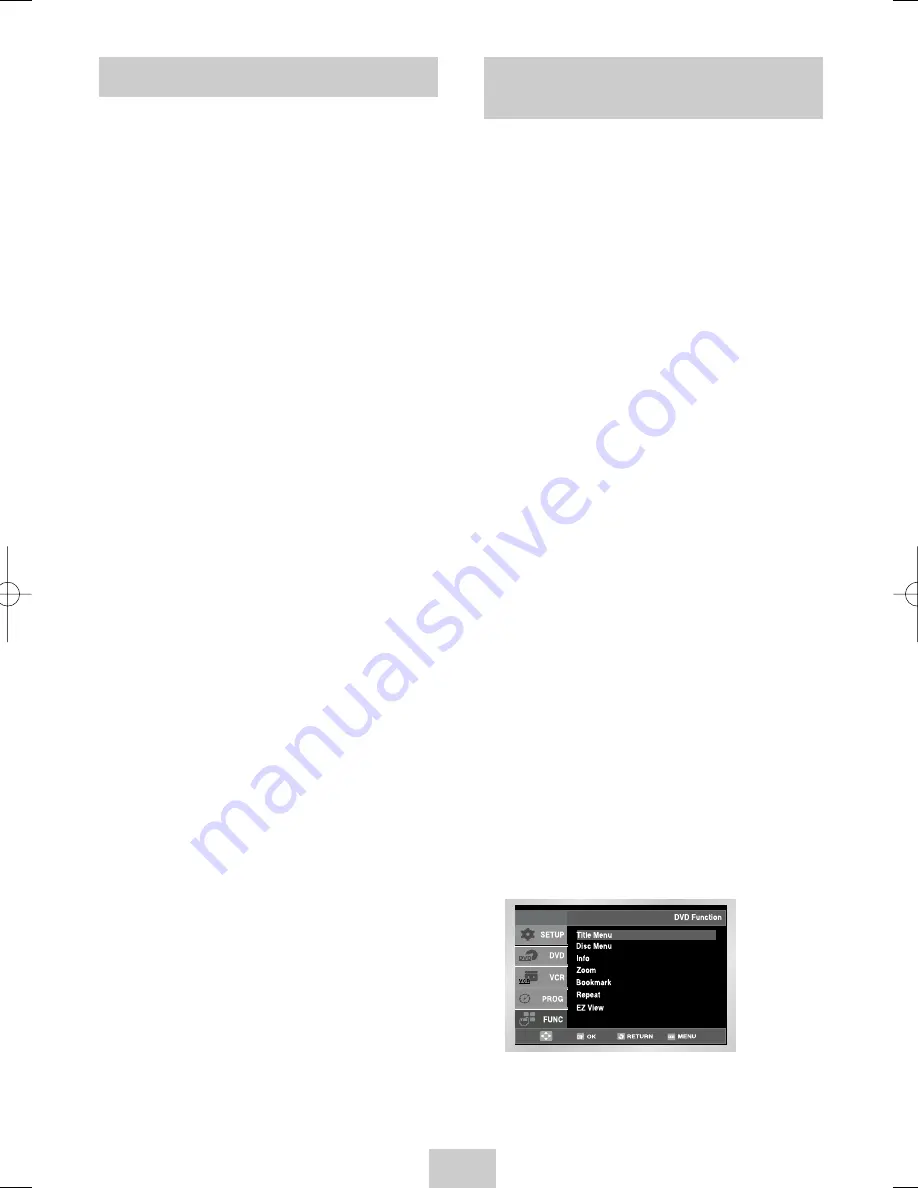
ENG-32
During DVD/CD playback you can select from the
following special playback options. To resume normal
playback, press the
❿
ll
button.
1
Still
Press the
❿
ll
button on the remote control during
playback.
• The picture will still and the audio will mute.
• To resume playback, press the
❿
ll
button.
• If the player is left in Still mode for 5 minutes, it
will stop automatically.
2
Frame Advance (Step)
While in playback mode, press the F.ADV/STEP
button on the remote control to advance one frame
at a time.
• Audio is muted during Frame Advance mode.
• Press
❿
ll
to resume normal playback.
NOTE: Frame Advance operates only in the forward
direction.
3
Slow Motion
During playback, press the
❿
ll
button to Still the
image. Then use the Search
❿❿
to play in slow
motion at variable speeds.
• Each press increases the slow motion speed
playback to 1/8, 1/4 or 1/2 normal speed.
• Audio is muted during slow motion playback.
4
Stop/Resume
• Press the
■
button twice to completely stop
playback. The next time you press
❿
ll
, the disc will
start over from the beginning.
5
Zoom
During play, press the MENU button on the remote.
Then press the corresponding ,
❷
buttons to
select the FUNC option.
➢
Auto Scaling : CIF(100kbps)~D1(784kbps)
resolution.
If the file resolution is small, it scales up to 2 times
automatically. So you can see the more larger
screen.
DivX/XviD/MPEG4 Special
Playback Features
• Only files with the ".jpg" and ".JPG" extensions can be
played.
• If the disc is not closed, it will take longer to start
playing and not all of the recorded files may be
played.
• Only CD-R discs with JPEG files in ISO 9660 or Joliet
format can be played.
• The name of the JPEG file may not be longer than 8
characters and should contain no blank spaces or
special characters (. / = +).
• Only a consecutively written multisession disc can be
played. If there is a blank segment in the multisession
disc, the disc can be played only up to the blank
segment.
• A maximum of 500 images can be stored on a single
CD.
• Only Kodak Picture CDs can be played.
• When playing a Kodak Picture CD, only the JPEG
files in the pictures folder can be played.
• Picture discs other than Kodak Picture CD may take
longer to start playing or may not play at all.
• If a number of files in 1 Disc is over 500, only 500
JPEG file can be played.
• If a number of folders in 1 Disc is over 300, only
JPEG files in 300 folders can be played.
CD-R JPEG Discs
Picture CD Playback
00374Y DVD-V645K/XSG-ENG 5/6/04 11:36 AM Page 32






















