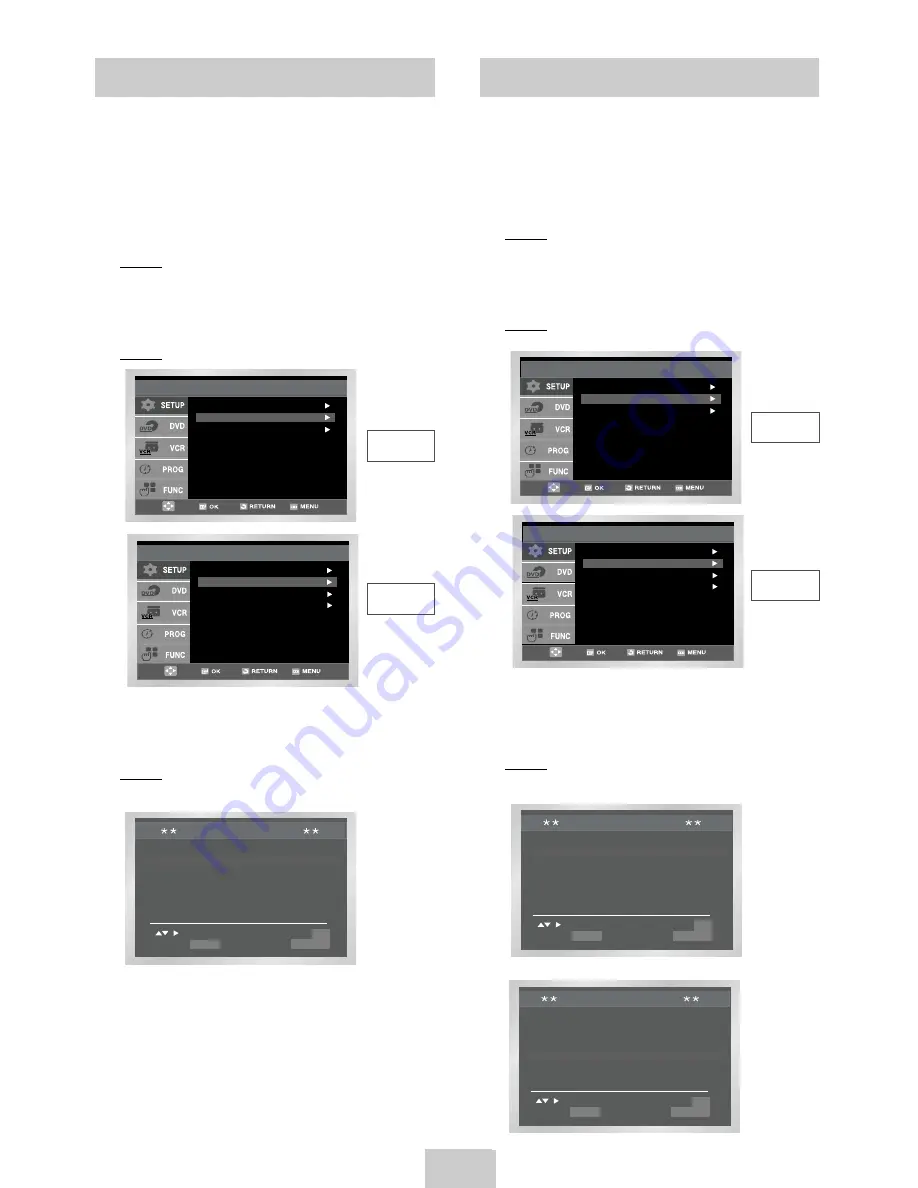
ENG-13
Clearing a Preset Station
Changing the Preset Station Table
☛
If you have stored a TV station:
◆
That you do not require
◆
At the wrong programme position you can
cancel it.
1
After pressing the MENU, press the OK or
❿
.
Result: The Setup menu is displayed.
2
Press the corresponding
,
❷
buttons to select
the Install option.
3
Press the OK or
❿
to select this option.
Result: The Install menu is displayed.
You can rearrange the Station Table and give different
programme numbers to the stations listed according to
your own preferences.
1
After pressing the MENU, press the OK or
❿
.
Result: The Setup menu is displayed.
2
Press the corresponding
,
❷
buttons to select
the Install option.
3
Press the OK or
❿
buttons to select this option.
Result: The Install menu is displayed.
PR CH NAME
1 21
2
3
4
5
- - - -
TV STATION TABLE
SWAPPING : OK
DELETE : CLEAR
RETURN
PR CH NAME
1
2
3 21
4
5
- - - -
TV STATION TABLE
SWAPPING : OK
DELETE : CLEAR
RETURN
Auto Setup
Manual Setup
Install
TV System : G
VCR Output CH : CH 36
Auto Setup
Manual Setup
Install
VCR Output CH : CH 38
Australia
Model
Newzealand
Model
Auto Setup
Manual Setup
Install
TV System : G
VCR Output CH : CH 36
Auto Setup
Manual Setup
Install
VCR Output CH : CH 38
Australia
Model
Newzealand
Model
4
Press the corresponding
,
❷
buttons, until the
Manual Setup option is selected.
5
Press the OK or
❿
to select a Manual Setup option.
Result: The TV STATION TABLE menu is
displayed.
6
Press the corresponding
,
❷
buttons, until the
required preset TV station (PR) is selected.
7
Press the CLEAR button.
8
Repeat the same procedure from Step 6 onwards
until all the required stations have been cleared.
9
On completion, press the RETURN button four
times to exit the menu.
PR CH NAME
1 21
2
3
4
5
TV STATION TABLE
SWAPPING : OK
DELETE : CLEAR
RETURN
4
Press the corresponding
,
❷
buttons, until the
Manual Setup option is selected.
5
Press the OK or
❿
button to select this option.
Result: The TV STATION TABLE menu is
displayed.





























