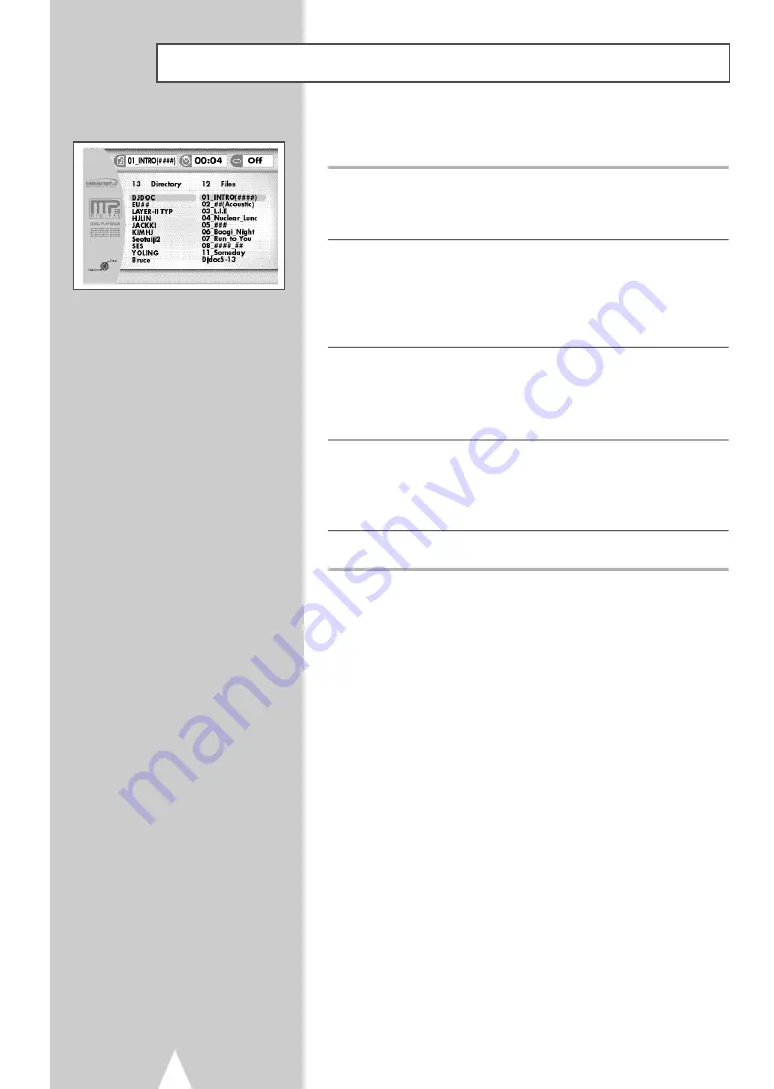
42
MP3 Playback
MP3 is a popular music format which allows you to compress
music files up to 1/12 of their original size while retaining near CD
quality sound. Your DVD-VCR can playback MP3 files burned onto
a CD-R disc.
1
Insert Disc
Insert a CD-R with MP3 files into the DVD deck.
• The MP3 main menu will appear after a few seconds and the
first song on the disc will begin playing.
2
Select Folder
Press the up/down buttons to select the folder which contains the
MP3 files you want to hear, then press Enter to select.
• If there are more than 8 folders on the disc, press RETURN to
view additional folders.
• If there are no folders on the CD-R, skip to Step 3.
3
Select MP3 File
Press the up/down buttons to select the desired MP3 file.
• If there are more than 10 MP3 files in the selected folder, press
the left/right buttons to view additional MP3 files.
• Press the Return button to back up and select another folder.
4
Play MP3 File
Press the ENTER button on the remote control to play the selected
song.
• While the song is playing, you can use the up/down buttons to
browse through other folders.
5
Stop MP3 Selection
Press the
■
(Stop) button on the remote control to stop playback.
* To ensure proper playback of discs burned from MP3 files, make
sure the files have been recorded at a bit rate of at least 128
kbps.
* If there are any gaps (blank data) on multi-session discs, you
may experience playback problems.
* On discs that are recorded with a Variable Bit Rate(VBR), e.g.
from 32 to 320 kbps, the sound may cut in and out.






























