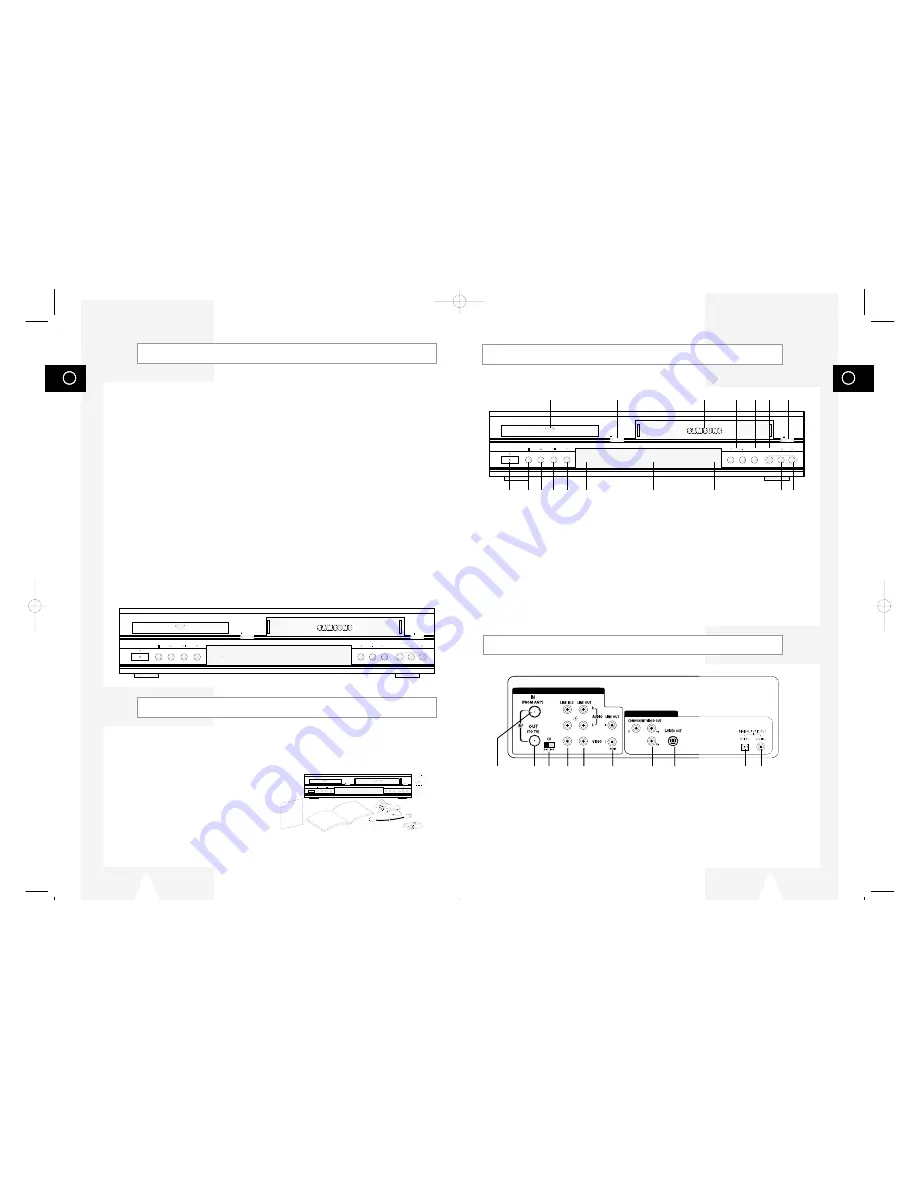
GB
9
Front Panel Overview
1
DVD DECK (p.14)
2
DVD OPEN/CLOSE (p.14)
3
VCR DECK (p.14)
4
RECORD (p.52)
5
VCR EJECT (p.15)
6
POWER (p.14)
7
REWIND/REV (p.38, 49)
8
PLAY/PAUSE (p.14, 15)
9
STOP (p.38)
10
FAST-FORWARD/FWD (p.38, 49)
11
DVD-VCR SELECT (p.14)
12
FRONT PANEL DISPLAY (p.11)
13
COPY (p.57)
14
C/– (p.16)
15
LINE 1 COMPOSITE VIDEO JACK
16
LINE 1 LEFT AUDIO JACK
17
LINE 1 RIGHT AUDIO JACK
POWER
SELECT
COPY
CHANNEL REC VIDEO
EJECT
OPEN/CLOSE
L
AUDIO R
LINE IN 1
1
2
3
14
4 15 5
6 9 7 8 10 11
12 13 16 17
1 2 3 4 5 6
7 8 9 10
Rear Panel
1
RF ANTENNA INPUT
2
RF OUT TO TV
3
VCR TUNER CHANNEL SELECTOR
4
LINE IN 2
5
LINE OUT TO TV (COMPOSITE)
6
AUDIO LINE OUT TO TV
(S-VIDEO OR COMPONENT)
7
COMPONENT VIDEO OUT
8
S-VIDEO OUT
9
DIGITAL AUDIO OUT
(OPTICAL)
10
DIGITAL AUDIO OUT(COAXIAL)
DVD & VCR
DVD Only
GB
8
Feature Summary
System Features
• Complete versatility to play DVD, VCDs, audio CDs or VHS Tapes.
• Watch a DVD while recording a TV show to the VCR.
• Auto Setup automatically sets clock and searches for channels.
• A/V switching between TV, VCR and DVD deck with TV view button for ease of use.
• Remote controls both DVD and VCR decks.
• Composite, S-Video and Component video outputs for high connectivity and optimum performance.
• RF inputs and outputs for connection to all TVs–new or old.
• Child Lock.
• English/French/Spanish on-screen programming.
• Records from DVD to VHS (unless DVD is copy protected with Macrovision).
DVD Features
• 10-bit video digital to analog converter and 27MHz advanced digital filter.
• Playback of 96KHz/24-bit sources.
• DTS digital output for DTS-enhanced DVDs.
• Playback MP3 files from CD-ROM.
• Continued audio during 2x speed playback.
VCR Features
• Hi-Fi Stereo VCR.
• 4 heads for superior slow motion and stop action.
• Playback of S-VHS tapes at better than standard resolution.
• VISS Index Search/Scan, Zero Return, Direct Time Search, Blank Search.
• 16-event/1 year timer recording.
• Time remaining counter, real time counter.
POWER
SELECT
COPY
CHANNEL REC VIDEO
EJECT
OPEN/CLOSE
L
AUDIO R
LINE IN 1
Unpacking
As you unpack, please check that the following items are included in your DVD-VCR packing case:
• DVD-VCR (1)
• Warranty/Registration Card (1)
• User’s Guide (1)
• RCA cable for Audio/Video connection (1)
• RF (Radio Frequency) Antenna Cable (1)
• Remote Control (1)
• 1.5V “AA” Batteries (2)
POWER
SELECT
COPY
CHANNEL REC VIDEO
EJECT
OPEN/CLOSE
L
AUDIO R
LINE IN 1
2
3
4
5
6
7
8
9
0
100+
+
-
TRK- AUTO TRK+
SHUTTLE
OPEN/CLOSE
POWER
ZOOM
MUTE
3D SOUND A.DUB TV/VCR
DVD VCR TV
SELECT
TV VIEW
VOL CH
ANGLE
REC
DISC MENU
INPUT
PREV.CH
SETUP
/ENTER
TITLE SUBTITLE AUDIO MARK
SP/SLP SET TIMER RETURN SEARCH/INDEX
MODE
REPEAT
SKIP
F.ADV
DISPLAY
CLOCK/
COUNTER
CLEAR
01547A DVD-V1000/XAA-Eng1 5/16/02 3:32 PM Page 8






































