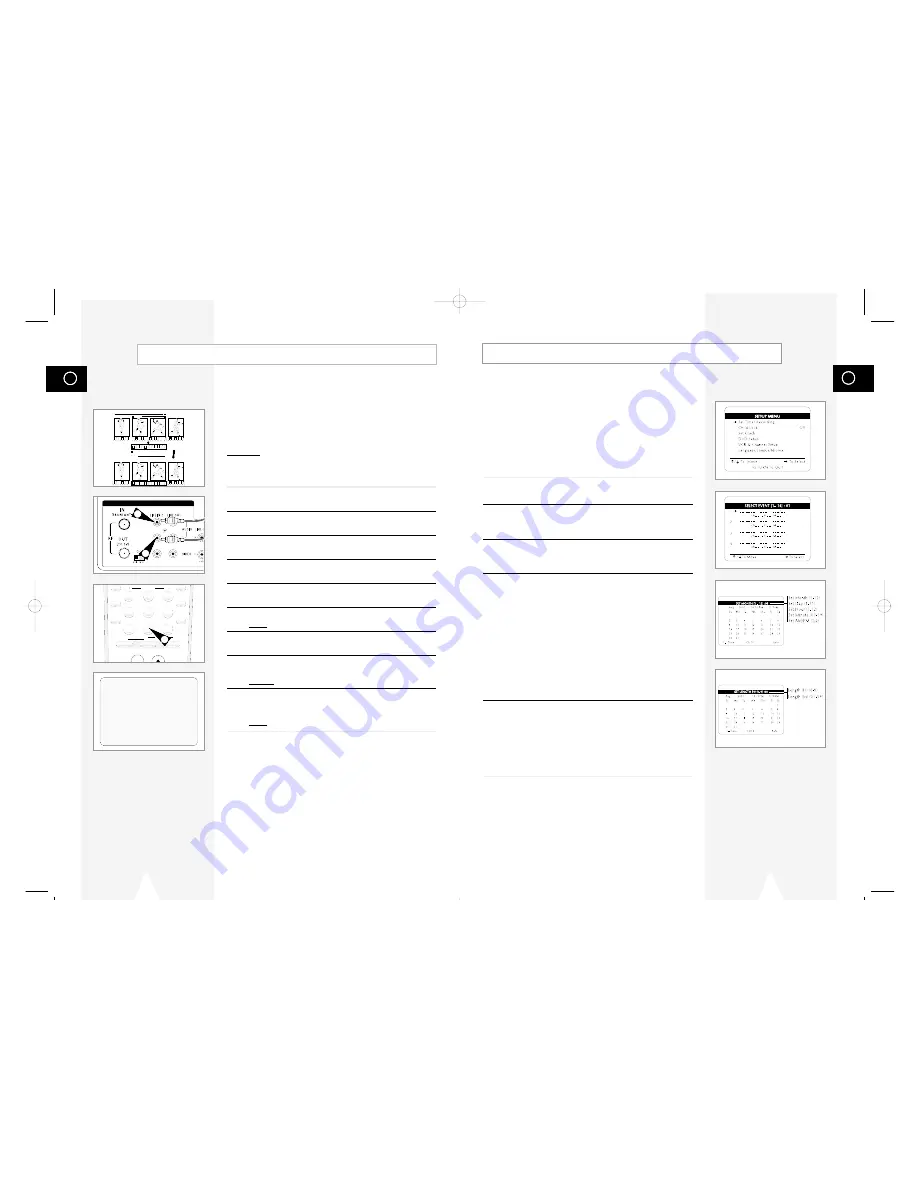
GB
59
How to Set a Timer Recording
Insert a blank tape with a Record Safety Tab into the VCR deck.
The Timer Recording Feature allows you to program up to 16
events at a time to record up to a year in advance.
Set the TV to channel 3 or 4 (whichever the switch is set to on the
back of the DVD-VCR).
Before You Begin...
• Power on the DVD-VCR
• Power on the TV
1
Open “SETUP MENU”
Press the SETUP button.
2
Select “Set Timer Recording”
Using the up/down, move the selection arrow to “Set Timer
Recording,” then push right to select.
3
Select Event Number
Move the selection arrow to any available event number (01-16),
then push right to select.
4
Set Event Date and Time
Use the number or up/down buttons to set the date and time of the
event. To leave an entry unchanged, push the right button.
The player will not allow you to enter an invalid number. The
default setting is the current date and time.
• Set Month – Enter the month as a 2-digit number; i.e. for
January, press “01”.
• Set Day – Enter the day as a 2-digit number; i.e. for the ninth,
press “09”.
• Set Hour –Enter the hour as a 2-digit number; i.e. for 12:00,
press “12”.
• Set Minute –Enter the minute as a 2-digit number; i.e. for 00:25,
press “25”.
• Set AM/PM – Enter 1 for AM and 2 for PM.
5
Set Event Length
Use the number buttons to set the length of the event in hours and
minutes. The default setting is 0 hours and 30 minutes.
• Set Length (H) - Enter the hours as a 1-digit number; i.e. for 1
hour, press “1”.
• Set Length (M) - Enter the minutes as a 2-digit number; i.e. for 30
minutes, press “30”.
GB
58
With the Audio Dubbing function, you erase the previously
recorded sound and replace it with a new soundtrack from:
◆
A CD, DVD
◆
A microphone connected to a sound system
◆
A cassette player
Restriction:
Audio dubbing is applicable only to the mono audio track (normal
audio).
1
Connect an RCA audio cable to the appropriate output on your
sound system (cassette player for example).
2
Connect the other end of the RCA audio cable to the audio input
connectors (L, R) on the Rear of your DVD-VCR.
3
Insert the pre-recorded videocassette on which the audio track is
to be replaced, and press the
❿
ll to start playback.
4
Search back slightly beyond the Audio Dub start point using the
➛➛
button.
5
Press the
❿
ll button.
Press the
❿
ll button one more time to make PAUSE mode.
6
Press A.DUB.
Result:
Your VCR is now in the Audio dubbing still mode.
7
Press the TV VIEW button to select Audio dubbing source.
ex) If you want to dub external cassette player, then select LINE2.
8
On the sound system, locate the point on the cassette at which
you wish to start playback.
Example: The track that you wish to record on the cassette.
9
When you are ready:
◆
Start playback on the sound system
◆
Press the
❿
ll on the remote control.
Result:
The soundtrack is replaced on the pre-recorded cassette.
➢
The new sound will be recorded on the normal sound
track of the tape, and the original sound will remain on
the Hi-Fi sound track.
Audio Dubbing a Pre-recorded Videocassette
4
5
6
10
A.DUB
A.DUB
VIDEO EDIT
4
5
6
7
8
9
0
100+
+
SHUTTLE
ZOOM
MUTE
3D SOUND A.DUB TV/VCR
DVD VCR TV
SELECT
TV VIEW
ANGLE
MODE
REPEAT
SKIP
F.ADV
DISPLAY
CLOCK/
COUNTER
CLEAR
A.Dub
6
DVD & VCR
2
2
01547A DVD-V1000/XAA-Eng4 5/16/02 3:41 PM Page 58










































