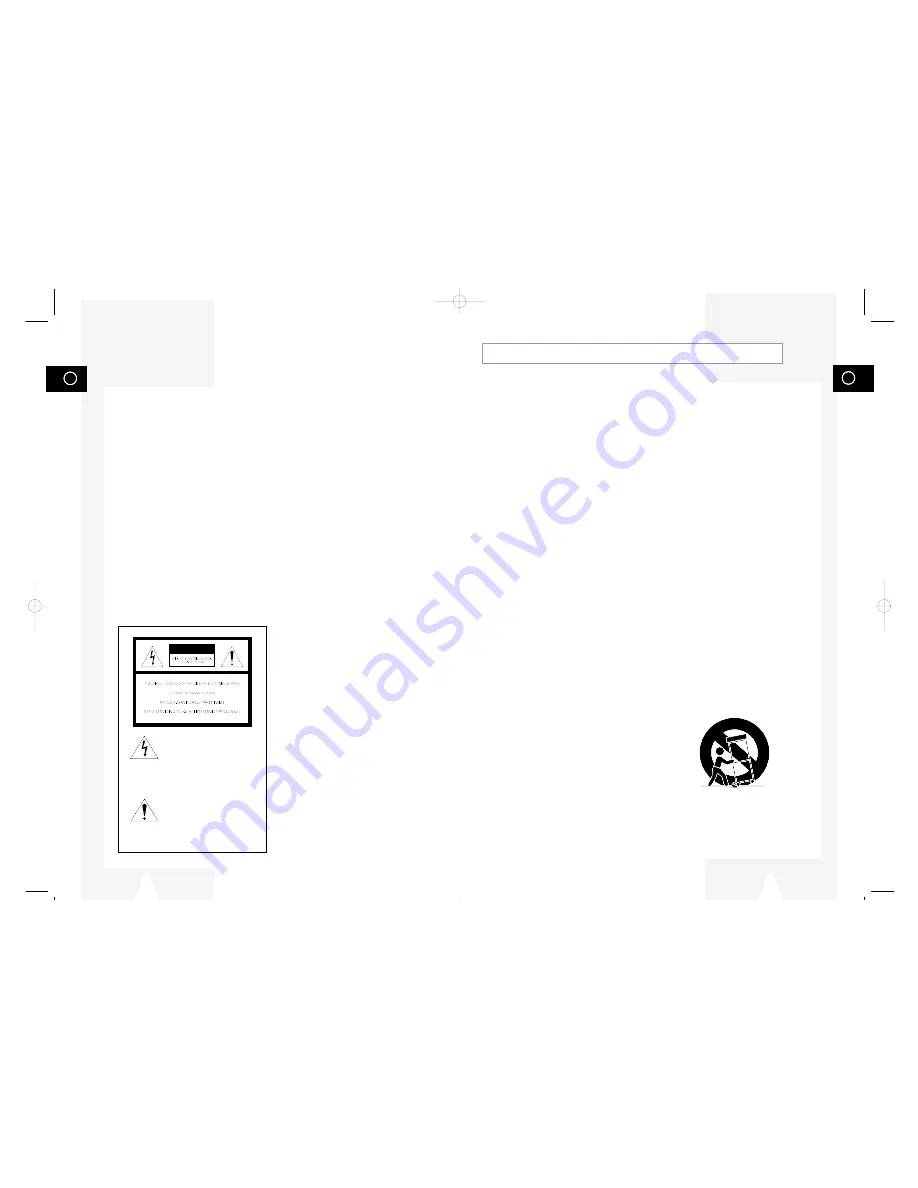
GB
3
GB
2
Important Safety Instructions
1.
READ INSTRUCTIONS - All the safety and operating instructions should be read before the DVD-VCR is operated.
2.
RETAIN INSTRUCTIONS - The safety and operating instructions should be retained for future reference.
3.
HEED WARNINGS - All warnings on the DVD-VCR and in the operating instructions should be adhered to.
4.
FOLLOW INSTRUCTIONS - All operating and maintenance instructions should be followed.
5.
CLEANING - Unplug this DVD-VCR from the wall outlet before cleaning. Do not use liquid or aerosol cleaners. Use
a dry cloth for dusting cabinet.
6.
ATTACHMENTS - Do not use attachments not recommended by the product manufacturer, as they may be
hazardous.
7.
WATER & MOISTURE - Do not use this DVD-VCR near water—for example, near a bathtub, wash bowl, kitchen
sink, laundry tub, in a wet basement, near a swimming pool or the like.
8.
ACCESSORIES - Do not place this DVD-VCR on an unstable cart, stand, tripod, bracket or table. The DVD-VCR may
fall, causing serious injury to a child or adult, and serious damage to the unit. Use only with a cart, stand, tripod,
bracket or table recommended by the manufacturer or sold with the DVD-VCR. Any mounting of the unit should
follow the manufacturer’s instructions and should use a mounting accessory recommended by the manufacturer.
8a.
An appliance and cart combination should be moved with care. Quick stops, excessive force, and uneven surfaces
may cause the appliance and cart combination to overturn.
9.
VENTILATION - Slots and openings in the cabinet are provided for ventilation to ensure reliable operation of the
DVD-VCR and to protect it from overheating. These openings must not be blocked or covered. Never place your
VCR on a bed, sofa, rug or other similar surface, on or near a radiator or heat register. This DVD-VCR should not be
placed in a built-in installation such as a bookcase or rack unless proper ventilation is provided or the
manufacturer’s instructions have been adhered to.
10.
POWER SOURCES - This DVD-VCR should be operated only from the type of power source indicated on the
marking label. If you are not sure of the type of power supply to your home consult your appliance dealer or local
power company.
11.
GROUNDING OR POLARIZATION - This DVD-VCR may be equipped with either a polarized 2-wire AC line plug
(a plug having one blade wider than the other) or a 3-wire grounding plug having a third (grounding) pin.
The 2-wire polarized plug will fit into the power outlet only one way. This is a safety feature. If you are unable to
insert the plug fully into the outlet try reversing the plug. If the plug still fails to fit, contact your electrician to replace
your obsolete outlet. Do not defeat the safety purpose of the polarized plug.
12.
POWER-CORD PROTECTION - Power-supply cords should be routed so that they are not likely to be walked on or
pinched by items placed upon or against them, paying particular attention to cords of plugs, convenience
receptacles, and the point where they exit from the DVD-VCR.
13.
OUTDOOR ANTENNA GROUNDING - If an outside antenna or cable system is connected to the DVD-VCR, be
sure the antenna or cable system is grounded to provide some protection against voltage surges and built-up static
charges. Section 810 of the National Electrical Code, ANSI/NFPA No. 70-1984, provides information with respect to
proper grounding of the mast and supporting structure, grounding of the lead-in wire to an antenna discharge unit,
size of grounding conductors, location of antenna-discharge unit, connection to grounding electrodes, and
requirements for the grounding electrode. See figure below.
PORTABLE CART WARNING
(Symbol provided by RETAC)
WARNING:
To reduce the risk of fire or electric shock, do not
expose this appliance to rain or moisture. Do not
open the cabinet; dangerous high voltage is present.
Refer servicing to qualified personnel only. This
DVD-VCR should only be used with 120V, 60Hz
(standard U.S. household) current.
WARNING:
TO AVOID HAZARDOUS EXPOSURE TO
INVISIBLE LASER RADIATION, DO NOT OPEN
OR REMOVE/DEFEAT LASER TRANSPORT
PROTECTIVE HOUSING.
USER/INSTALLER CAUTION:
Your authority to operate this FCC certified
equipment could be voided if you make changes or
modifications not expressly approved by the
manufacturer, who is responsible for compliance
with Part 15 FCC rules.
NOTE TO CATV SYSTEM INSTALLER:
This reminder is provided to call the CATV system
installer’s attention to Article 820-40 of the
National Electronic Code that provides guidelines
for proper grounding and, in particular, specifies
that the cable ground shall be connected to the
grounding system of the building, as close to the
point of cable entry as practical.
Copy Notification
Federal law provides severe civil and criminal
penalties for the unauthorized reproduction,
distribution, or exhibition of copyrighted motion
pictures and videotapes. (Title 17, United States
Code, Sections 501 and 506).
Macrovision Notification
This product incorporates copyright protection
technology that is protected by method claims of
certain U.S. patents and other intellectual property
rights owned by Macrovision Corporation and other
rights owners. Use of this copyright protection
technology must be authorized by Macrovision
Corporation, and is intended for home and other
limited viewing uses only unless otherwise
authorized by Macrovision Corporation. Reverse
engineering or disassembly is prohibited.
CAUTION:
To prevent fire, shock hazard, or annoying
interference, use only the recommended
accessories. To prevent electric shock, do not use
this (polarized) plug with an extension cord,
receptacle, or other outlet unless the blades can be
fully inserted to prevent blade exposure. To reduce
the risk of electric shock, do not remove the unit
cover or back. There are no serviceable parts
inside. Refer servicing to qualified personnel only.
CUIDADO:
Para prevenir incendio, riesgo de choque, o
interferencia enfadosa, use solamente los
accesorios recomendados. Para prevenir
electrochoque, no use este enchufe (polarizado)
con un cordón de extensión, toma de corriente, o
cualquier otra toma a menos que los dientes
puedan ser completamente insertados para prevenir
exposición de los dientes. Para reducir el riesgo de
descarga eléctrica, no remueva la cubierta o la
parte posterior del equipo. Dentro del equipo no
hay partes que requieren servicio. Diríjase
solamente a personal calificado cuando requiera
servicio.
ATTENTION:
Pour éviter les incendis, risque de chocs, ou
interférences fâcheuses, employer seulement les
accessoires recommandés. Pour éviter les chocs
électriques, ne pas employer cette prise (polarisée)
avec une rallonge, une prise de courant ou une
autre sortie de courant à moins que les lames
peuvent être insérées à fond pour l’exposition des
lames. Pour réduire les risques de chocs
électriques, ne pas retirer le couvercle ou l'arrière
du module. Il n'y a pas de pièce utilisable à
l'intérieur. Ne faire effectuer l'entretien que par un
personnel qualifié.
This symbol is intended to alert
the user to the presence of
uninsulated dangerous voltage
within the product’s enclosure
that may be of sufficient
magnitude to constitute risk of
fire or electric shock.
This symbol is intended to alert
the user to the presence of
important operating and
maintenance instructions in the
literature accompanying this
product.
CAUTION
01547A DVD-V1000/XAA-Eng1 5/16/02 3:32 PM Page 2



































