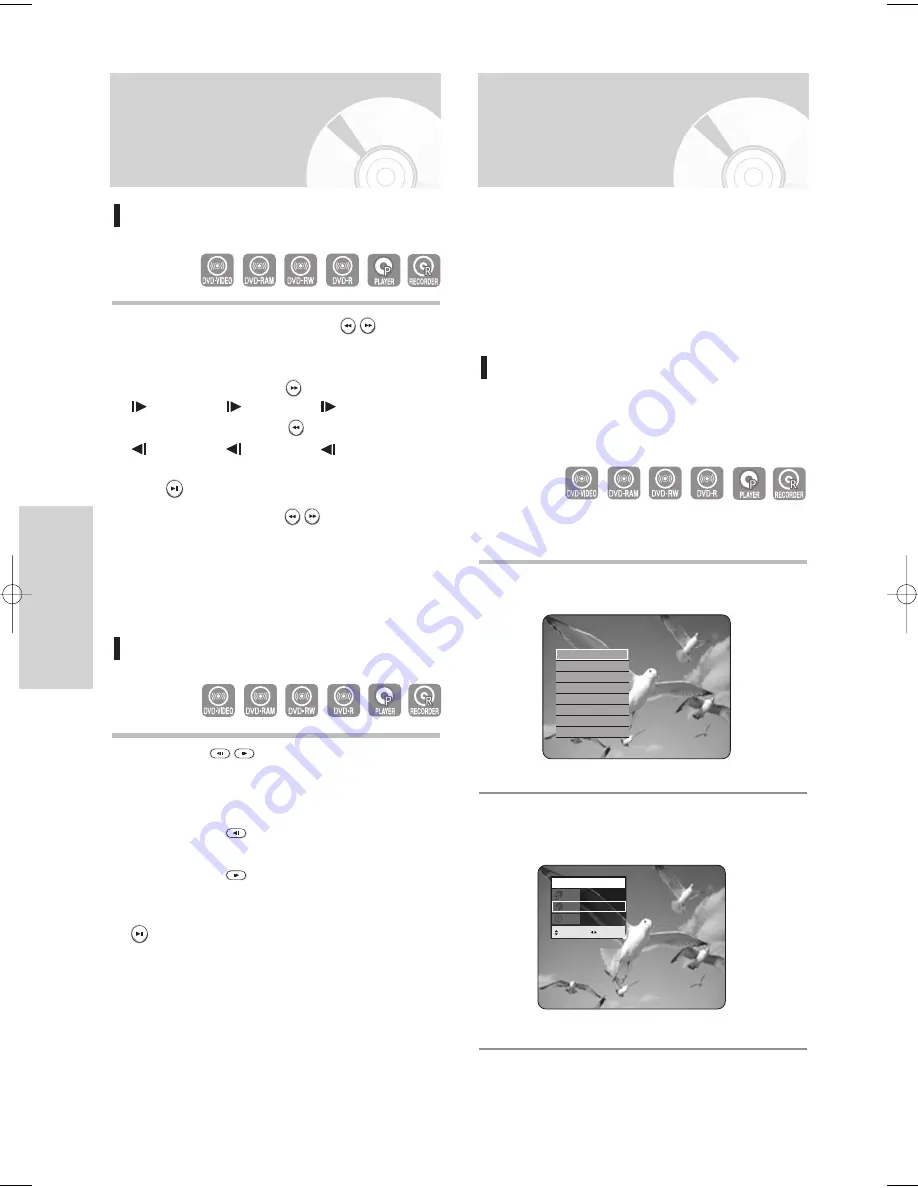
46 - English
P
layback
About ANYKEY
The ANYKEY function allows you to easily search for
a desired scene by accessing title, chapter, track,
time. You can also change the subtitle and audio
settings and set some features including Marker,
Angle, Zoom, Repeat, Select Tray, Disc Manager,
Navigation, Rec. mode.
Moving to a scene directly using the
ANYKEY
• If you want to move to a title, a chapter or a
track to find a desired scene.
- Using Title, Chapter or Track -
1
Press the ANYKEY button during playback.
2
Press the
…
…†
†
buttons to select Search, then
press the ENTER or
√
√
button.
Search
Bookmark
Audio
√
√
Subtitle
√
√
Angle
√
√
Repeat
√
√
Zoom
Select Tray
√
√
DVD-Video
1/10
1/40
00:01:45
Title
Chapter
Time
MOVE
CHANGE
Slow Motion Play/
Step Motion Play
Slow Motion Play
In pause or step mode, press the SEARCH (
) buttons on
the remote control.
• If you press the SEARCH (
)button,
Slow 1/8
➞
Slow 1/4
➞
Slow 1/2
• If you press the SEARCH (
) button,
Slow 1/8
➞
Slow 1/4
➞
Slow 1/2
• To return to normal speed playback, press the
PLAY (
) button.
Press and hold the SEARCH (
) buttons during
pause, the disc will play slowly at a 1/4 speed. If the
button is released, the pause operation will resume.
Step Motion Play
Press the STEP(
) buttons on the remote control
in the pause mode.
• Each time the button is pressed, a new frame will
appear.
When the STEP(
) button is pressed, the previous
frame will be activated.
When the STEP(
) button is pressed, the next
frame will be activated.
• To return to normal speed playback, press the PLAY
(
) button.
00627D-DVD-TR520_XAA_42-56 2005.7.26 7:32 AM Page 46






























