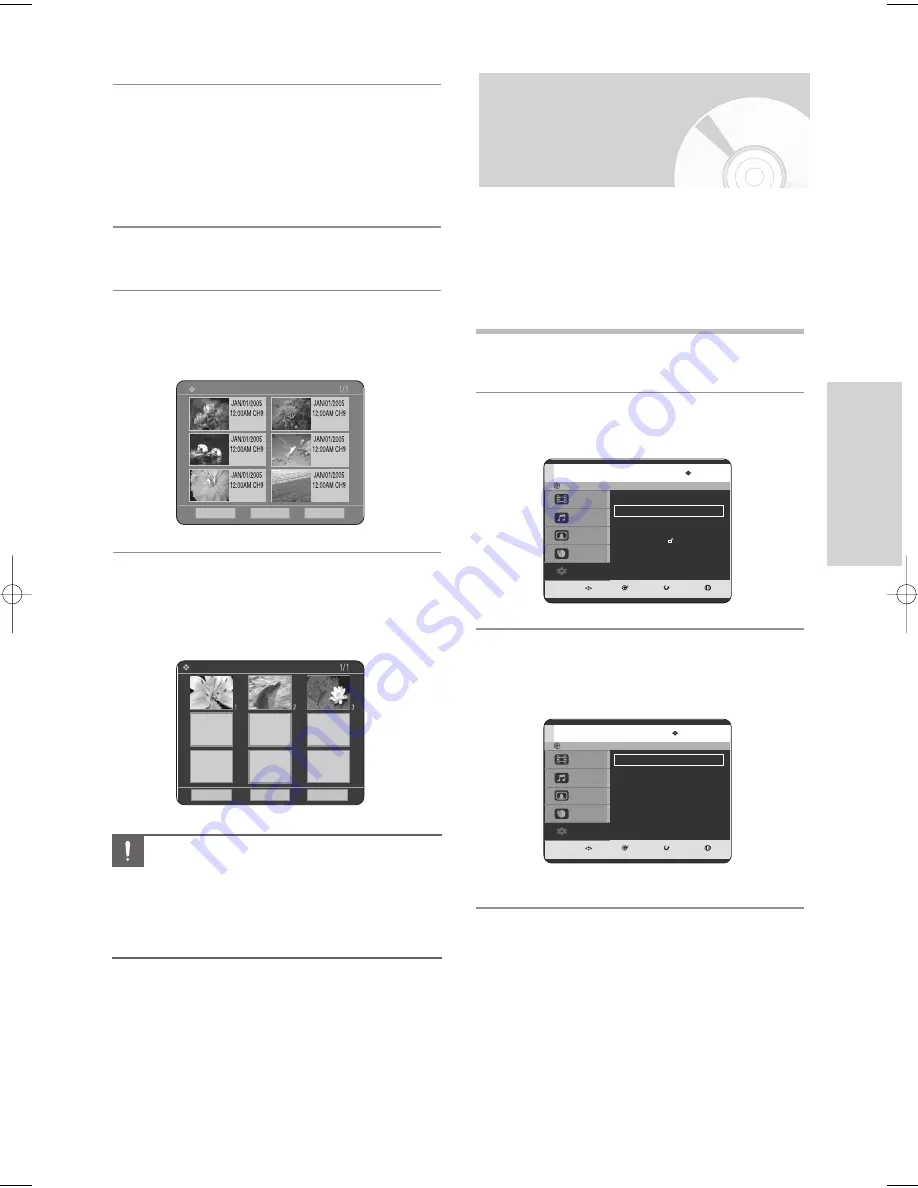
English - 35
S
ystem Setup
7
Press the
œ √
buttons to select Yes and press
the ENTER button.
• A new chapter is created according to the selected
recording mode. A chapter will be about 5 minutes
long in XP and SP, and about 15 minutes long in LP
and EP mode.
8
Press the STOP button to stop recording.
9
To display the created titles, finalize the disc
(See pages 106~107) and then press the TITLE
MENU button. Title menu will be displayed.
10
To display the created chapters, select the
desired Title and then press the DISC MENU
button. The chapter menu for the selected Title
will be displayed.
CHAPTER
Previous
Top
Next
Previous
Top
Next
■
The Automatic Chapter Creator function does
not work during Timer Recording or when you
turn the power off.
■
The Automatic chapter creator function may
not operate depending on the status of
recording.
Caution
Setting up the Language
Options
If you set the On-Screen menu, disc menu, audio and
subtitle language in advance, they will come up
automatically every time you watch a movie.
If the selected language is not recorded on the disc, the
original pre-recorded language is selected.
1
With the unit in Stop mode / No Disc mode, press
the MENU button.
2
Press the
…†
buttons to select Setup, then press
the ENTER or
√
√
button.
3
Press the
…†
buttons to select Language, then
press the ENTER or
√
button.
Language setup menu will be displayed.
MOVE
SELECT
RETURN
EXIT
Title
Music
Photo
Timer Record
Setup
Setup
System
√
√
Language
√
√
Audio
√
√
Video
√
√
Parental Control
√
√
MOVE
SELECT
RETURN
EXIT
Title
Music
Photo
Timer Record
Setup
Language
Audio
: Original
√
√
Subtitle
: Automatic
√
√
Disc Menu
: English
√
√
On-Screen menu
: English
√
√
No Disc
No Disc
00627D-DVD-TR520_XAA_25-41 2005.7.26 7:28 AM Page 35






























