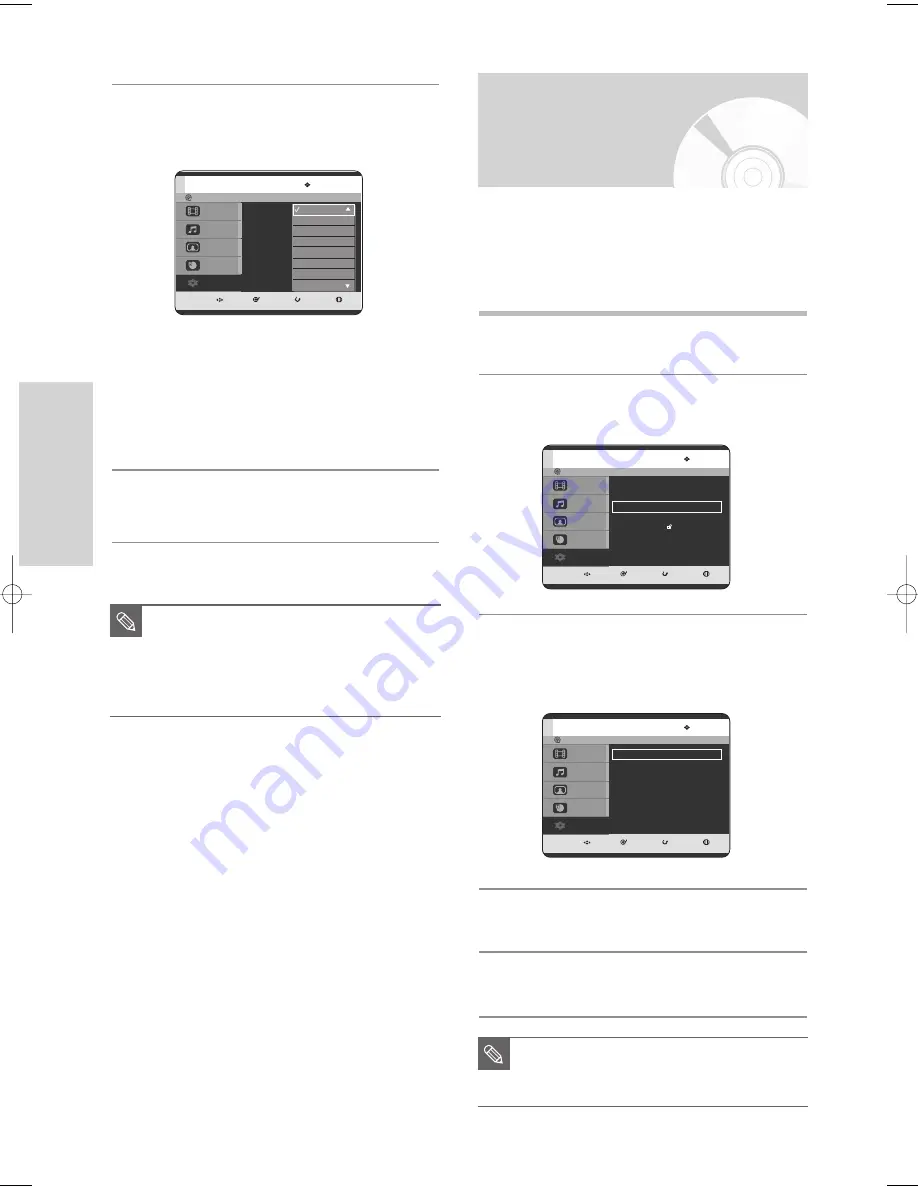
36 - English
S
ystem Setup
Setting up the Audio
Options
1
With the unit in Stop mode / No Disc mode, press
the MENU button.
2
Press the
…†
buttons to select Setup, then press
the ENTER or
√
button.
3
Press the
…†
buttons to select Audio, then press
the ENTER or
√
button.
Audio setup menu will be displayed.
4
Press the
…†
buttons to select the desired audio
option, then press the ENTER or
√
button.
5
Press the
…†
buttons to select the desired item,
then press the ENTER or
√
button.
You can connect the TWIN TRAY DVD RECORDER to
an external amp or Home theater.
The following allows you to setup the Audio device and
sound status depending on the audio system in use.
4
Press the
…†
buttons to select the desired
language option, press the ENTER or
√
button.
• Audio : For the disc audio language.
• Subtitle : For the disc subtitles.
• Disc Menu: For the disc menu contained on the
disc.
• On-Screen Menu: For the on-screen menu of your
TWIN TRAY DVD RECORDER.
5
Press the
…†
buttons to select the desired
language, then press the ENTER or
√
button.
MOVE
SELECT
RETURN
EXIT
Title
Music
Photo
Timer Record
Setup
Language
Audio
: Original
√
√
Subtitle
: Automatic
√
√
Disc Menu
: English
√
√
On-Screen menu
: English
√
√
Original
English
Français
Deutsch
Español
Italiano
Nederlands
Korean
■
Press the RETURN or
œ
button to return
to the previous menu. Press the MENU
button to exit the menu.
■
The selected language will only appear if
it is supported on the disc.
NOTE
MOVE
SELECT
RETURN
EXIT
Title
Music
Photo
Timer Record
Setup
Setup
System
√
√
Language
√
√
Audio
√
√
Video
√
√
Parental Control
√
√
Install
√
√
MOVE
SELECT
RETURN
EXIT
Title
Music
Photo
Timer Record
Setup
Audio
Digital Output
: PCM
√
√
DTS
: Off
√
√
Dynamic Compression : On
√
√
■
Press the RETURN or
œ
button to return
to the previous menu.
Press the MENU button to exit the menu.
NOTE
No Disc
No Disc
No Disc
00627D-DVD-TR520_XAA_25-41 2005.7.26 7:28 AM Page 36






























