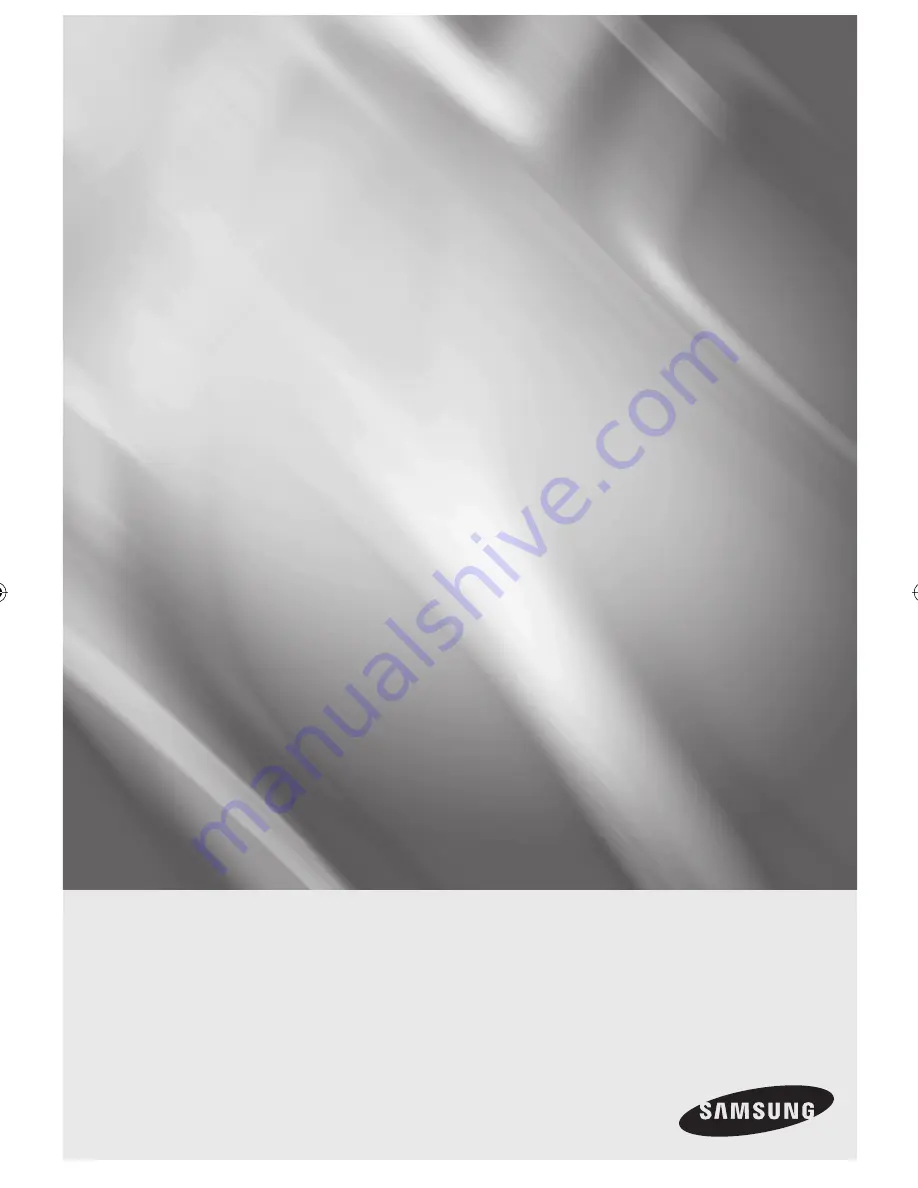
imagine
the possibilities
Thanks you for purchasing this Samsung product.
To receive more complete service, please register
your product at
www.samsung.com/global/register
DVD
user manual
DVD-SH873
DVD-SH875
DVD-SH877
01721A-SH873,5,7-XSA-ENG.indb 1
01721A-SH873,5,7-XSA-ENG.indb 1
2008-06-19 오후 1:58:07
2008-06-19 오후 1:58:07


































