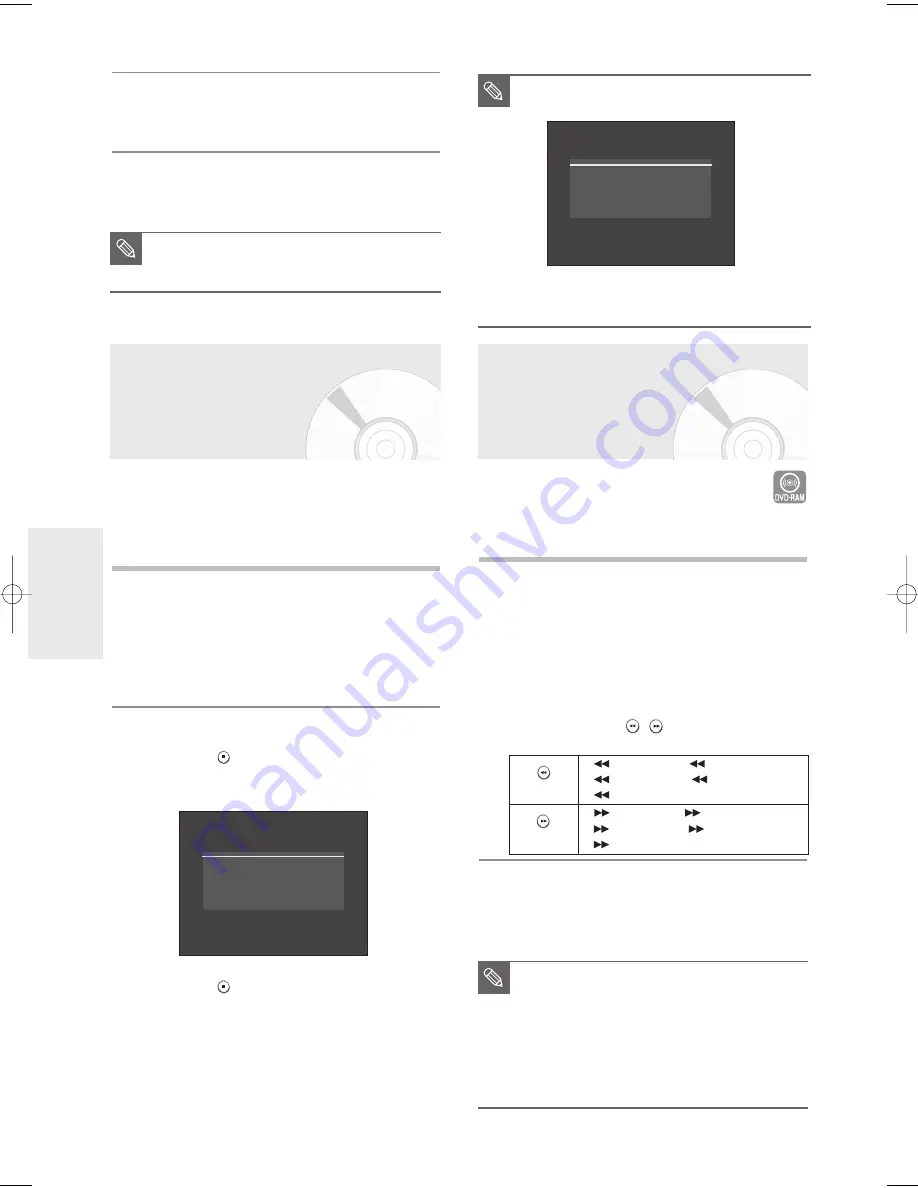
58
- English
R
ecording
Recording the
Scheduled Record List
Watching the Images
Being Recorded (Time Slip)
When the start time in the Scheduled Record List is
reached while the unit is powered off, the unit will
automatically power on and start recording.
1
When the scheduled recording is operating, the
program being recorded will not display on TV.
• Power on TV using the TV remote control.
• Power off TV using the TV remote control if you don’t
want to see the program being recorded.
To stop recording
Press the
STOP (
)
button. The message “Press
STOP button once more to cancel Timer Record.” is
displayed.
Press the
STOP (
)
button again to stop recording.
6
Press the
œ √
buttons to select
Yes
, and then press the
ENTER
button.
The selected entry will be deleted from the list.
7
Press the
MENU
button after the operation is finished.
The menu screen will disappear.
This function allows you to watch the recently recorded
10-second images while a recording is in progress.
1
Press the
TIME SLIP
button on the remote control.
• The recently recorded 10-second images are played
back.
• This function starts to operate 10 seconds from the
time you press the
REC
button.
• On the TIME SLIP screen, you can playback, scan, or
perform other operations for the recorded program
using the playback related buttons.
Press the
SEARCH(
)
button on the remote
control.
2
Press the
STOP
button once to clear the TIME
SLIP function.
•
To stop a recording while a TIME SLIP function is
in progress, press the
STOP
button twice.
■
If a copy protection signal is received during
recording, recording will stop.
■
If there is no free disc space or the disc is
not recordable, recording will not operate.
(You can record after replacing the disc.)
NOTE
Press STOP button once more
to cancel Timer Record.
You cannot record copy protected movie.
■
The Time Slip feature only works with
DVD-RAM discs.
■
When you copy from a camcorder on
DVD-RAM discs, this function is not available.
■
Press the PLAY button while a recording is
in progress. You can play back the title that
you are currently recording from the
beginning.
NOTE
■
You can not delete programs that are
currently being recorded.
NOTE
(
)
button
(
)
button
Fast 2(X 4)
➞
Fast 3(X 8)
➞
Fast 4(X16)
➞
Fast 5(X 32)
➞
Fast 6(X128)
Fast 2(X 4)
➞
Fast 3(X 8)
➞
Fast 4(X16)
➞
Fast 5(X 32)
➞
Fast 6(X128)
01050A-R145-XAA-ENG-48-58 2006.4.25 2:47 PM Page 58






























