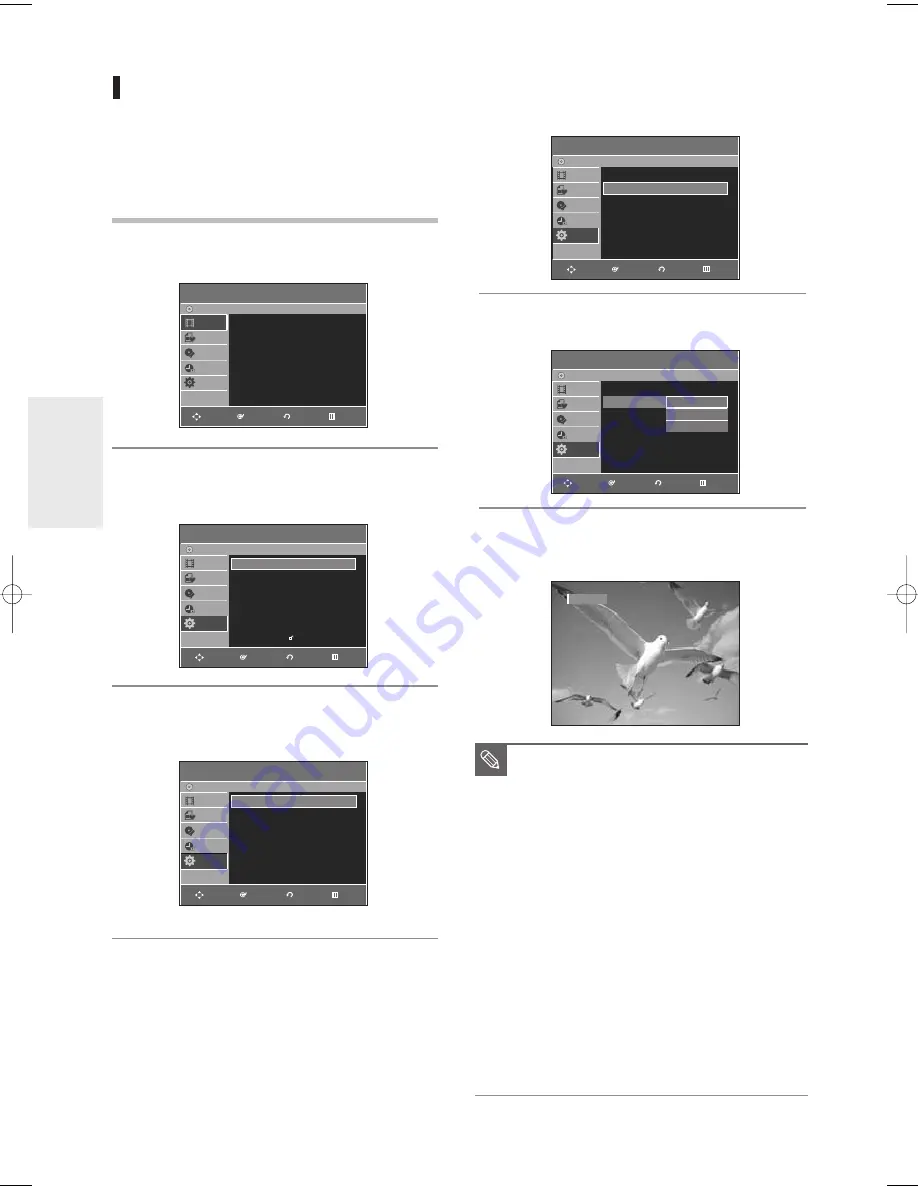
40
- English
S
ystem Setup
CM Skip Time Setting
When a program recorded on a DVD-RAM, a DVD-RW,
DVD-VIDEO or a DVD-R is played, the unit can be set
to automatically skip a portion of the program
corresponding to a CM(commercial) Skip Time set by
the user.
1
With a disc inserted and the unit in Stop mode, press
the
MENU
button on the remote control.
2
Select
Setup
using the
…†
buttons, then press the
ENTER
or
√
button.
You can't use the Setup functions while playing a disc.
3
Select
System
using the
…†
buttons, then press the
ENTER
or
√
button.
System menu will be displayed.
4
Select
CM Skip Time
using the
…†
buttons, then
press the
ENTER
or
√
button.
CM Skip Time will be displayed.
5
Select the desired time using the
…†
buttons, then
press the
ENTER
or
√
button.
6
If you press the
CM SKIP
button during playback, the
section corresponding to the set time is skipped, and
then the next section is played.
■
CM Skip can be performed only during
normal playback.
■
When the time set is less than a remaining
time of a current title: The next title is
played from the beginning.
■
When the time set is less than a remaining
time of a playlist, the next scene is played.
■
CM Skip does not work in a still picture
mode.
■
When a set time is less than a remaining
time of a scene, a last title, or a last track
that is displayed currently, a prohibition
mark appears.
■
CM Skip releases Repeat (including
Repeat A-B, Chapter, and Title).
■
CM Skip may not operate with some DVD-
Video discs.
■
DVD+R/DVD+RW discs doesn't support
this function.
NOTE
System
DVD-Recorder
Title List
Playlist
Disc Manager
Timer Rec.
Setup
DVD-RW(VR)
Set Top Box Control
√
√
CM Skip Time
: 15 Sec
√
√
EP Mode Time
: 6 Hours
√
√
Chapter Creator
: Off
√
√
Quick Recording
: Off
√
√
System
DVD-Recorder
Title List
Playlist
Disc Manager
Timer Rec.
Setup
DVD-RW(VR)
Set Top Box Control
√
√
CM Skip Time
: 15 Sec
√
√
EP Mode Time
: 6 Hours
√
√
Chapter Creator
: Off
√
√
Quick Recording
: Off
√
√
15 Sec
30 Sec
60 Sec
CM SKIP
Title List
DVD-Recorder
Title List
√
√
Title List
Playlist
Disc Manager
Timer Rec.
Setup
DVD-RW(VR)
Setup
DVD-Recorder
Title List
Playlist
Disc Manager
Timer Rec.
Setup
DVD-RW(VR)
System
√
√
Clock Set
√
√
Channel Set
√
√
Language
√
√
Audio
√
√
Video
√
√
Parental Control
√
√
RETURN
ENTER
MOVE
EXIT
RETURN
ENTER
MOVE
EXIT
RETURN
ENTER
MOVE
EXIT
System
DVD-Recorder
Title List
Playlist
Disc Manager
Timer Rec.
Setup
DVD-RW(VR)
Set Top Box Control
√
√
CM Skip Time
: 15 Sec
√
√
EP Mode Time
: 6 Hours
√
√
Chapter Creator
: Off
√
√
Quick Recording
: Off
√
√
RETURN
ENTER
MOVE
EXIT
RETURN
ENTER
MOVE
EXIT
01050A-R145-XAA-ENG-31-47 2006.5.10 10:3 AM Page 40






























