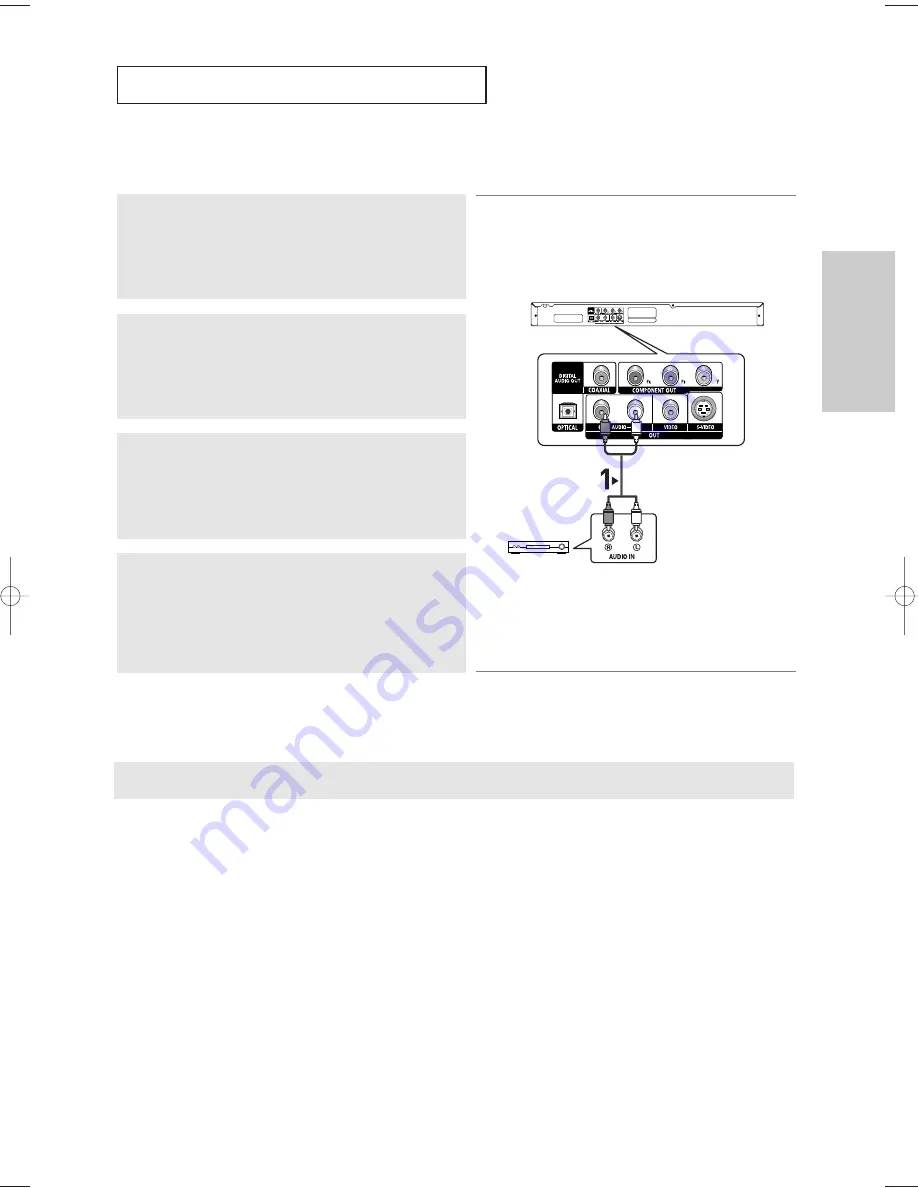
ENG-15
Connections
C
O N N E C T I O N S
Note
- Please turn the volume down when you turn on the Amplifier. Sudden loud sound may cause
damage to the speakers and your ears.
- Please set the audio in the menu screen according to the Amplifier.(See pages 51 to 52)
- The position of terminals may vary depending on the Amplifier.
Please refer to the user's manual of the Amplifier.
Connection to an Audio System (2 Channel Amplifier)
1
Using the audio cables, connect the
AUDIO (red and white)
OUT
terminals on the rear of the DVD player to the
AUDIO (red
and white) IN
terminals of the Amplifier.
2
Using the video signal cable(s), connect the
VIDEO, S-VIDEO
or
COMPONENT OUT
terminals on the rear of the DVD player
to the
VIDEO, S-VIDEO
or
COMPONENT IN
terminal of your
TV as described on pages 11 to 14.
3
Turn on the DVD player, TV, and Amplifier.
4
Press the input select button of the Amplifier to select
external
input
in order to hear sound from the DVD player.
Refer to your Amplifier's user manual to set the Amplifier's
audio input.
RED
WHITE
RED
WHITE
2-Channel stereo amp
Audio Cable
00708C_P450_XSS_eng_1 2/26/05 10:31 PM Page 15
Summary of Contents for DVD-P450
Page 1: ...DVD Player DVD P450 ...
Page 61: ...MEMO ...
Page 62: ...MEMO ...
Page 63: ...MEMO ...
Page 64: ...AK68 00708C 00 ELECTRONICS ...
















































