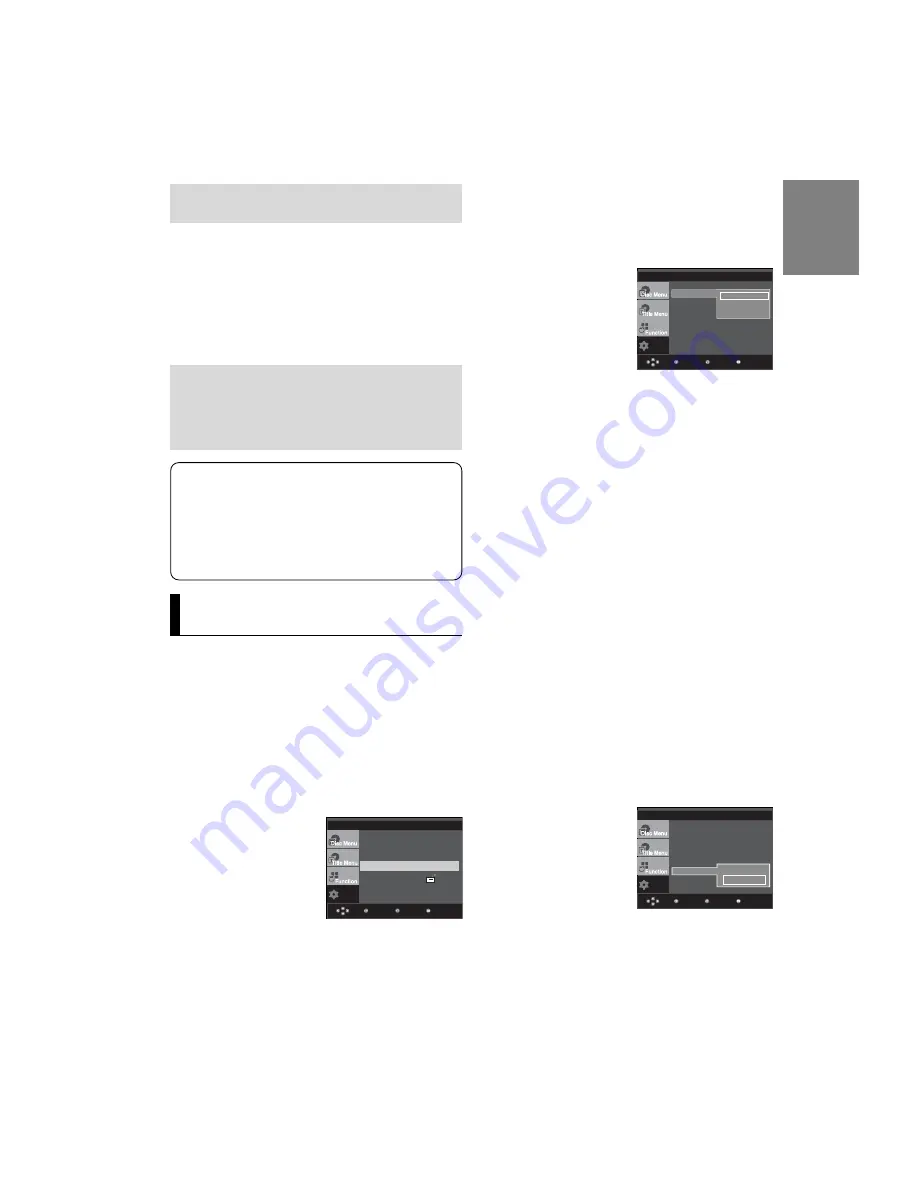
27
English
Manufactured under license from Dolby
Laboratories. “Dolby” and the double-D symbol
are trademarks of Dolby Laboratories.
“DTS” and “DTS Digital Out” are trademarks of
Digital Theater Systems, Inc.
Setting Up the Display
Options
Display options enable you to set various video functions of
the player.
1. With the unit in Stop mode, press the
MENU
button.
2. Press the
/
buttons to select
Setup
, then press the
or
ENTER
button.
3. Press the
/
buttons to select
Display Setup
, then press
the
or
ENTER
button.
4. Press the
/
buttons to select the desired item, then
press the
or
ENTER
button.
❶
TV Aspect
Depending on a type of television you have, you
may want to adjust the screen setting (aspect ratio).
- 4:3 Letter Box : Select when you want to see
the total 16:9 ratio screen DVD
supplies, even though you have a TV with a 4:3
ratio screen. Black bars will appear at the top
and bottom of the screen.
- 4:3 Pan&Scan : Select this for conventional
size TVs when you want to see the central por-
tion of the 16:9 screen. (Extreme left and right
side of movie picture will be cut off.)
- 16:9 Wide : You can view the full 16:9
picture on your wide screen TV.
Setup
Menu
Return
Enter
Language Setup
Audio Setup
Display Setup
Parental Setup :
DivX(R) Registration
❷
MPEG-2 Digital Out
- PCM : Converts to PCM(2CH) audio.
- Bitstream : Converts to MPEG-2 Digital Bitstream (5.1CH
or 8CH). Select Bitstream when using the
Digital Audio Output.
❸
DTS
Select On when connecting to a DTS Decoder.
- Off : Doesn’t output digital signal.
- On : Outputs DTS Bitstream via digital output.
Note
• There is no analog audio output when you play a DTS
sound disc.
❹
Dynamic Compression
- On : To select dynamic compression.
- Off : To select the standard range.
❺
PCM Down Sampling
- On : Select this when the Amplifier connected to the player
is not 96KHz compatible. In this case, the 96KHz
signals will be down converted to 48KHZ.
- Off : Select this when the Amplifier connected to the player
is 96KHz compatible. In this case, all signals will be
output without any changes.
Note
Even when PCM Down sampling is Off
• Some discs will only output down sampled
audio through the digital outputs.
• To make the Setup menu disappear, press the
MENUbutton.
❷
Still Mode
These options will help prevent picture shake in
still mode and display small text clearer.
- Auto : When selecting Auto, Field/Frame mode
will be automatically converted.
- Field : Select this feature when the screen
shakes in the Auto mode.
- Frame : Select this feature when you want to
see small letters more clearly in the Auto mode.
❸
Screen Messages
Use to turn on-screen messages On or Off.
❹
Black Level
Adjusts the brightness of the screen.(On or Off)
It does not function in Progressive mode.
❺
TV System
- NTSC : In case of using NTSC disc
• If your TV system only has PAL-Video input,
you must choose “PAL”. When you choose
“PAL”, Interlace output format is PAL 60 Hz
output.
• If your TV system only has NTSC, input you
must choose “NTSC ”.
- PAL : In case of using PAL disc
• If your TV system only has NTSC-Video input,
you must choose “NTSC”.
• If your TV system only has PAL input, you
must choose “PAL ”.
Setup
Menu
Return
Enter
Aspect Ratio
: 16:9 Wide
DISPLAY SETUP
TV Aspect
Still Mode
Screen Message
Black Level
: Off
TV System
: PAL
Video Output
: S-Video
√
4:3 Letter Box
4:3 Pan&Scan
16:9 Wide
Setup
Menu
Return
Enter
TV System
: PAL
DISPLAY SETUP
TV Aspect
: 4:3 L-Box
Still Mode
: Auto
Screen Message
: On
Black Level
: Off
TV System
Video Output
NTSC
√
PAL
Summary of Contents for DVD-P360K
Page 1: ...AK68 00918X www samsung com mea DVD Player DVD P360K DVD P365K ...
Page 34: ...Memo Memo ...
Page 35: ...Memo Memo ...
Page 36: ...AK68 00918X www samsung com mea ﺟ ﻬ ﺎ ز ﺗ ﺸ ﻐ ﻴ ﻞ د ي ﻓ ﻲ د ي DVD P360K DVD P365K ...
Page 37: ... ...
Page 38: ... ...
Page 39: ... 5 6 ...
Page 40: ... ...
Page 42: ... ...
Page 43: ... E ...
Page 44: ... ...
Page 45: ... ...
Page 46: ... ...
Page 47: ... ...
Page 48: ... ...
Page 49: ... ...
Page 50: ... ...
Page 51: ... ...
Page 52: ... ...
Page 53: ... ...
Page 55: ... 1 1 2 3 ...
Page 58: ... ...
Page 59: ... DVD P360K DVD P365K ...
Page 60: ... ...
Page 61: ... DivX Subtitle ...
Page 62: ... t ...
Page 63: ... t ...
Page 64: ... ...
Page 65: ... ...
Page 66: ... jª G ...
Page 67: ... ...
Page 68: ... Region Country Customer Care Center Web Site ...
Page 69: ... ...
















































