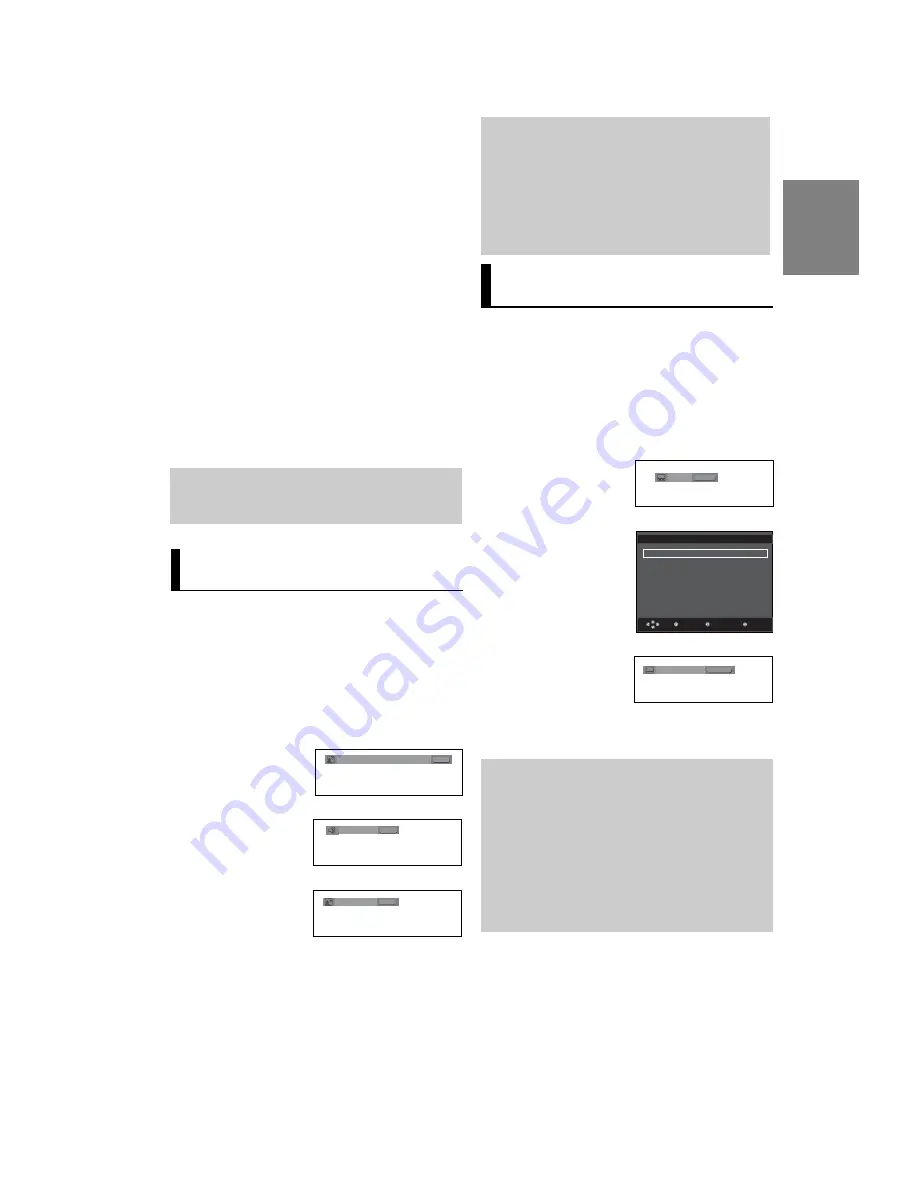
19
English
If you are using a 4:3 TV
For 16:9 aspect ratio discs
- 4:3 Letter Box
Displays the content of the DVD title in 16:9 aspect ratio. The
black bars will appear at the top and bottom of the screen.
- 4:3 Pan&Scan
The left and right portions of the screen are cut off and the
central portion of the 16:9 screen is displayed.
- SCREEN FIT
The top and bottom portions of the screen are cut off and a
full screen appears. The picture will look vertically stretched.
- ZOOM FIT
The top, bottom, left and right of the screen are cut off and
the central portion of the screen is enlarged.
For 4:3 aspect ratio discs
- Normal Screen
Displays the content of the DVD title in 4:3 aspect ratio.
- SCREEN FIT
The top and bottom portions of the screen are cut off and the
full screen appears. The picture will look vertically stretched.
- ZOOM FIT
The top, bottom, left and right portions of the screen are cut
off and the central portion of the screen is enlarged.
Note
This function may behave differently depending on
the type of disc.
Selecting the Audio
Language
You can select a desired audio language quickly and
easily with the AUDIO button.
Using the AUDIO button
(DVD/VCD/MPEG4)
1. Press the
AUDIO
button. The Audio changes when the
button is pressed repeatedly.
The audio languages are
represented by
abbreviations.
2. To remove the
AUDIO
icon, press the
CANCEL
or
RETURN
button.
When playing a VCD, you
can select among
Stereo
,
Left
and
Right
.
Note
- This function depends on audio languages are
encoded on the disc and may not work.
- A DVD disc can contain up to 8 audio languages.
- To have the same audio language come up
whenever you play a DVD;
Refer to “Using the Audio Language” on page
26.
Selecting the Subtitle
Language
You can select a desired subtitle quickly and easily
with the SUBTITLE button.
Using the SUBTITLE button
(DVD/MPEG4)
1. Press the
SUBTITLE
button. The subtitle languages are
represented by abbreviations.
The subtitle changes when
the button is pressed
repeatedly.
2. To remove the
SUBTITLE
icon, press the
CANCEL
or
RETURN
button.
Note
- You have to change the desired subtitle in the
Disc Menu, according to discs. Press the DISC
MENU button.
- This function depends on what subtitles are
encoded on the disc and may not work on all
DVDs.
- A DVD disc can contain up to 32 subtitle
languages.
- To have the same subtitle language come up
whenever you play a DVD; Refer to “Using the
Subtitle Language” on page 26.
ENG DOLBY DIGITAL 5.1CH
AUDIO
DVD
Stereo
AUDIO
VCD
Press audio button at
remocon repeatedly to
select the desired Audio
on MPEG4 then press the
ENTER
.
AUDIO
MPEG4
PCM 1/2
DVD
Off
SUBTITLE
Press Subtitle button at
remocon repeatedly to
select the desired subtitle
language on a MPEG4
.
SUBTITLE
MPEG4
O f f
Return
Enter
Subtitle Selection
External Subtitle Off
readme.TXT
Non-standard fonts are not supported
Menu
External subtitle option will
appear, depends the DivX
Disc.
MPEG4
Summary of Contents for DVD-P360K
Page 1: ...AK68 00918X www samsung com mea DVD Player DVD P360K DVD P365K ...
Page 34: ...Memo Memo ...
Page 35: ...Memo Memo ...
Page 36: ...AK68 00918X www samsung com mea ﺟ ﻬ ﺎ ز ﺗ ﺸ ﻐ ﻴ ﻞ د ي ﻓ ﻲ د ي DVD P360K DVD P365K ...
Page 37: ... ...
Page 38: ... ...
Page 39: ... 5 6 ...
Page 40: ... ...
Page 42: ... ...
Page 43: ... E ...
Page 44: ... ...
Page 45: ... ...
Page 46: ... ...
Page 47: ... ...
Page 48: ... ...
Page 49: ... ...
Page 50: ... ...
Page 51: ... ...
Page 52: ... ...
Page 53: ... ...
Page 55: ... 1 1 2 3 ...
Page 58: ... ...
Page 59: ... DVD P360K DVD P365K ...
Page 60: ... ...
Page 61: ... DivX Subtitle ...
Page 62: ... t ...
Page 63: ... t ...
Page 64: ... ...
Page 65: ... ...
Page 66: ... jª G ...
Page 67: ... ...
Page 68: ... Region Country Customer Care Center Web Site ...
Page 69: ... ...






























