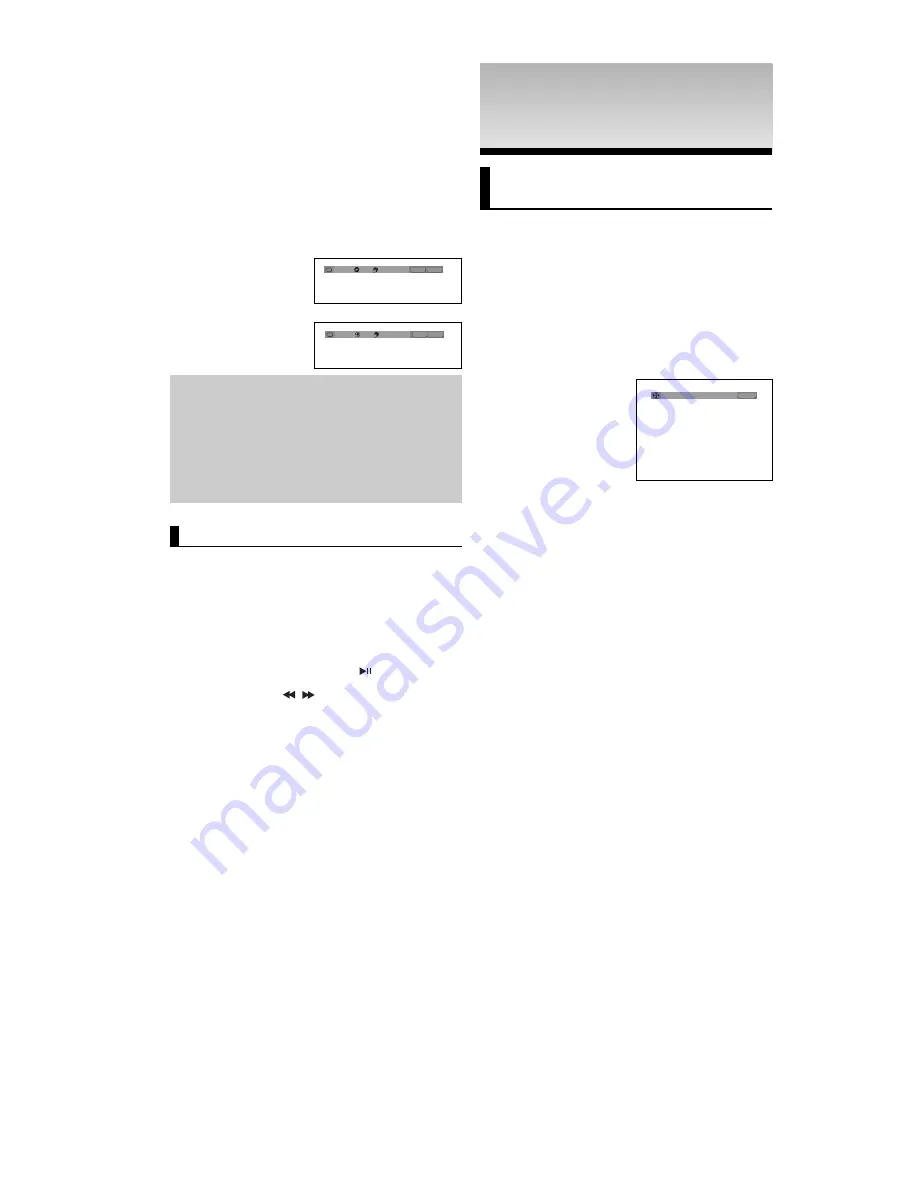
18
ADV
ADV
ANCED
ANCED
FUNCTIONS
FUNCTIONS
Adjusting the Aspect Ratio
(EZ View)
To play back using aspect ratio
(DVD)
Press the
EZ VIEW
button.
- The screen size changes when the button is pressed
repeatedly.
- The screen zoom mode operates differently depending on the
screen setting in the Display Setup menu.
- To ensure correct operation of the
EZ VIEW
button, you
should set the correct aspect ratio in the Display Setup
menu. (See pages 27-28).
If you are using a 16:9 TV
For 16:9 aspect ratio discs
-
WIDE SCREEN
Displays the content of the DVD title in 16:9 aspect ratio.
- SCREEN FIT
The top and bottom portions of the screen are cut off.
When playing a 2.35:1 aspect ratio disc, the black bars at
the top and bottom of the screen will disappear. The picture
will look vertically stretched. (Depending on a type of disc,
the black bars may not disappear completely.)
- ZOOM FIT
The top, bottom, left and right of the screen are cut off and
the central portion of the screen is enlarge
For 4:3 aspect ratio discs
- Normal Wide
Displays the content of the DVD title in 16:9 aspect ratio.
The picture will look horizontally stretched.
- SCREEN FIT
The top and bottom portions of the screen are cut off and
the full screen appears.
The picture will look vertically stretched.
- ZOOM FIT
The top, bottom, left and right portions of the screen are
cut off and the central portion of the screen is enlarged.
- Vertical Fit
When a 4:3 DVD is viewed on a 16:9 TV, black bars will
appear at the left and right of the screen in order to prevent
the picture from looking horizontally stretched.
Using the A-B Repeat function
1. Press the
REPEAT
button on the remote control.
2. Press the
¥
/
buttons to Select
A-B
button.
3. Press the
ENTER
button at the point where you want
repeat play to start (A).
B
is automatically highlighted.
4. Press the
ENTER
button at the point where you want the
repeat play to stop (B).
- To return to normal play, press the
CANCEL
button.
5. To return to normal play, press
REPEAT
button again, then
press the
¥
/
buttons to select
Off
and press
ENTER
button.
Note
- A-B REPEAT allows you to set point (B) directly
after point (A) has been set.
- Depending on a disc, the Repeat function may
not work.
- When playing VCD2.0, this function works only
when the menu is off.
This feature allows you slowly to repeat scenes con-
taining sports, dancing, musical instruments being
played etc., so you can study them more closely.
When playing a DVD
1. During play, press the
PLAY/PAUSE (
)
button.
2. Press the
SEARCH (
/
)
button to choose the play
speed between 1/8, 1/4 and 1/2 of normal during PAUSE or
STEP mode.
Off
01
01
A - B
REPEAT
ENTER
T
Off
01
01
A - B
REPEAT
ENTER
T
D
DVD
VCD
Slow Play
EZ VIEW
4:3 Letter Box
Summary of Contents for DVD-P360K
Page 1: ...AK68 00918X www samsung com mea DVD Player DVD P360K DVD P365K ...
Page 34: ...Memo Memo ...
Page 35: ...Memo Memo ...
Page 36: ...AK68 00918X www samsung com mea ﺟ ﻬ ﺎ ز ﺗ ﺸ ﻐ ﻴ ﻞ د ي ﻓ ﻲ د ي DVD P360K DVD P365K ...
Page 37: ... ...
Page 38: ... ...
Page 39: ... 5 6 ...
Page 40: ... ...
Page 42: ... ...
Page 43: ... E ...
Page 44: ... ...
Page 45: ... ...
Page 46: ... ...
Page 47: ... ...
Page 48: ... ...
Page 49: ... ...
Page 50: ... ...
Page 51: ... ...
Page 52: ... ...
Page 53: ... ...
Page 55: ... 1 1 2 3 ...
Page 58: ... ...
Page 59: ... DVD P360K DVD P365K ...
Page 60: ... ...
Page 61: ... DivX Subtitle ...
Page 62: ... t ...
Page 63: ... t ...
Page 64: ... ...
Page 65: ... ...
Page 66: ... jª G ...
Page 67: ... ...
Page 68: ... Region Country Customer Care Center Web Site ...
Page 69: ... ...






























