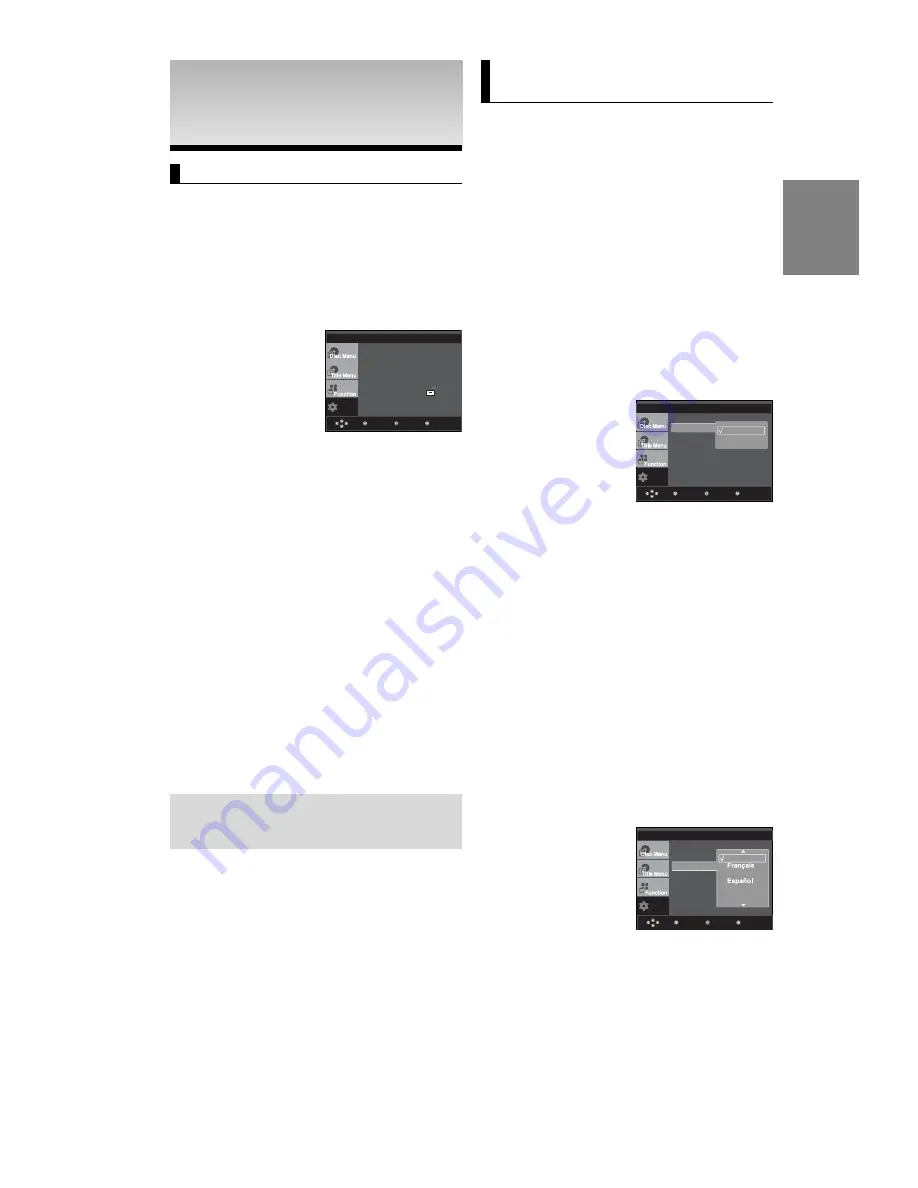
25
English
CHANGING SETUP
CHANGING SETUP
MENU
MENU
Using the Setup Menu
The Setup menu lets you customize your DVD player by
allowing you to select various language preferences, set up
a parental level, even adjust the player to the type of
television screen you have.
❶
Language Setup: Setup of the Language.
❷
Audio Setup : Setup of the Audio Options.
❸
Display Setup : Setup of the Display Options. Use to
select which type of screen you want to
watch and several display options.
❹
Parental Setup : Setup of the Parental Level. Allows
users to set the level necessary to
prevent children from viewing unsuitable
movies such as those with violence,
adult subject matter, etc.
❺
Divx(R) Registration : Please use the Registration code
to register this player with the
DivX(R) Video On Demand
format. To learn more go to
www.divx.com/vod.
1. With the unit in Stop mode, press the
MENU
button on the
remote control. Use the
/
buttons to select Setup, then
press the
or
ENTER
button.
2. Press the
/
buttons to access the different features.
Press the
or
ENTER
button to access the sub features.
3. To make the setup screen disappear after setting up, press
the
MENU
button again.
Note
Depending on the disc, some Setup Menu selections may
not work.
Setting Up the Language
Features
If you set the player menu, disc menu, audio and subtitle
language in advance, they will come up automatically every
time you watch a movie.
Using the Player Menu Language
1. With the unit in Stop mode, press the
MENU
button.
2. Press the
/
buttons to select
Setup
, then press the
or
ENTER
button.
3. Press the
/
buttons to select
Language Setup
, then
press the
or
ENTER
button.
4. Press the
/
buttons to select
Player Menu
, then press
the
or
ENTER
button.
5. Press the
/
buttons to select the desired language,
then press the
or
ENTER
button.
- The language is selected and the screen
returns to Language Setup menu.
- To make the setup menu disappear, press the MENU
button.
Using the Disc Menu Language
This function changes the text language only on the disc
menu screens.
1. With the unit in Stop mode, press the
MENU
button.
2. Press the
/
buttons to select
Setup
, then press the
or
ENTER
button.
3. Press the
/
buttons to select
Language Setup
, then
press the
or
ENTER
button.
4. Press the
/
buttons to select
Disc Menu
, then press
the
or
ENTER
button.
5. Press the
/
buttons to select the desired language,
then press the
or
ENTER
button.
- If the selected language is not recorded on the disc,
the original pre-recorded language is selected.
- The language is selected and the screen returns to
Language Setup menu.
- To make the setup menu disappear, press the MENU
button.
Setup
Menu
Return
Enter
Language Setup
Audio Setup
Display Setup
Parental Setup :
DivX(R) Registration
Setup
Menu
Return
Enter
Player Menu
: English
Disc Menu
: English
Audio
: English
Subtitle
: English
DivX Subtitle
Disc Menu
English
Deutsch
Italiano
Nederlands
LANGUAGE SETUP
Setup
Enter
Return
Menu
Player Menu
: English
Disc Menu
: English
Audio
: English
Subtitle
: Automatic
Player Menu
English
LANGUAGE SETUP
DivX Subtitle
: Unicode
Ž
d
Ð
O
W
Summary of Contents for DVD-P360K
Page 1: ...AK68 00918X www samsung com mea DVD Player DVD P360K DVD P365K ...
Page 34: ...Memo Memo ...
Page 35: ...Memo Memo ...
Page 36: ...AK68 00918X www samsung com mea ﺟ ﻬ ﺎ ز ﺗ ﺸ ﻐ ﻴ ﻞ د ي ﻓ ﻲ د ي DVD P360K DVD P365K ...
Page 37: ... ...
Page 38: ... ...
Page 39: ... 5 6 ...
Page 40: ... ...
Page 42: ... ...
Page 43: ... E ...
Page 44: ... ...
Page 45: ... ...
Page 46: ... ...
Page 47: ... ...
Page 48: ... ...
Page 49: ... ...
Page 50: ... ...
Page 51: ... ...
Page 52: ... ...
Page 53: ... ...
Page 55: ... 1 1 2 3 ...
Page 58: ... ...
Page 59: ... DVD P360K DVD P365K ...
Page 60: ... ...
Page 61: ... DivX Subtitle ...
Page 62: ... t ...
Page 63: ... t ...
Page 64: ... ...
Page 65: ... ...
Page 66: ... jª G ...
Page 67: ... ...
Page 68: ... Region Country Customer Care Center Web Site ...
Page 69: ... ...






























