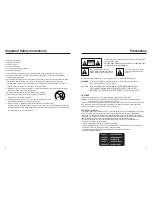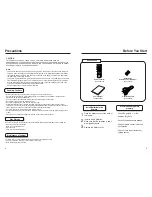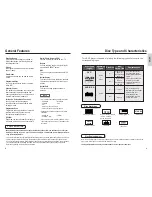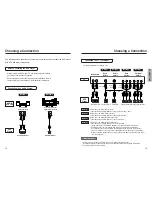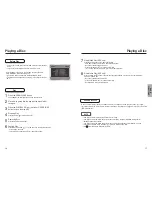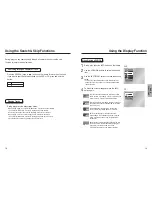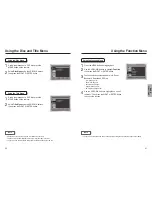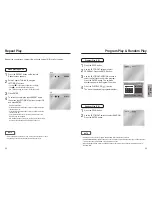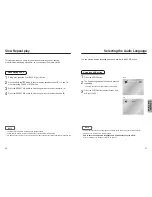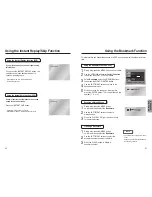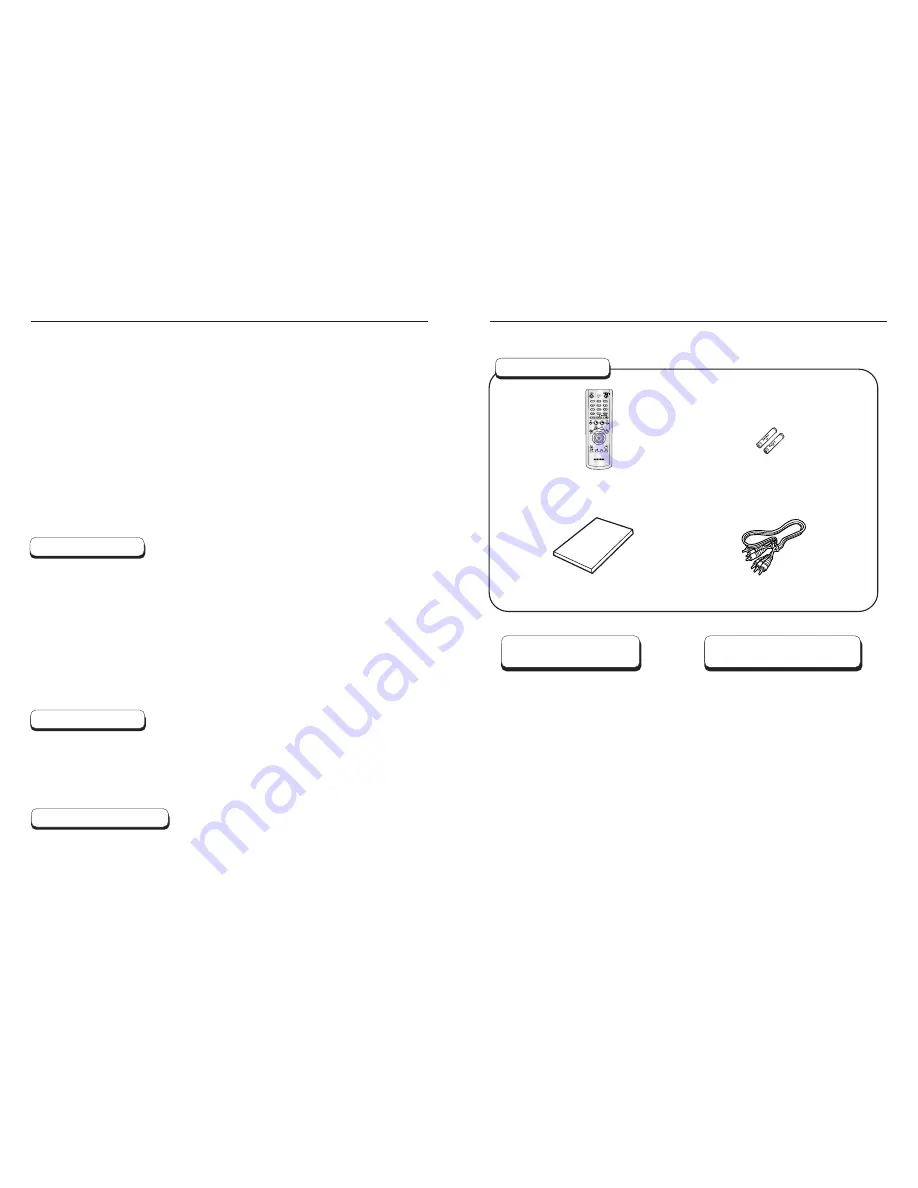
4
5
Precautions
Handling Cautions
Disc Storage
Maintenance of Cabinet
• Before connecting other components to this player, be sure to turn them all off.
• Do not move the player while a disc is being played, or the disc may be scratched or broken, and the
player’s internal parts may be damaged.
• Do not put a flower vase filled with water or any small metal objects on the player.
• Be careful not to put your hand into the disc tray.
• Do not place anything other than the disc in the disc tray.
• Exterior interference such as lightning and static electricity can affect normal operation of this player.
If this occurs, turn the player off and on again with the POWER button, or disconnect and then reconnect
the AC power cord to the AC power outlet. The player will operate normally.
• Be sure to remove the disc and turn off the player after use.
• Disconnect the AC power cord from the AC outlet when you don’t intend to use the player for long periods
of time.
• Clean the disc by wiping in a straight line from the inside to the outside of the disc.
Be careful not to harm the disc because the data on these discs is highly vulnerable to the environment.
• Do not keep under direct sunlight.
• Keep in a cool ventilated area.
• Store vertically.
• Keep in a clean protection jacket.
For safety reasons, be sure to disconnect the AC power cord from the AC outlet.
• Do not use benzene, thinner, or other solvents for cleaning.
• Wipe the cabinet with a soft cloth.
Before You Start
If remote doesn’t operate
properly:
Remote Control
(AK59-00011K)
Batteries for
Remote Control (AAA Size)
(AC43-12002H)
User’s Manual
(AK68-00342A)
Video/Audio Cable
(AC39-42001R)
Open the battery cover on the back of
the remote.
Insert two AAA batteries.
Make sure that the polarities (+ and -)
are aligned correctly.
Replace the battery cover.
• Check the po - of the
batteries (Dry-Cell)
• Check if the batteries are drained.
• Check if remote sensor is blocked
by obstacles.
• Check if there is any fluorescent
lighting nearby.
Accessories
Install Batteries in the
Remote
1
2
3
CAUTION
THIS PRODUCT UTILIZES A LASER. USE OF CONTROLS OR ADJUSTMENTS OR
PERFORMANCE OF PROCEDURES OTHER THAN THOSE SPECIFIED HEREIN MAY RESULT IN
HAZARDOUS RADIATION EXPOSURE. DO NOT OPEN COVER AND DO NOT REPAIR YOURSELF.
REFER SERVICING TO QUALIFIED PERSONNEL.
Note:
• This unit can be used only where the power supply is AC 120V, 60Hz. It cannot be used elsewhere.
• This DVD player is designed and manufactured to respond to the Region Management Information.
If the Region number of a DVD disc does not correspond to the Region number of this DVD player,
the DVD player cannot play the disc.
• This device is protected by U.S. patent numbers 4,631,603, 4,577,216, 4,819,098 and 4,907,093 and
other intellectual property rights. The use of Macrovision’s copy protection technology in the device
must be authorized by Macrovision and is intended for home and other limited pay-per-view uses
only, unless otherwise authorized in writing by Macrovision.
Reverse engineering or disassembly is prohibited.