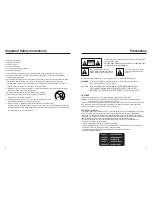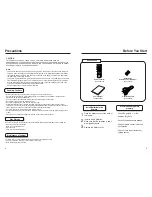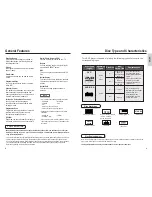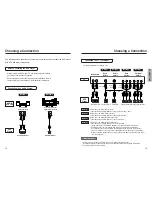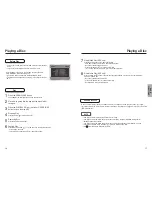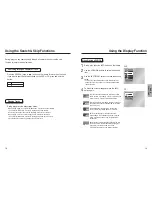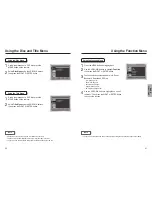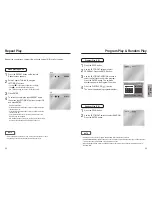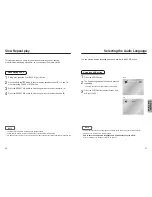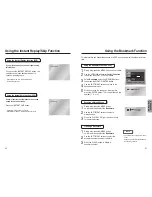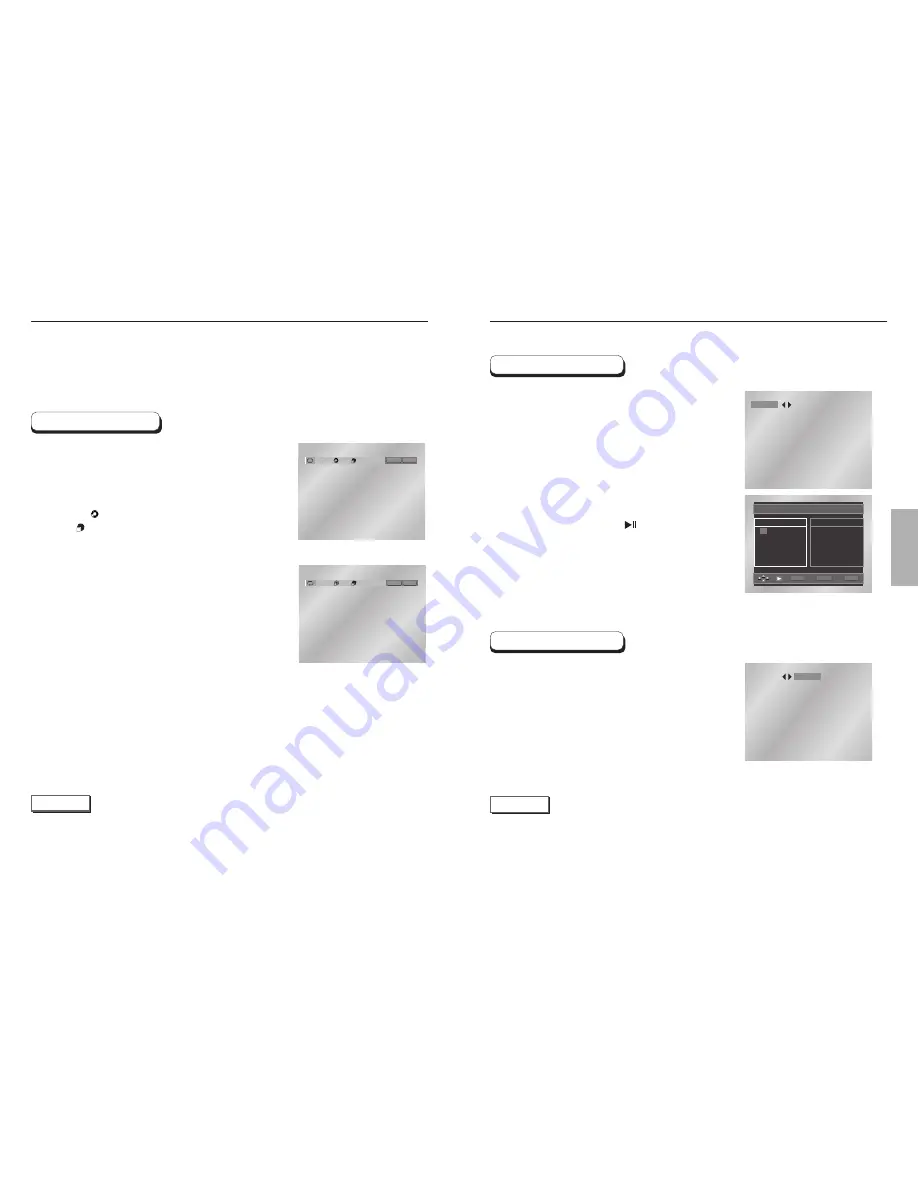
BASIC
FUNCTIONS
Repeat the current track, chapter, title, a chosen section (A-B), or all of the disc.
When playing a DVD
Press the REPEAT button on the remote.
Repeat screen appears.
Select Chapter, Title or A-B using the
LEFT/RIGHT buttons.
• Chapter ( ) : repeats the chapter that is playing.
• Title ( ) : repeats the title that is playing.
• A-B : repeats a segment of the disc that you select.
Press ENTER.
To return to normal play, press REPEAT again,
then press the LEFT/RIGHT buttons to select Off
and press ENTER.
* REPEAT A-B button
• Press the REPEAT A-B button to select the point where the
function starts. (A)
• Press the REPEAT A-B button to select the point where the
function ends. (B)
• To terminate the function, press the 'CLEAR' button or the
'REPEAT A-B' button again.
• A-B REPEAT does not allow you to set point (B) until at least
5 seconds has elapsed after point (A) has been set.
Off
01
01
A - B
REPEAT
ENTER
T
Off
01
01
A - B
REPEAT
ENTER
T
D
NOTE
• DVD repeats play by chapter or title, CD repeats play by disc or track.
• Depending on the disc, the Repeat function may not work.
DVD
CD
1
2
3
4
22
23
Repeat Play
Program Play & Random Play
PROGRAM
RANDOM
NOTE
• Depending on the disc, the Program and Random Play functions may not work.
• PROGRAM/RANDOM playback cannot be used if the disc contains more than two types of file extensions.
• This unit can support a maximum of 20 programmed tracks.
• While in playback mode, press the CLEAR button on the remote control to cancel Programmed Play or
Random Play.
Program Play (CD)
Random Play (CD)
Press the PROG button.
Use the LEFT/RIGHT buttons to select
PROGRAM. Press the ENTER button.
Use the LEFT/RIGHT/UP/DOWN buttons to
select the first track to add to the program.
Press the ENTER button. The selection
numbers appear in the Program Order box.
Press the PLAY/PAUSE ( ) button.
The disc will be played in programmed order.
Press the PROG button.
Use the LEFT/RIGHT buttons to select RANDOM.
Press the ENTER button.
PROGRAM
RANDOM
PROGRAM 01
Track
05 06 07 08
09 10 11 12
13 14 15 16
- - - - - - - -
- - - - - - - -
- - - - - - - -
- - - - - - - -
- - - - - - - -
Program Order
01 02 03 04
ENTER
RETURN
CLEAR
1
1
2
2
3
4
T