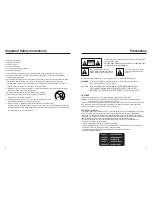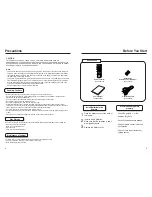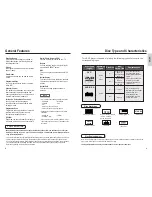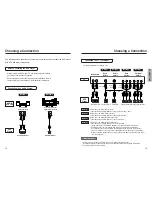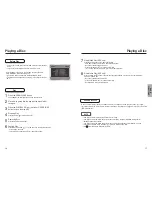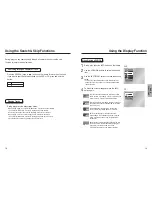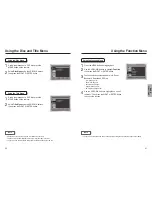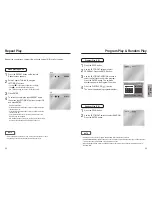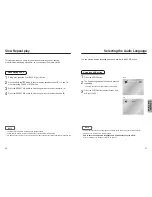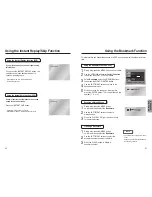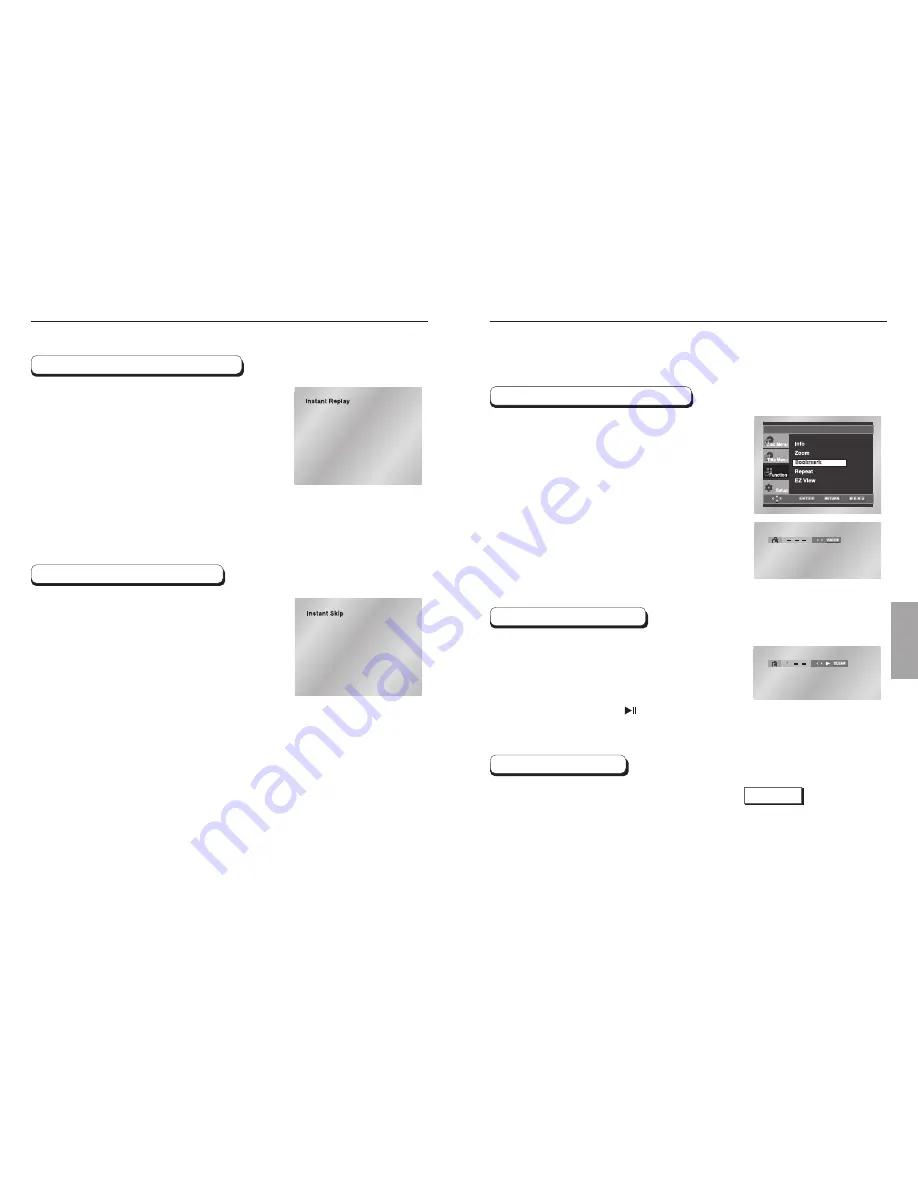
ADV
ANCED
FUNCTIONS
31
30
Using the Instant Replay/Skip Function
If you miss a scene, you can see it again using
this function.
If you press the INSTANT REPLAY button, the
current scene moves backward about 10
seconds, and plays back.
* Depending on the disc, the Instant Replay
function may not work.
Using the Instant Replay function (DVD)
Use this function to skip playback 10 seconds
ahead of the current scene.
Press the INSTANT SKIP button.
- Playback will skip ahead 10 seconds.
- Depending on the disc, this function may not work.
Using the Instant Skip function (DVD)
Using the Bookmark Function
NOTE
• Up to three scenes may be marked at
a time.
• Depending on the disc, the Bookmark
function may not work.
1
2
3
4
5
1
2
1
2
3
3
This feature lets you bookmark sections of a DVD so you can quickly find them at a later
time.
Using the Bookmark Function (DVD)
During play, press the MENU button on the remote.
Use the UP/DOWN buttons to highlight
Function
,
then press the RIGHT or ENTER button.
Select
Bookmark
using the UP/DOWN buttons,
then press the RIGHT or ENTER button.
Use the LEFT/RIGHT buttons to move to the
desired bookmark icon.
When you reach the scene you want to mark,
press the ENTER button. The icon will change to a
number (1, 2, or 3).
Recalling a Marked Scene
During play, press the MENU button
on the remote and select the
Bookmark
.
Use the LEFT/RIGHT buttons to select a
marked scene.
Press the PLAY/PAUSE ( ) buttons to skip
to the marked scene.
Clearing a Bookmark
During play, press the MENU button
on the remote and select the
Bookmark
.
Use the LEFT/RIGHT buttons to select the
bookmark number you want to delete.
Press the CLEAR button to delete a
bookmark number.