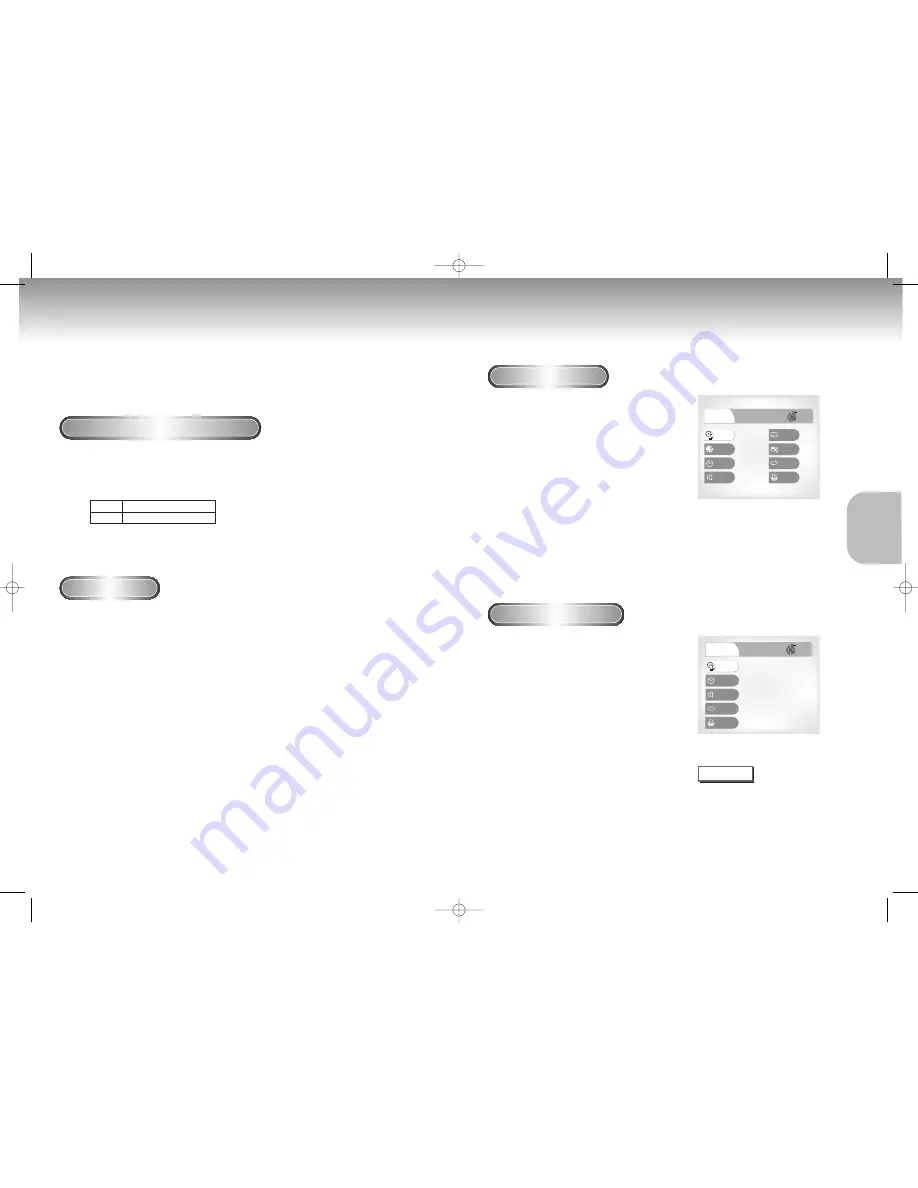
Using the Search & Skip Functions
Using the Display Function
During play, you can search quickly through a chapter or track or use the skip
function to jump to the next selection.
Searching through a Chapter or Track
Skipping Tracks
1
1
Turn the shuttle dial of remote control during disc play. Turn the
Jog/Shuttle on the front can amultiple-speed operation if desiring
to use the key on the front.
1
1
During play, press the NEXT SKIP (
¨¨
I) or
BACK SKIP (I
ÃÃ
)
button.
• When playing a DVD, if you press the NEXT SKIP button, it moves to the
next chapter. If you press the BACK SKIP button, it moves to the beginning
of the chapter.
One more press makes it move to the beginning of the previous chapter.
• When playing a VCD 2.0 in MENU OFF mode, a VCD 1.1 or a CD, if
you press the NEXT SKIP button, it moves to the next track.
If you press the BACK SKIP button, it moves to the beginning of the track.
One more press makes it move to the beginning of the previous track.
• If a track exceeds 15 minutes when playing a VCD and you press the NEXT
SKIP button, it moves forward 5 minutes.
If you press the BACK SKIP button, it moves backward 5 minutes.
When Playing a DVD
When Playing a CD/VCD
1
1
During play, press the DISPLAY button
on the remote.
- Current title, chapter number, elapsed time,
Audio, Subtitle, Angle, Repeat and 3D control will
be displayed.
• Use the NUMBER buttons to enter a different title,
then press the ENTER button.
• Use the LEFT/RIGHT or NUMBER buttons to enter
a chapter number, then press the ENTER button.
• To enter the time from which you want to start,
use the UP/DOWN buttons to select, then use the
NUMBER buttons to enter the time.
Then press the ENTER button.
• Use the LEFT/RIGHT buttons to change the values of
the current audio, subtitle, Angle, Repeat and 3D.
• To make the screen disappear, press the DISPLAY
button again.
1
1
During play, press the DISPLAY button on
the remote.
- Current track number, elapsed time, Audio, Repeat
and 3D control will be displayed.
• Use the UP/DOWN buttons to select a track. Use
the LEFT/RIGHT buttons or NUMBER buttons to
enter a different track number, then press the
ENTER button.
• To enter the time from which you want to start, use
the UP/DOWN buttons to select, then use the
NUMBER buttons to enter the time.
Press the ENTER button.
• Use the LEFT/RIGHT buttons to change the values of the
current audio, Repeat and 3D.
- To make the screen disappear, press the DISPLAY
button again.
*
In VCD 2.0 mode (MENU ON mode), only the
volume control will appear on screen.
Title
1 / 10
10 / 40
00 : 23 : 25
ENG 5.1CH
Off
1 / 1
Off
Off
Chapter
Time
Audio
Subtitle
Display
Angle
Repeat
3D
A
Return
Enter
Stereo
Audio
Track
1 / 17
00 : 00 :15
Off
Off
Display
3D
Repeat
Time
Return
Enter
What is a Chapter
?
Each Title on a DVD is usually divided into
chapters (similar to tracks on an audio CD).
What is a Title
?
A DVD may contain several different titles.
For example, if a disc contains four different
movies, each might be considered a title.
NOTE
16
17
BASIC
BASIC
FUNCTIONS
FUNCTIONS
DVD
VCD/CD
2X, 4X, 8X, 16X, 32X, 128X
2X, 4X, 8X
• Depending on the disc, audio may not be heard when a disc is in 2X play mode.
DVD-P2000M 00049Z-1(GB) 8/10/02 10:43 AM Page 16























