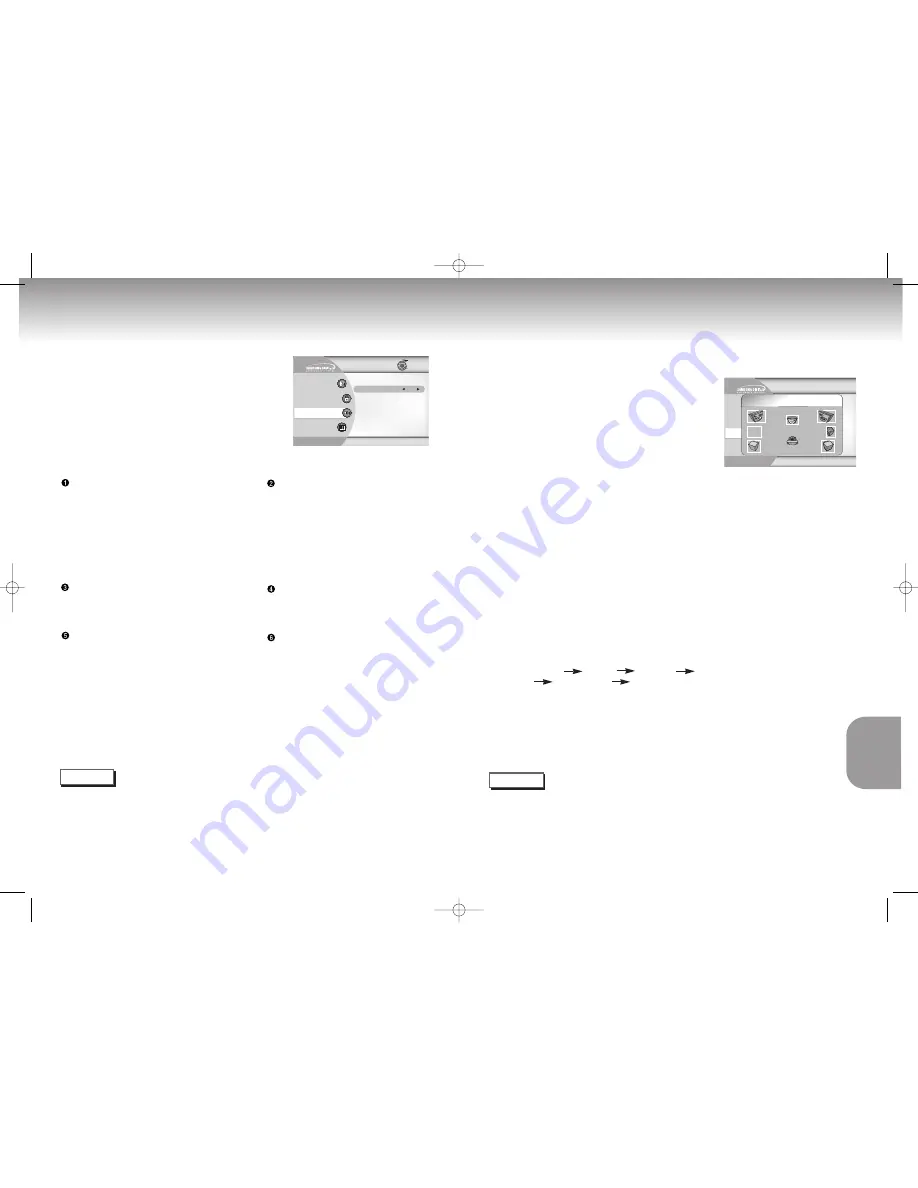
Setting Up the Audio
Surround Sound Speaker Setup
44
45
Language
Parental
Audio
Display
SL
C
R
SR
SW
SPEAKER SETUP
TEST
1
1
Press the SETUP button in play or stop mode.
2
2
Press the UP/DOWN buttons to select Audio.
Then press the ENTER button.
3
3
Use the UP/DOWN buttons to select Speaker.
Then press the ENTER button.
4
4
Use the UP/DOWN or LEFT/RIGHT buttons to
select the desired item. Then press the ENTER button.
Setting up SPEAKER MODE
• If you have connected the system to a speaker with low frequencies of
100Hz or below, select ‘Found (Large illustration)’.
• If you have connected the system to a speaker without low frequencies
of 100Hz or below, select ‘Found(Small illustration)’. If you don’t connect
a subwoofer, always select ‘Found(Large illustration)’ for the Front
Speakers(L/R).
• When you don’t have a particular speaker connected, select ‘Not found
(No illustration visible)’.
Setting up TEST
The test output signals come clockwise starting from the Front Speaker(L).
Adjust Channel Balance to match to the volume of test
signals memorized in the system.
FRONT(L) CENTER FRONT(R) SUBWOOFER
SURROUND(R) SURROUND(L)
•
How to make the SETUP MENU disappear or return to menu screen during set up.
Press RETURN button.
• The subwoofer test output signal is lower than the other speakers.
• The MPEG Multichannel logo is a trademark registered by PHILIPS Corporation.
NOTE
Digital Output
1. PCM
: Converts to PCM(2CH) audio.
Select PCM when using the Analog
Audio Outputs.
2. Bitstream
: Converts to Dolby DigitalBitstream
(5.1CH). Select Bitstream when using
the Digital Audio Output.
N
N
N
N
O
O
O
O
TT
TT
EE
EE
: Be sure to select the correct Digital Output or
no audio will be heard.
DTS
1
.
Off :
Doesn’t output digital signal.
2
.
On :
Outputs DTS Bitstream via digital output only.
Select DTS when connecting to a DTS Decoder.
2X Scan Audio
1
.
Off :
Turns 2X audio off.
Though 2X Scan Audio is ON in the SETUP
MENU, no sound will be heard on discs which
are recorded with LPCM, DTS or MPEG-2
Audio.
2
.
On :
Turns 2X audio on.
NOTE
•
How to make the SETUP MENU disappear or return to menu screen during set up;
Press RETURN button.
• Manufactured under license from Dolby Laboratories.
”Dolby” and the double-D symbol are trademarks of Dolby Laboratories.
• “DTS” and “DTS Digital Out” are trademarks of Digital Theater Systems, Inc.
MPEG-2 Digital Out
1
.
PCM :
Converts to PCM(2CH) audio. Select
PCM when using the Analog Audio
Outputs.
2
.
Bitstream :
Converts to MPEG-2 Digital
Bitstream (5.1CH or 7.1CH).
Select Bitstream when using the
Digital Audio Output.
Dynamic Compression
1
.
On :
To select dynamic compression.
2
.
Off :
To select the standard range.
Speaker
1
1
With the unit in Stop mode, press the SETUP button.
2
2
Use the UP/DOWN buttons to select
Audio
.
Then press the ENTER button.
3
3
Use the UP/DOWN buttons to select the desired
item. Then press the LEFT/RIGHT buttons.
Language
Parental
Audio
Display
Digital Output
PCM
On
Off
Off
DTS
PCM
MPEG-2 Digital Out
Dynamic Compression
2x Scan Audio
Speaker
Return
Enter
CHANGING
CHANGING
SETUP MENU
SETUP MENU
DVD-P2000M 00049Z-2(GB) 8/10/02 10:45 AM Page 44

















