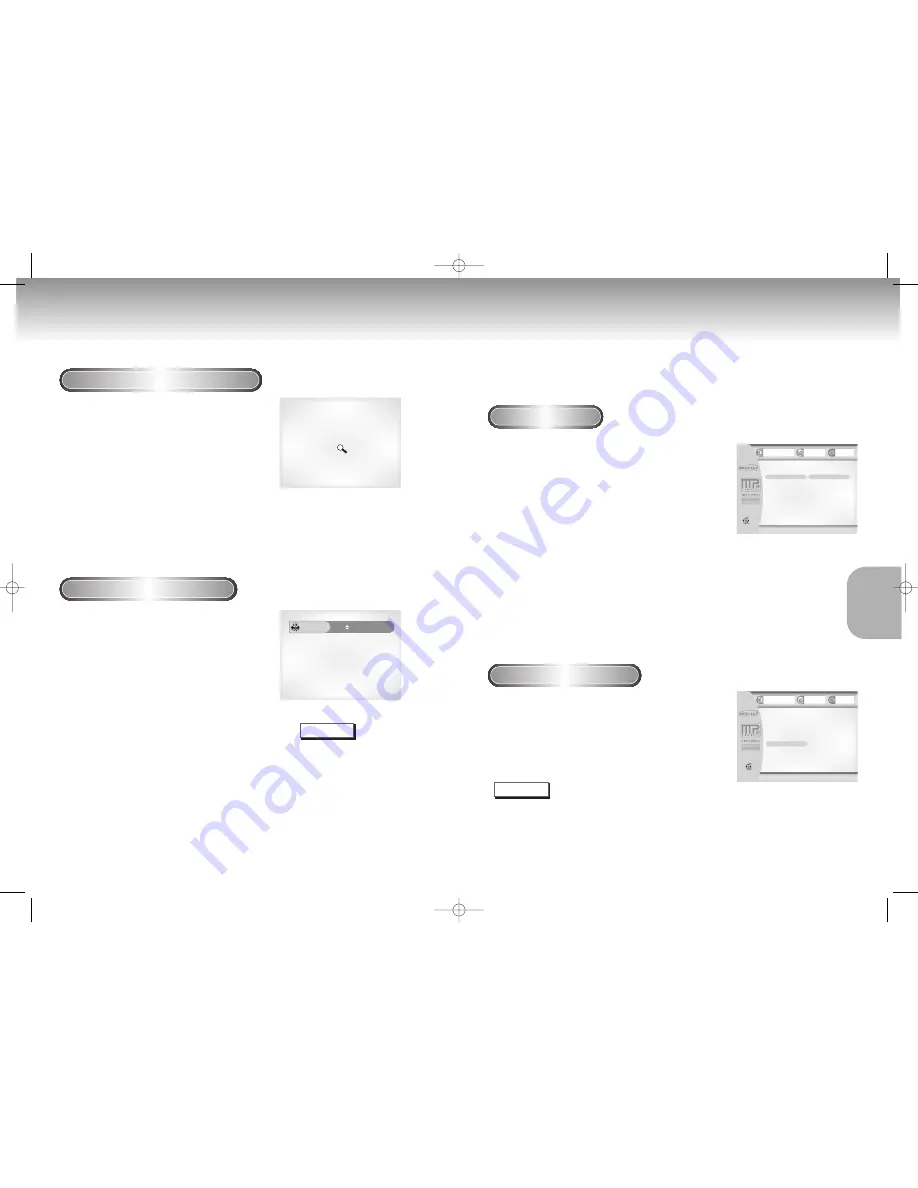
Using the Zoom & 3D Sound Functions
ADV
ADV
ANCED
ANCED
FUNCTIONS
FUNCTIONS
MP3 Play
Using the Zoom Function (DVD/VCD)
1
1
During play or pause mode, press the
ZOOM button on the remote.
A square will be displayed on screen.
2
2
Use the UP/DOWN or LEFT/RIGHT
buttons to select the part of the screen you
want to zoom in on.
3
3
Press the ENTER button.
- During DVD play, press ENTER to zoom in
2X/4X/2X/Normal in order.
- During VCD play, press ENTER to zoom in
2X/normal in order.
Using the 3D Sound Function
The simulated surround effect depends on the disc
contents. If you connect the unit to your stereo
system, you can enhance sound quality and
produce a greater surround effect.
This feature is useful when you are using the DVD
player with a two channel stereo through the
analog outputs.
(Discs which are recorded with LPCM or DTS will
not work. When the DIGITAL OUTPUT is set to BIT
STREAM in the SETUP MENU, the 3D Sound
function will not work.)
1
1
During play, press the 3D button.
The 3D SOUND mark will be displayed on
screen. (Be sure the DIGITAL OUTPUT is set to
PCM.)
2
2
Press the UP/DOWN buttons to turn the 3D
Sound feature on or off.
3D Sound
Off
+
NOTE
• 3D Sound is possible only on discs
recorded using DOLBY SURROUND or
DOLBY DIGITAL. However, some of
these discs do not contain rear channel
sound signals.
• Depending on the disc, the Zoom and
3D Sound function may not work.
26
27
When an MP3 Disc is inserted into the DVD PLAYER, the first song file of the first Directory plays.
1
1
To returned playback of the first song file, then press
RETURN to display the music files menu on the right
side of the screen, the music Directory menu on Ieft
side of the Screen. Up to 10 music Directories can be
displayed at a time. If you have more than 10
Directories on a disc, press the LEFT/RIGHT buttons to
bring them up on the screen.
2
2
Use the UP/DOWN buttons to select the desired music
Directory, the press ENTER. Use the UP/DOWN
buttons again to select a song file. Press ENTER to
begin playback of the song file.
Off
00:02
HJLN01
10
Directory
HJUN
BACKJY
BANK
COOL
DJDOC
BABYBOX
J
JACKKI
KIMHJ
KOHK
13
Files
HJLN01
HJLN02
HJLN03
HJLN04
HJLN05
HJLN06
HJLN07
HJLN08
HJLN09
HJLN10
Return
Enter
Off
00:10
HJLN01
HJUN 13 Files
HJLN01
HJLN02
HJLN03
HJLN04
HJLN05
HJLN01
HJLN02
HJLN03
HJLN04
HJLN05
HJLN06
HJLN07
HJLN08
HJLN09
HJLN10
Progrm Play
Progrm Order :05
Return
Enter
NOTE
• Press the REPEAT button to hear a song file repeatedly.
Press Repeat again to release the Repeat mode.
• Depending on the disc, the Program and Random Play function may not work.
• To resume normal play, press the CLEAR button.
• It does not work SETUP MENU in CD-R (MP3).
MP3 Play Function
Press the MODE button, then the UP/DOWN buttons, to
switch between the RANDOM and PROGRAM modes.
See page 19 for more information on these modes.
Program/Random playback
DVD-P2000M 00049Z-2(GB) 8/10/02 10:45 AM Page 26
























